What’s My DNS?
What is DNS?
If you are new to web hosting, you may have heard the term DNS, but you might not be sure what it means or how it is essential to you. DNS is short for Domain Name System, and it is the process by which the whole Internet organizes and easier way for humans to reach websites.
Numbers or IP addresses identify all of the computers/websites connected to the Internet. While computers have no trouble identifying each other using these strings of numbers, it would be challenging for humans if we had to remember a set of numbers for every website we wanted to visit! Fortunately, DNS translates domain names like liquidweb.com to an IP address and back, so all we need to know to find a website is the name. For a more in-depth discussion of the DNS system, see Understanding the DNS Process.
You can use the DNS Tree for a quick, visual comparison of the records that exist on all of your nameservers. Making sure your records match across nameservers and that they match your server is an essential part of troubleshooting possible website issues. If you’re error messages like “This site can’t be reached” or “webpage is not available”, the DNS Tree may help you figure out where the problem exists.
How Do I Check My DNS?
Verifying accurate DNS records is essential for navigating traffic to the correct web server. You can use Liquid Web’s Internet Webhosting Toolkit to view your current, authoritative DNS records. Just go to the toolkit’s site, click on the DNS Tree tab, enter your domain name, and click Submit.
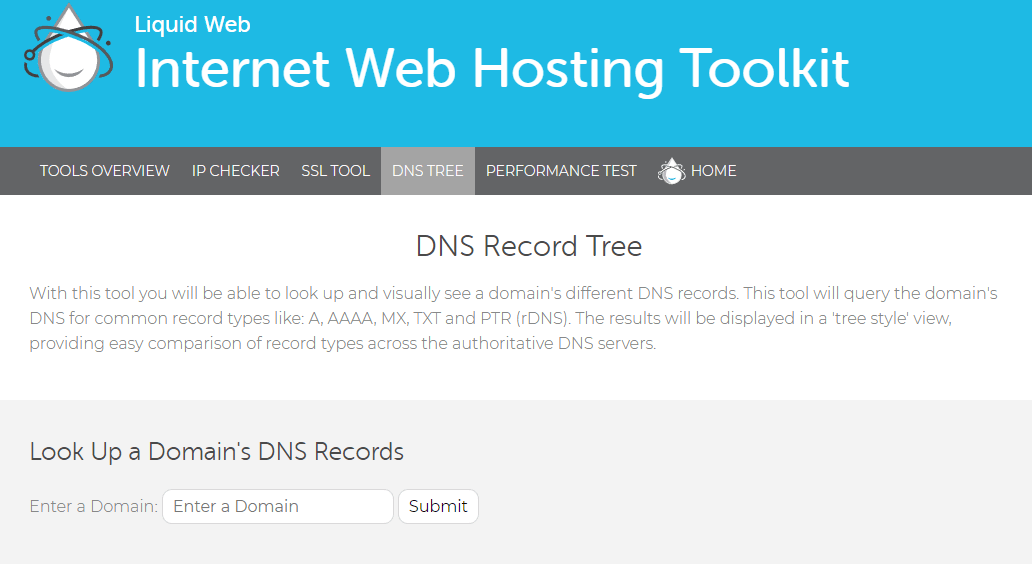
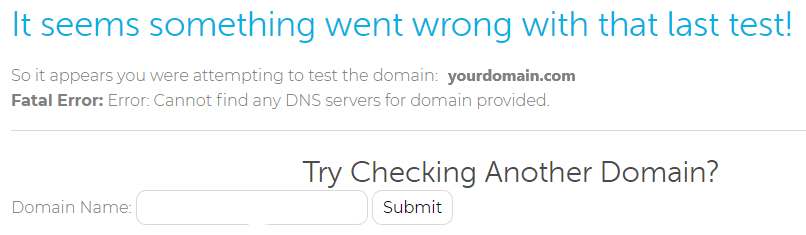
If you have registered your domain and set DNS records our tool will display the results in an easy to see “tree” of records, organized from most general to most specific.
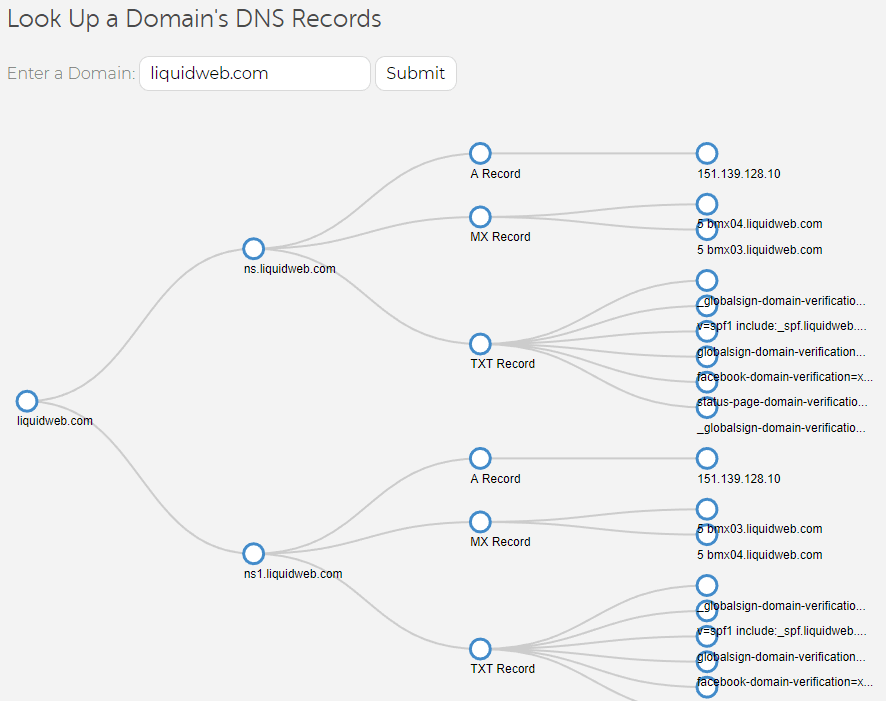
In our example, we are looking up the records for liquidweb.com, so the tree begins with that domain at the far left of the screen.
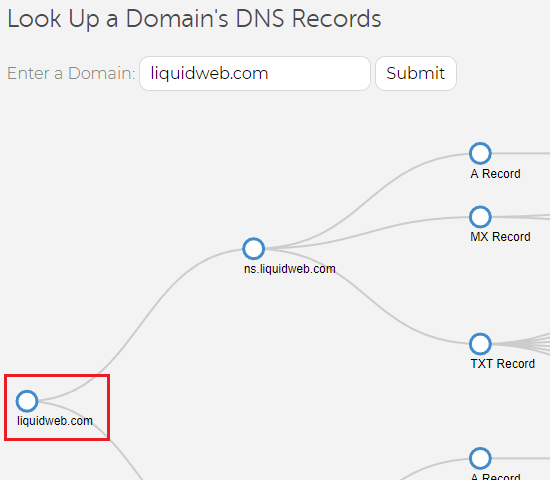
The next set of records displayed are the Authoritative Nameservers for the domain. These are the servers designated as the holders of the records for this domain. If you want to change the records for this domain, you must change them on these servers. Changing records anywhere else won’t make reflect DNS changes. Your domain can have one, two, or as many Authoritative Nameservers as you would like but most websites use at least two for redundancy and stability.
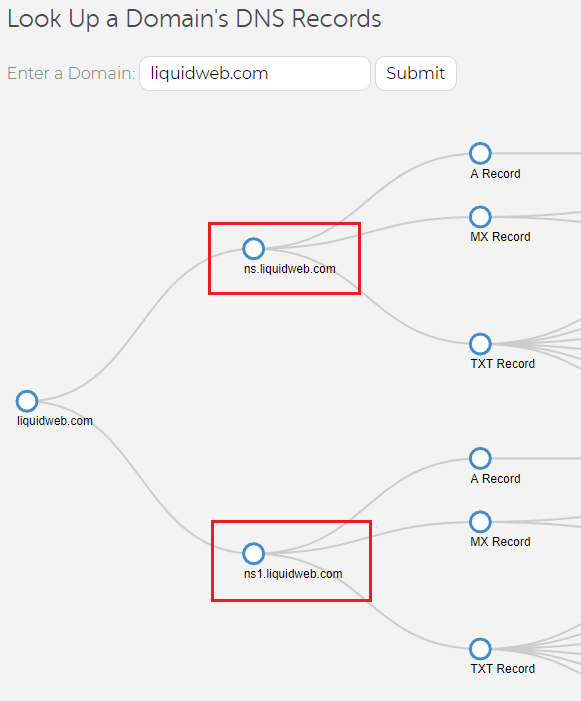
The next set of entries in the DNS Tree show the Types of records that are available. DNS record types are unique for each kind of DNS function.
- An “A Record” is used to identify primary IP addresses of given domains.
- “MX Records” are used for email routing and delivery.
- “TXT records” hold additional information about the domain, like SSL validations, DKIM entries, or SPF records.
For more information about DNS record types, see DNS Record Types.
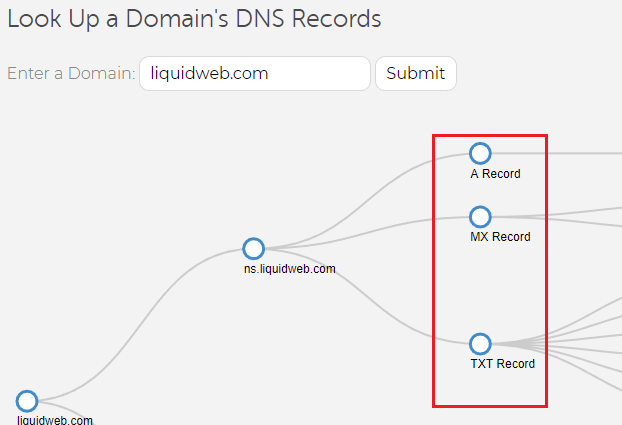
The final “column” of entries displays the actual DNS record. This is typically an IP address for an “A record”, and domain name for an “MX record”, or a string of text for a “TXT record”. Hovering the mouse over a circle will display all of the information for the record in a pop-out window, including the TTL, Type, and Data.
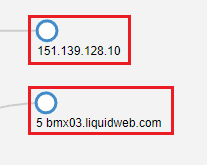
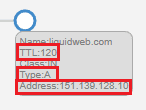
If you’ve made recent changes to your DNS records, the toolkit may be showing an older, or cached, version of the records. The TTL portion of the record indicates how frequently the DNS system should update its records. TTL is shown in seconds, so a typical setting of 3600 means that servers will be asked to update your records every 6 minutes.
The delay that occurs during this period is referred to as propagation. Some DNS changes, like nameserver changes, can take up to 72 hours to propagate, so if you are going to be making changes to your DNS records, you’ll want to lower your TTL values for a quick update. For more information on reducing your TTLs, see How To: Lowering Your DNS TTLs.
If you need additional help, Liquid Web customer’s can contact the Most Helpful Humans in Hosting via ticket, chat, or phone (1-800-580-4985) at any time and we’ll do our best to make sure everything is working correctly.
Related Articles:

About the Author: David Richards
David Richards has been an educator, a Technology Director, and now a Windows Administrator for 20+ years. He’s an English major with a love for technology and helping others find ways to use technology more effectively. In his free time, Dave loves to read, play games, and spend time his family.
Our Sales and Support teams are available 24 hours by phone or e-mail to assist.
Latest Articles
How to use kill commands in Linux
Read ArticleChange cPanel password from WebHost Manager (WHM)
Read ArticleChange cPanel password from WebHost Manager (WHM)
Read ArticleChange cPanel password from WebHost Manager (WHM)
Read ArticleChange the root password in WebHost Manager (WHM)
Read Article


