What Does DNS Do and How Does It Work?
What is DNS?
DNS stands for Domain Name System. When you access a website, you use this service to locate the server where the domain's website is. When browsing the web, you usually type in a domain name like www.google.com into your browser. This is better than trying to remember an IP address linked to a Google server.
Behind the scenes, a conversion happens using this service, which converts www.google.com to 172.217.12.46. The IP address determines the location of a web server on the internet, and the nameserver that the domain is using is queried for any entries for the domain. This conversion process is called DNS resolution. This is an integral part of how DNS works to help devices communicate over the internet. Here is a review of the step-by-step query process to better understand exactly how it works.
How Does the DNS Process Work?
Step 1: Requesting Website Information
Visit a website by typing a domain name into a web browser. Your computer will start resolving the hostname, such as www.liquidweb.com. Your computer will then search for the IP address for the domain name in the local DNS cache. This cache stores any information that our computer has recently saved.
If a site’s information is present locally, then the website will begin to load relatively quickly. If your computer does not have the data (that is, if it’s your first time visiting a particular site), it will perform a DNS query to retrieve the correct information. New sites may take a few milliseconds longer than a site from your local cache.
Step 2: Contact the Recursive DNS Servers
When the information is not in your computer’s local cache, it will query another server. Recursive DNS servers have their own local cache, much like your computer.
Another name for recursive DNS servers is DNS resolvers. It's possible that a common domain name is already in its cache. If the domain is cached, the query will end here, and the website will display to the user.
Step 3: Query the Authoritative DNS Servers
If a recursive DNS server or servers do not have information stored in cache memory, it looks elsewhere. The query will continue up the chain of authoritative DNS servers.
The server continues its search until it finds a nameserver for the domain. These authoritative nameservers store these records for their respective domain names.
Step 4: Access the DNS Record
To locate the IP address for liquidweb.com, query the authoritative nameserver for the A record. A recursive DNS server reads the address record for liquidweb.com from the authoritative nameservers. It then stores the record in its local cache.
If some other query requests the A record for liquidweb.com, the recursive server will have the answer. All DNS records have a Time-to-Tive (TTL) value, which shows when a record will expire. After expiration, the recursive DNS server will ask for an updated copy of the records.
Step 5: Final DNS Step
The recursive DNS server holds the associated information and returns the A record to your PC Your computer will then store the record in the local cache. The IP address is read from the DNS record and passed it to your web browser. Your browser will then connect to the server associated with the A record’s IP and render corresponding website.
What DNS does, from start to finish, takes only milliseconds to complete. For a better understanding, here’s a breakdown of the components that make up the lookup process.
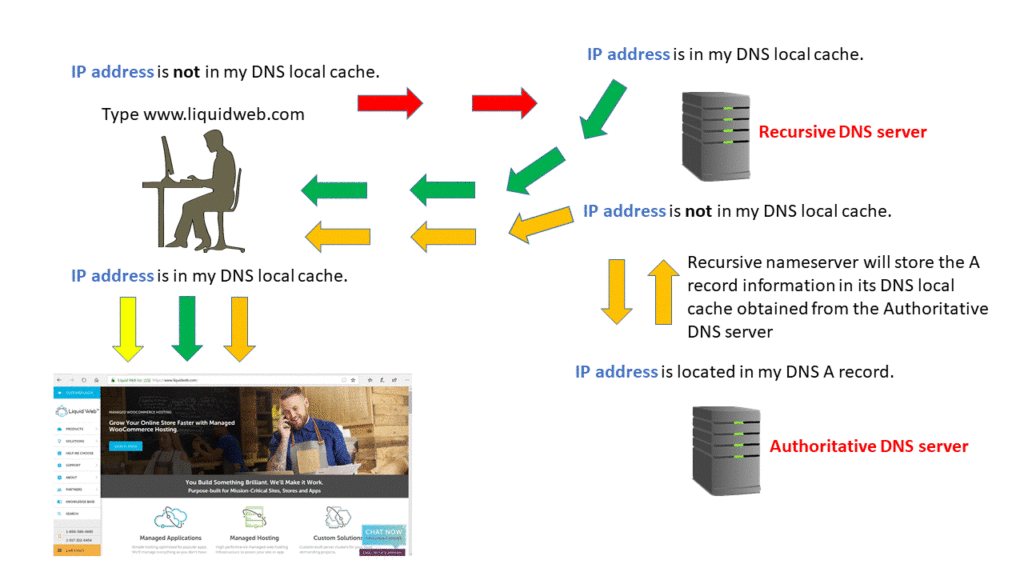
Types DNS Servers
Authoritative DNS Server
An authoritative nameserver is a server that stores DNS records (A, CNAME, MX, TXT, etc.) for domain names. These servers will only respond to queries for locally stored DNS zone files.
Any nameserver can store a zone file for a domain, but that doesn't make it authoritative. A nameserver becomes authoritative if the domain's registrar points the internet to that nameserver for the domain's information.
Recursive Nameserver
A recursive nameserver is a DNS server that receives queries for informational purposes. These types of servers do not store DNS records.
When a query is received, it will search the cache memory for an address linked to the IP address. If the recursive nameserver has the information, then it will return a response to the query sender. If it doesn't have the DNS record, the query will be forwarded to other recursive nameservers. This process continues until it reaches an authoritative DNS name server that can provide the IP address.
DNS Zones
A DNS zone is a subset of the Domain Name System (DNS) that holds administrative and authoritative information about a domain. When a domain is registered, it must be assigned an IP address so that it may be accessed through the internet. DNS zones aid in resolving domain names to IP addresses.
A DNS zone is a database of numerous records that give domain information, such as IP addresses of connected servers and other services. It includes A records, CNAME records, MX records, PTR records, NS records, and others.
DNS zones enable the delegation of authority for subdomains to multiple nameservers and offer precise control over domains or subdomains. If your domain name is example.com, you may create a separate DNS zone for blog.example.com, handled by a different set of nameservers. This provides more granular control over several aspects of your Domain Name System.
DNS Zone File
A DNS zone file is essentially a text file stored on a server. Each domain has its own file with subdomains containing individual records.
The zone file must have the TTL (Time to Live) listed. Depending on the record and the nameserver type, it is listed before any other information. The TTL specifies how long a DNS record is in the server’s cache memory.
The zone file can only list one record per line. It will display the Start of Authority (SOA) record listed first. The SOA record contains information essential to what DNS is, including the primary authoritative nameserver for the DNS Zone.
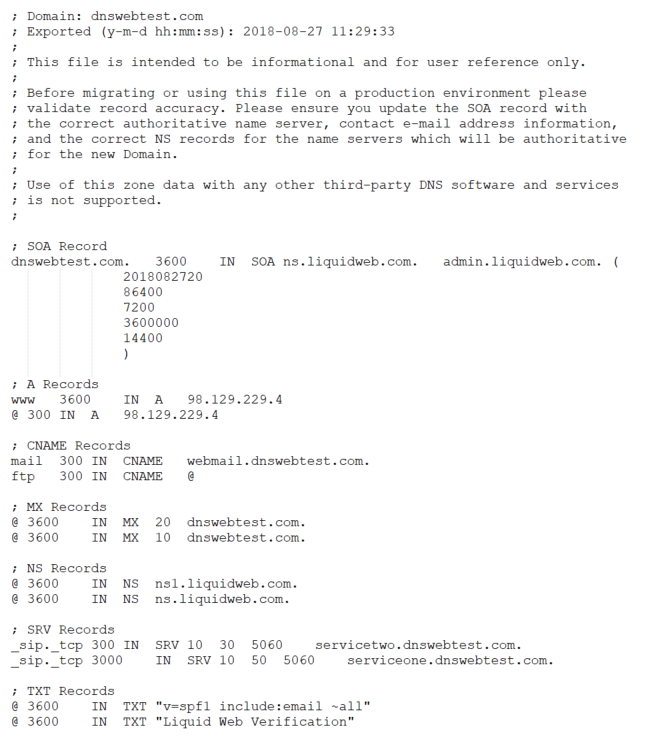
DNS Record Types
Authoritative servers store DNS records. The DNS records provide attributes associated with a domain, which include the IP address for each domain.
All domains will have a specific set of default DNS records. The list below provides the most common record types. The most frequently used DNS records are described in detail for the benefit of the reader.
(Address) Record
+CNAME (Canonical Name) Record
+MX (Mail Exchanger)
+TXT (Text) Record
+NS (Name Server) Record
+Root DNS Server
+SOA (Start of Authority) Record
+SRV (Service) Record
+PTR (Pointer) Record
+Common DNS Issue Troubleshooting
Now that you have reviewed the DNS services and components, you can begin to troubleshoot DNS issues that can arise. Below is a list of common DNS troubleshooting tips:
- If your website displays “Server IP address could not be found,” it’s possible that the A record is missing. You will need to add an A record to your DNS zone:
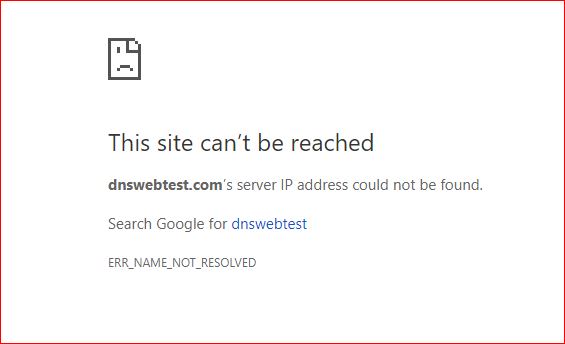
- Check to see if you have any improperly configured DNS records.
- Check the domain's registrar to make sure that the proper nameservers for the domain are set and that they resolve to an IP.
Although DNS can be a complex issue, a better understanding of the process is always helpful. These troubleshooting tips can prepare you to work with DNS. The following tools are useful when checking DNS propagation or records.
DNS Propagation
When you change your nameservers, you need to wait for the nameservers to propagate. The propagation can take 24 to 48 hours to complete across the internet fully.
Check to see if you have high TTL (Time to Live) values. If you update an A record that has a default TTL value of 86400 seconds (24 hours), propagation will then take 24 to 48 hours to disperse. It is better to change the TTL value to 300 seconds, which is 5 minutes. It is important to learn more about TTL values to know how to reduce the amount of time that any change will take to propagate.
Great resources to help with DNS propagation are:
DNS Cache Poisoning
Occasionally, hackers can infiltrate the DNS process and manipulate it to gain control of vital DNS servers. This attack method is known as cache poisoning.
With all these DNS queries and transmissions happening in milliseconds, it can be challenging to decipher whether a server communication is valid. The best solution for troubleshooting cache poisoning at this point is using a Domain Name System Security Extension (DNSSE).
DNS Spoofing
DNS spoofing is similar to cache poisoning, but they’re not the same. Cache poisoning attacks DNS servers that contain IP addresses. On the other hand, DNS spoofing attacks focus on DNS records.
Spoofing can also be handled by using a DNSSE. You can also protect yourself against one of these attacks by ensuring the website you’re connecting to is secure. If you’re using the Chrome browser, a gray lock icon will show up in the URL bar if you’re on a secure site.
The other precaution web users can take is to mask their identity when surfing the web. Using a VPN is the most typical and straightforward way to do this.
Editing Your Host File
If you use a third-party proxy server, and your website is not displaying, you can use the local host file to see where the issue occurs. For example, the website is called dnswebtest.com, and this domain is using a third-party proxy server.
It is usually possible to locate where the error originates if there's a connection error. To locate the issue with the host or the proxy server, you must investigate. To troubleshoot, modify the local host file. Then, add the website dnswebtest.com as an entry to the host file. Then, point it to the web hosting company’s IP address (e.g., 98.129.229.4).
If you visit the website and it displays correctly, you know the issue is with the third-party proxy server. Learn more about how to edit your host file. There are many tools available to see who is hosting a website that will show what IP address a website is resolving to.
DNS Frequently Asked Questions (FAQ)
1. What are the 3 Types of DNS?
The three main types of DNS servers are:
- Primary
- Secondary
- Caching
2. Where are DNS Servers Located?
DNS servers reside in your internet service provider’s data center. These servers contain the IP address and domain information for all the websites you may visit on the internet.
3. Who Controls the DNS Servers?
A global non-profit organization called the International Corporation for Assigned Names and Numbers (ICANN) manages all of the internet’s sensitive information. This includes any identifying information like DNS records, IP addresses, etc.
4. What is the Most Common DNS Type?
The most common DNS record types are:
- A – Address records
- AAAA – “Quad A” address records for the latest version of DNS protocol, IPv6
5. What Type of DNS Should I Use?
The best DNS for most is a public DNS, such as Cloudflare or Google Public DNS.
How Can We Help?
Should you have questions regarding the content in this article, we are available to answer your inquiries around the clock, 7 days a week, 365 days a year. We live up to the motto, The Most Helpful Humans In Hosting™!
Liquid Web’s Support Team is full of experienced Linux technicians and system admins with intimate knowledge of DNS and hosting.
As a Liquid Web customer, if you are a Fully Managed VPS server, Cloud Dedicated, Private Cloud powered by VMware , Private Parent server, Managed Cloud Servers, or a Dedicated server owner and you are uncomfortable with trying to modify any changes outlined, we are happy to help. Our team can be reached a chat session, support ticket, or @800.580.4985 to assist you with this process.
Related Articles:
Our Sales and Support teams are available 24 hours by phone or e-mail to assist.
Latest Articles
How to use kill commands in Linux
Read ArticleChange cPanel password from WebHost Manager (WHM)
Read ArticleChange cPanel password from WebHost Manager (WHM)
Read ArticleChange cPanel password from WebHost Manager (WHM)
Read ArticleChange the root password in WebHost Manager (WHM)
Read Article


