Tag: DNS
What Are Glue Records?
What is a Glue Record?
As we learned in our article What Are Domains?, a domain is associated with an IP address. That IP directs visitors to the correct location on the Internet that hosts your website and its contents. In the same way, glue records or nameserver glue records, link a nameserver on the internet to an IP address. When a DNS request is made for an IP address of a specific domain, it's queried at the registrar. The registrar will provide any information that it has for the DNS. If there is a glue record, it is presented as the place to look for any DNS zones.
What are the Liquid Web Name Servers?
When you host at Liquid Web you can use our DNS servers to manage all of your domains. Even the ones you bought through other registrars.
What Are Domains?
Domains create your address on the internet. When you own a domain, you can tell people to go to the URL mysite.com and they will see whatever content you’ve associated with that domain. Every domain name is matched to an IP address and follows the Domain Name System (DNS).
Adding a Domain Alias in Cloud Sites
A domain alias is an alternate name for a website. A common use for domain aliases is so mysite.com and mysite.net show the same information. It’s easy to set up domain aliases in Cloud Sites.
Using Liquid Web’s Nameservers
When setting up your new website with Liquid Web it’s often beneficial to use our DNS servers. If you’ve purchased your domain through a 3rd party registrar then we are not able to assist with DNS issues. By using our DNS servers this will allow our Support Team to provide DNS assistance for the domain.
Enabling DomainKeys Identified Mail (DKIM)
DomainKeys Identified Mail (DKIM) is a way to attach an encrypted digital signature to emails sent by your domain/server. Similar to adding an SPF record to your server, DKIM help to prevent email spoofing.
Where Is My DNS Hosted?
From time to time, you’ll have to make changes to your DNS records. For example, if you change IP addresses, your DNS A records will change. You’ll also change DNS if you want to add SPF records to help email authentication. For these changes to work properly, it’s vital to know where DNS is hosted.
How to Configure Your DNS for CloudFlare
II. How to Configure Your DNS for CloudFlare
III. How To Configure Your Server to Log Real Visitor IPs
IV. Exploring the CloudFlare Dashboard
Pre-Flight Check
- This article assumes that you have already set up CloudFlare and added your domain.
- We’ll be adding DNS records in Liquid Web’s Manage dashboard. If your site isn’t using Liquid Web’s nameservers, you’ll need to make changes at your registrar or DNS provider.
- We’ll be using cPanel to set up an .htaccess redirect. If you don’t have access to cPanel, you will need to edit your .htaccess file directly; if you’re using a web server other than Apache (such as Nginx or IIS), you’ll need to set up the redirect manually. You can find tips for doing so in the bonus content section of this article.
Step #1: Get Your CloudFlare DNS Settings
- Once your site has been added to CloudFlare via Manage, select Domains from the left menu, click on the CloudFlare tab and click the [+] button next to your domain name to expand the CloudFlare dashboard.
- Now click on the DNS Settings link near the bottom-right corner to view your settings.

- The popup window will show you the specific changes you’ll need to make for your site:
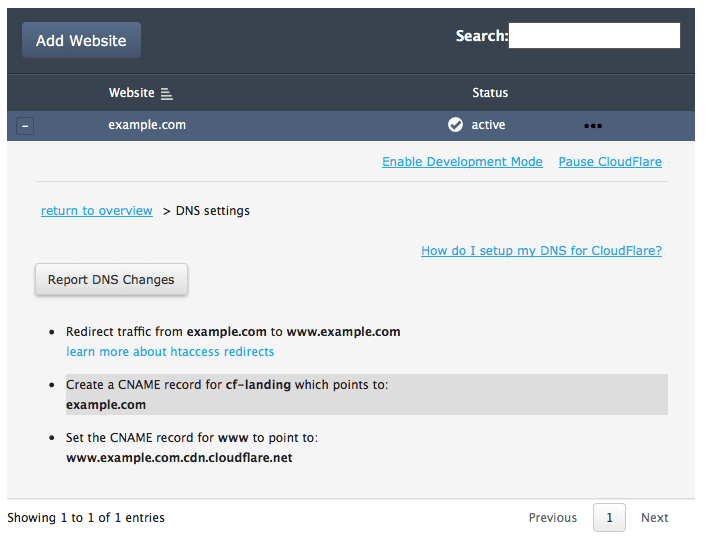 Specifically, you’ll need to:
Specifically, you’ll need to:
- Add an .htaccess redirect to ensure all traffic to your site uses the “www” subdomain.
- Add a CNAME record for the subdomain “cf-landing.yourdomainname.com”.
- Change your CNAME record for the “www” subdomain to point to “www.yourdomain.com.cdn.cloudflare.net”.
Step #2: Redirect Traffic to Your ‘www’ Subdomain
If you have access to cPanel, setting up the redirect is a simple process using the method detailed below. If you don’t have access to cPanel, though, you’ll need to set up the redirect manually. You can find tips for doing so in the bonus content section of this article.
How to Add or Modify DNS Records in Manage
Pre-Flight Check
- These instructions are intended for domain names using Liquid Web’s nameservers.
- If the main domain uses other nameservers, such as at a registrar, you will need to log in there and add an “A” record for the hostname in the main domain’s DNS zone file. The record should point to the server’s primary IP address.
Our Sales and Support teams are available 24 hours by phone or e-mail to assist.

