Show (List) MySQL Databases via Command Line on Linux
What to Know Before Listing MySQL Databases — Pre-Flight Check
- These instructions are intended for showing (listing) all MySQL databases via the command line.
- I’ll be working from a Liquid Web Core Managed CentOS 7 server, and I'll be logged in as root.
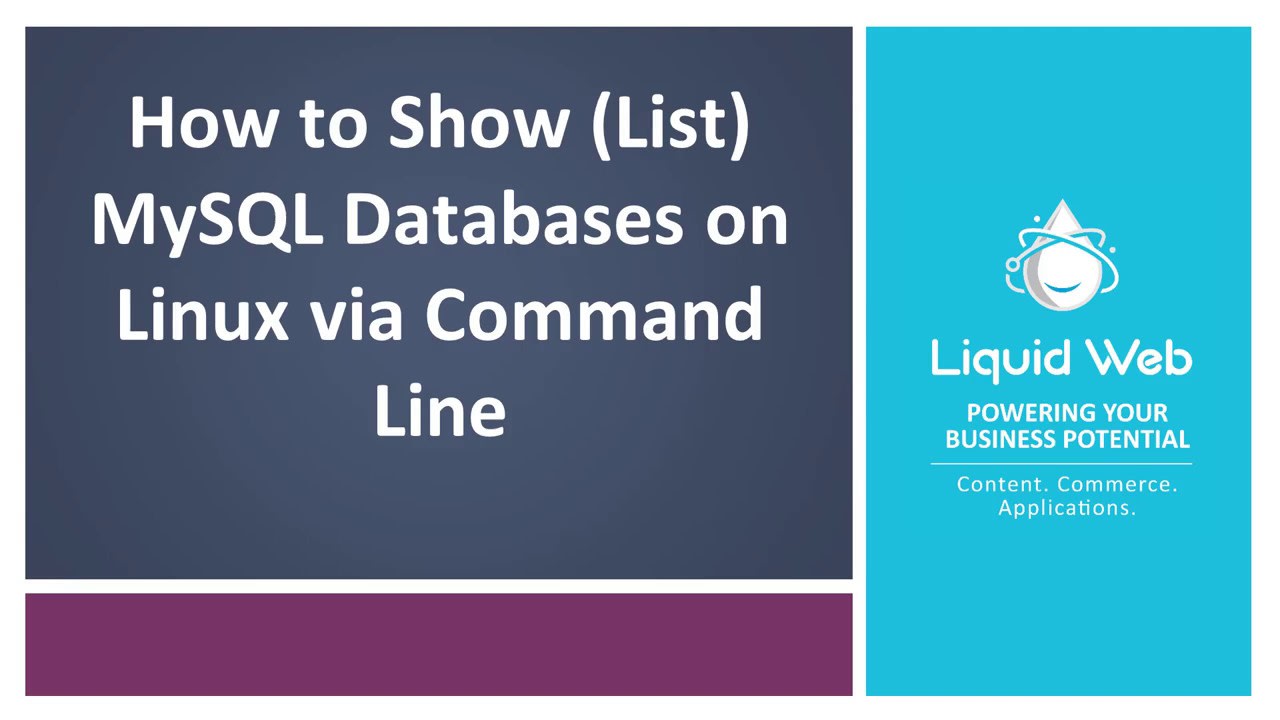
Login to MySQL to List Databases
First we'll login to the MySQL server from the command line with the following command:
mysql -u root -p
In this case, I've specified the user root with the -u flag, and then used the -p flag so MySQL prompts for a password. Enter your current root password to complete the login.
If you need to change your root (or any other) password in the database, then follow this tutorial on changing a password for MySQL via the command line.
You should now be at a MySQL prompt that looks very similar to:
mysql>
or
MariaDB [(none)]>
Show (List) All MySQL Databases via the Command Line
To view in a list the database you've created simply issue the following command:
SHOW DATABASES;
Your result should be similar to this:
mysql> SHOW DATABASES;
+--------------------+
| Database |
+--------------------+
| information_schema |
| mysql |
| test |
+--------------------+
4 rows in set (0.00 sec)
Would you like to create a new database? Check out our tutorial: Create a MySQL Database on Linux via Command Line.
Related Articles:

About the Author: Justin Palmer
Justin Palmer is a professional application developer with Liquid Web
Our Sales and Support teams are available 24 hours by phone or e-mail to assist.
Latest Articles
How to use kill commands in Linux
Read ArticleChange cPanel password from WebHost Manager (WHM)
Read ArticleChange cPanel password from WebHost Manager (WHM)
Read ArticleChange cPanel password from WebHost Manager (WHM)
Read ArticleChange the root password in WebHost Manager (WHM)
Read Article


