How to Fix “This Site Can’t Provide a Secure Connection” Error
How many times have you tried accessing a website, only to have the “This Site Can’t Provide a Secure Connection” error pop up? Whether you’re a visitor, or the website owner, seeing this error might be alarming. Due to its nature, it might be slightly deceptive as well.
Occasionally, this error will clear out with a single refresh of the website, but more often than not, it’ll require some additional troubleshooting.
What Is “This Site Can’t Provide a Secure Connection” Error?
A secure connection error is one of the most common errors you’ll encounter when browsing the web. Due to its complexity, browsers sometimes won’t be able to provide precise additional information about it. It might refer to anything from internet connection issues to the misconfiguration of SSL on the website you’re trying to visit.
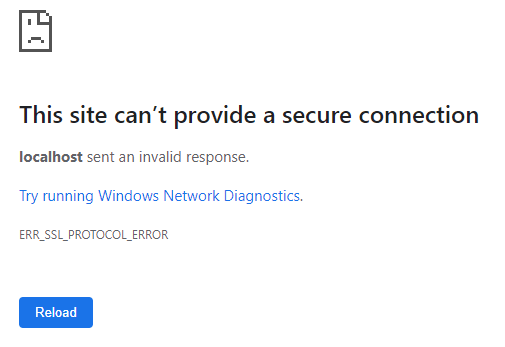
Another question that might be coming to your mind is: What is a secure connection to a website?
It’s simply a connection to a website that enables encrypted communication between your browser and the server the website is hosted on.
The encrypted connection is enabled if a website has a valid SSL certificate installed on it. The SSL certificate needs to be issued by a certificate authority, and it needs to be issued specifically for the domain name the website you’re trying to access is using.
There are different types of SSL certificates, and they are crucial for websites that contain sensitive information about their clients, such as names, addresses, payment information, or contact information.
If it’s unable to check the website’s SSL certificate, the browser will not be able to establish a secure connection and will return the error in question. To put it in simple terms, a secure connection error will show up if the server claims the website you’re accessing is HTTPS compliant, but it is not providing proof for it.
Occasionally, the issue might be caused by the server the website is hosted on. If you’re the owner of the website, troubleshooting server connection errors is a useful skill to have.
What Causes the Secure Connection Error
Even though the error itself is pretty uniform, and it points to an unsecure connection between your device and the website you’re trying to access, its causes can be very different.
Time and Date Settings
They might be misconfigured on your device, which will cause Chrome to sometimes block access to the website you’re accessing.
Missing SSL Certificate
The website you’re trying to access, and its web server, might not have an SSL certificate installed. This will cause an HTTP connection (not secure) to the server, and all information exchanged between your browser and the server will be in plain text. This might expose both you and the website to malicious attacks depending on the type of information exchanged.
For example, if you were entering credit card information that got intercepted, this would harm you more than the server hosting the website.
Invalid SSL Certificate
The SSL certificate that’s installed on the website you’re accessing might not have been issued for the domain the site is currently using. If the SSL installed was issued for another domain, the browser will return an error mentioning a non-secure connection.
Expired SSL Certificate
The SSL certificate that’s installed on the website you’re accessing might have expired. All SSL certificates are issued for a particular amount of time, and once it passes, the certificates are no longer valid.
Browser SSL Cache
Browsers will cache a lot of different things about the websites you’ve visited in the past to allow faster access to them in the future. If the website you’re accessing changed the SSL after you last visited it, the SSL cache might be invalid and causing the error at hand.
HTTPS Connections Are Not Forced
Browsers might still show this error even if there is the correct and valid SSL certificate installed on a website you’re visiting. This happens if the server hosting the website in question is not forcing HTTPS connections and is allowing information to be exchanged in plain text.
6 Ways to Fix a Secure Connection Error
Since there are several different causes to this secure connection error, there will be different ways to resolve said issue as well.
1. Check Your Internet Connection
If you are just visiting someone else’s website and see this error, you can try checking your Internet connection. Sometimes cached pages will show up, even though the live connection to it does not exist.
2. Clear Your Browser’s Cache, Cookies, and Other Temporary Files
If you’ve previously visited this particular page, it is possible that your browser is still keeping it cached and showing the currently live content incorrectly. Clearing the cache, cookies, and temporary files might help here. Whether you’re the owner or the visitor, knowing how to flush your local DNS cache will always come in handy.
3. Update the SSL Certificate on Your Server
If the SSL currently installed on a website you own is incorrect, expired, or just missing, resolving the issue server-wide will ensure other visitors are not seeing the error at hand.
4. Temporarily Disable Antivirus or Firewall Programs that Could be Blocking Access
Depending on the type of device you’re using, and the access you have to it, it’s possible you might have various security programs installed that could be limiting access to the site for a browser. Temporarily disabling antivirus software or firewall programs to determine if that is the issue can help until the problem is resolved.
5. Try a Different Web Browser
If you’ve confirmed the SSL is properly installed, and there aren’t any third-party programs installed that would prevent you from accessing your website, but you’re still unable to load the website … it might be time to look into another browser. Nowadays, web browsers are complex and have various internal settings or extensions that might be causing issues.
6. Check for Any Changes in the DNS Settings or Domain Name Registrar Records
It’s possible that there were DNS changes made to your website since you last opened it within a browser. Perhaps the SSL certificate wasn’t transferred to a new server, or the web server isn’t forcing HTTPS connections.
Final Thoughts
Whether you’re the owner or a visitor of a particular website, one of the most important things we look for when interacting with any website is that padlock in the address bar that promises a layer of security for any data exchanged.
Seeing the padlock missing is alarming in itself. Seeing the website you’re trying to interact with inform you that it’s unable to provide a secure connection at all can be frightening—especially if you’ve entered personal information on this website, or if it’s a client of yours informing you of a flaw on your website.
Even though browsers don’t necessarily provide all the information we need to resolve the Secure Connection error, it might comfort you to know these might be resolved both on the server and the client end.
In case you’re hosting a website with Liquid Web and encounter a similar issue, our Support team is available 24/7/365 and will be happy to help!
Related Articles:

About the Author: Amy Myers
Amy is a Linux support technician with Liquid Web and Nexcess, with expertise in customer service. She considers expanding upon and sharing knowledge as one of life's top priorities. She is an avid technology and art fan.
Our Sales and Support teams are available 24 hours by phone or e-mail to assist.
Latest Articles
How to use kill commands in Linux
Read ArticleChange cPanel password from WebHost Manager (WHM)
Read ArticleChange cPanel password from WebHost Manager (WHM)
Read ArticleChange cPanel password from WebHost Manager (WHM)
Read ArticleChange the root password in WebHost Manager (WHM)
Read Article


