Performing multi-account functions in WHM
In this article we will cover the basics of using the Multi-Account functions in WHM to adjust various settings or configurations for cPanel accounts. We will go over how multi-account functions can adjust: IP Addresses, Account Packages, and Account Terminations.
- To begin each process you will first open WHM and click the Multi Account Functions box.
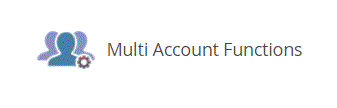 After selecting the Multi Account Functions item, you will then see a page with each function.
After selecting the Multi Account Functions item, you will then see a page with each function. - Here you will select the multi account function you’d like to use:
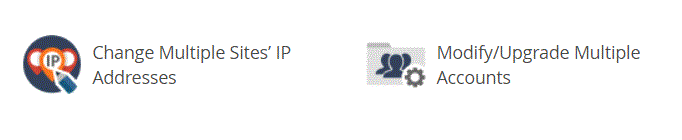
- Change Multiple Sites’ IP Address
- To change the IP address of multiple cPanel accounts you will then select “Change Multiple Sites’ IP Addresses”. On this page you will find a list of each cPanel account on the server. You can then click the checkbox next to each cPanel for the accounts you’d like to adjust.
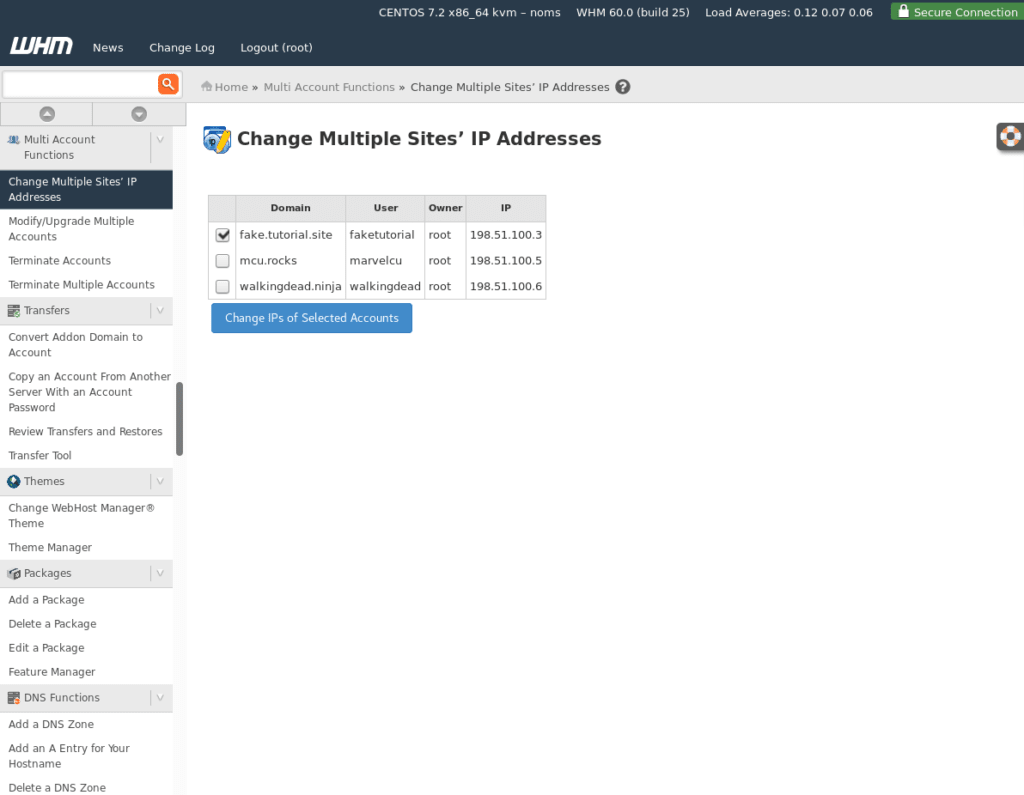
- On the next page you will see a list of domains you selected, each with a dropdown selection of available IPs on the server. After selecting the IPs you’d like to assign to the accounts click the “Change IPs” button.
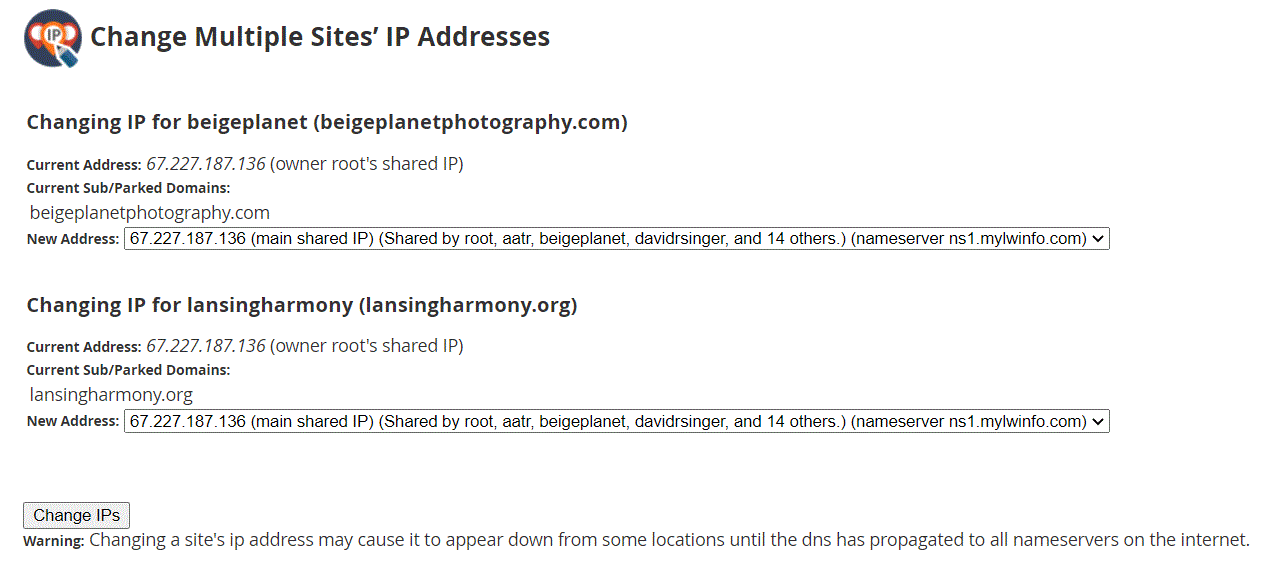
- Finally, after clicking the “Change IPs” button, you will be brought to a page showing the results of the IP change.
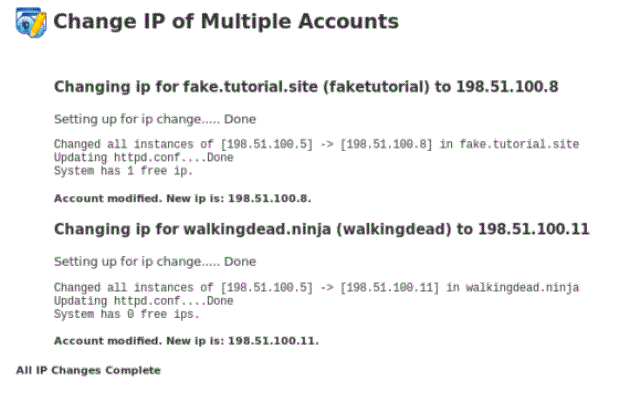
- To change the IP address of multiple cPanel accounts you will then select “Change Multiple Sites’ IP Addresses”. On this page you will find a list of each cPanel account on the server. You can then click the checkbox next to each cPanel for the accounts you’d like to adjust.
- Modify/Upgrade Accounts
- To modify or change the Account package related settings you will begin the same as the previous action. The difference being that you will then select “Modify/Upgrade Multiple Accounts”. The next page will present a similar list to that of Changing Multiple Sites’ IP. Here you will click the checkbox next to each site you’d like to adjust.
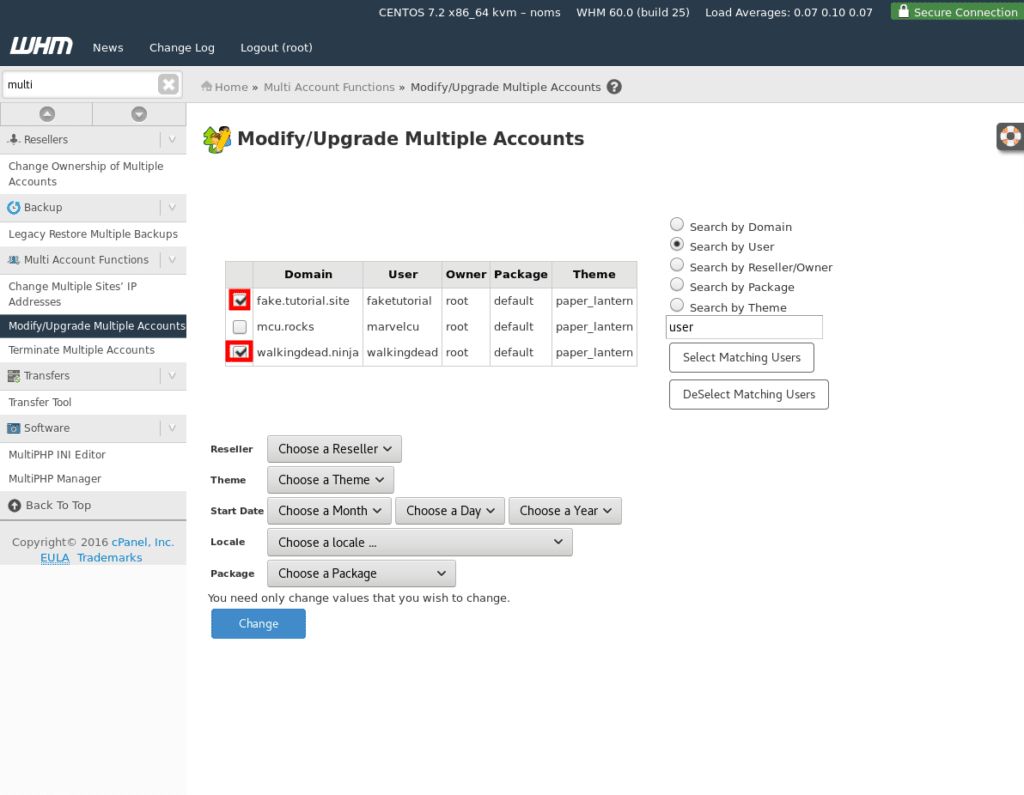
- Once you’ve selected the accounts you’d like to adjust you will find the options available for mass assignment. In this example we’ll set the Theme and Package for the selected accounts.
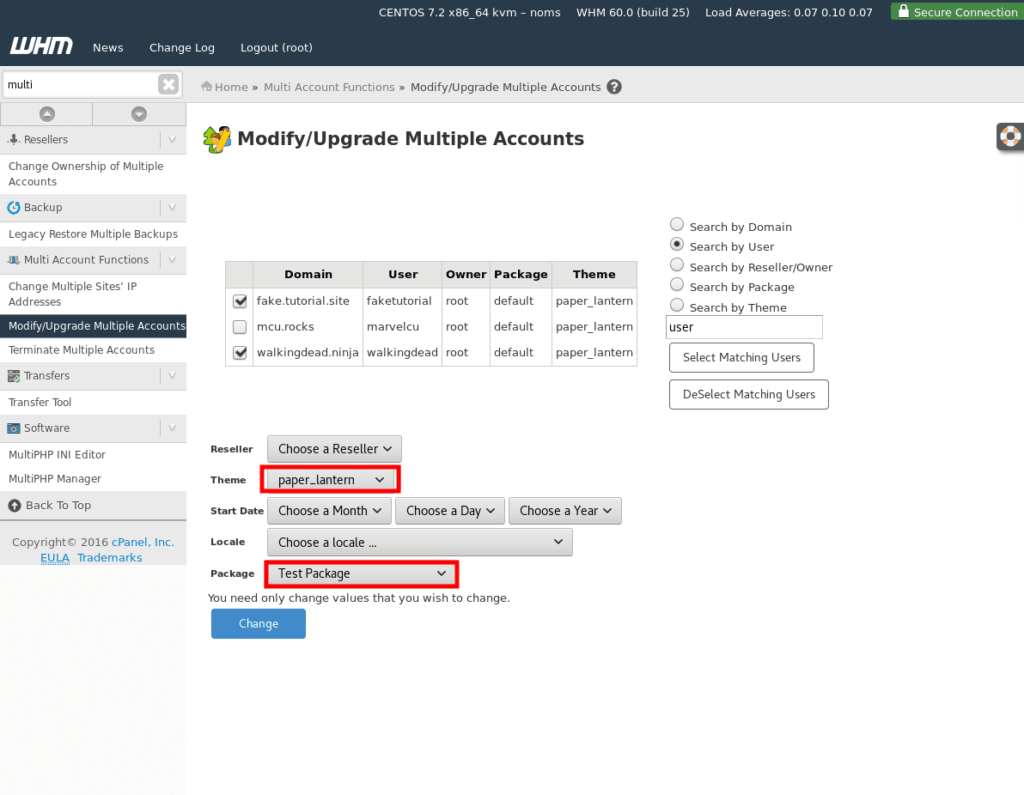
- After adjusting the values you’d like to adjust click the “Change” button. You will see a results screen similar to the following.
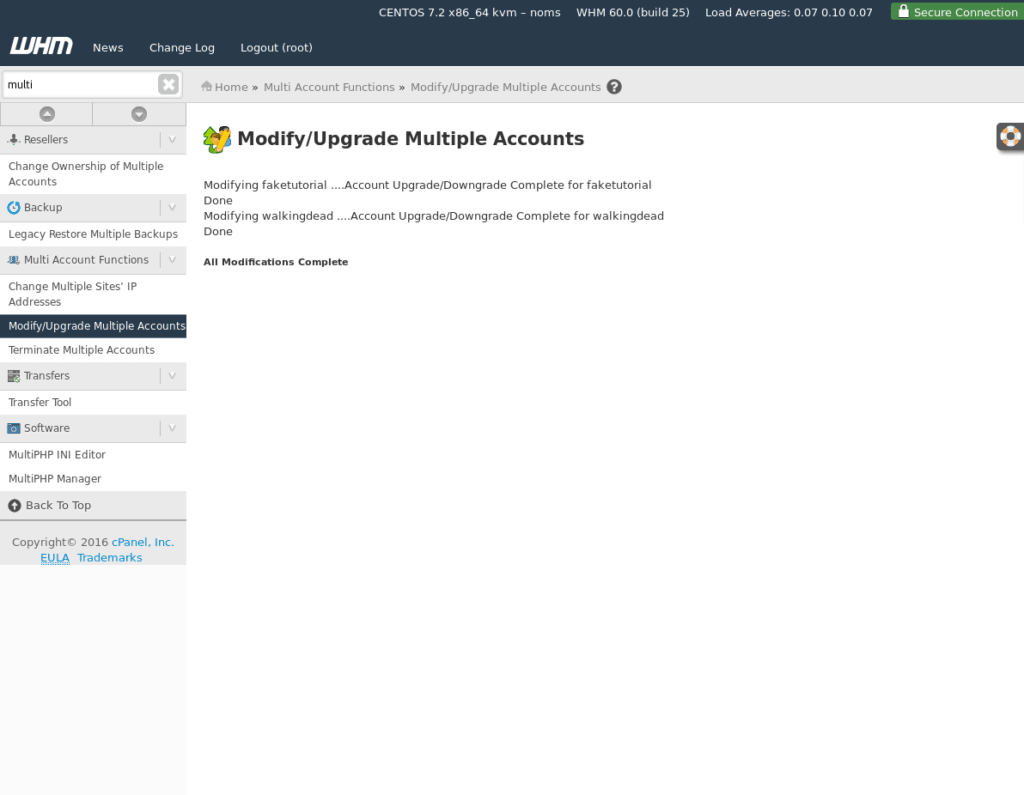
- To modify or change the Account package related settings you will begin the same as the previous action. The difference being that you will then select “Modify/Upgrade Multiple Accounts”. The next page will present a similar list to that of Changing Multiple Sites’ IP. Here you will click the checkbox next to each site you’d like to adjust.
- Terminating Accounts
- In WHM 60 when attempting to terminate multiple accounts via the “Terminate Multiple Accounts” option you will first be prompted with the following screen.
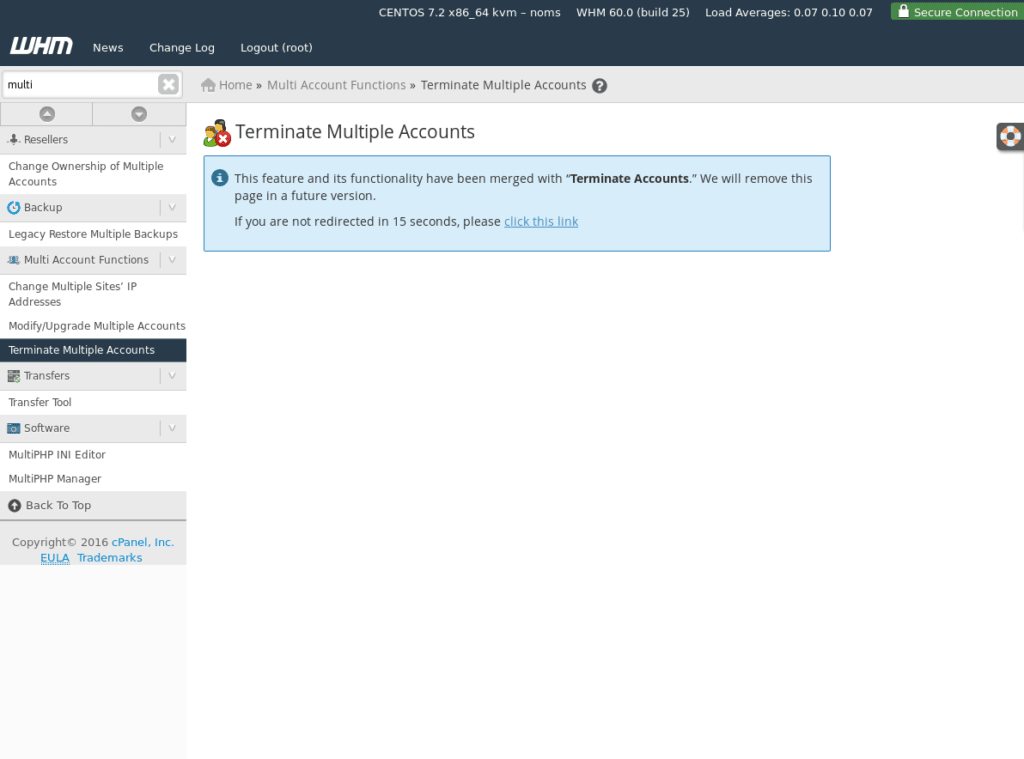
- After 15 seconds, or clicking the link, you will be on the interface where you can select accounts for termination.
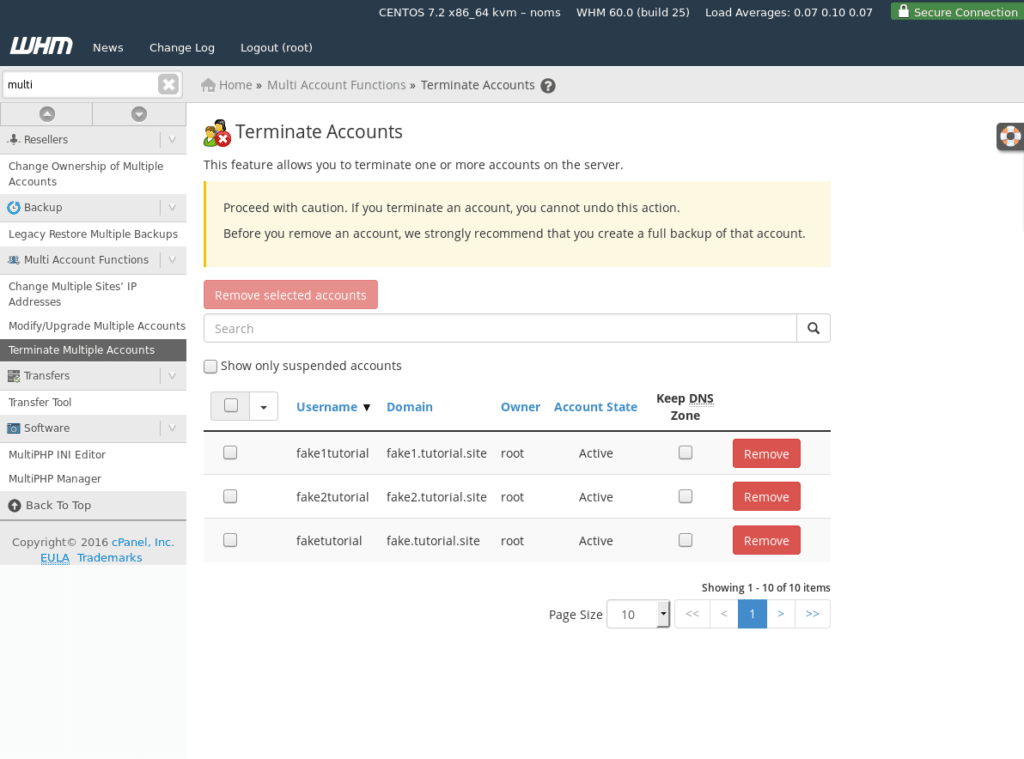
- Here you will select the accounts you’d like to terminate.
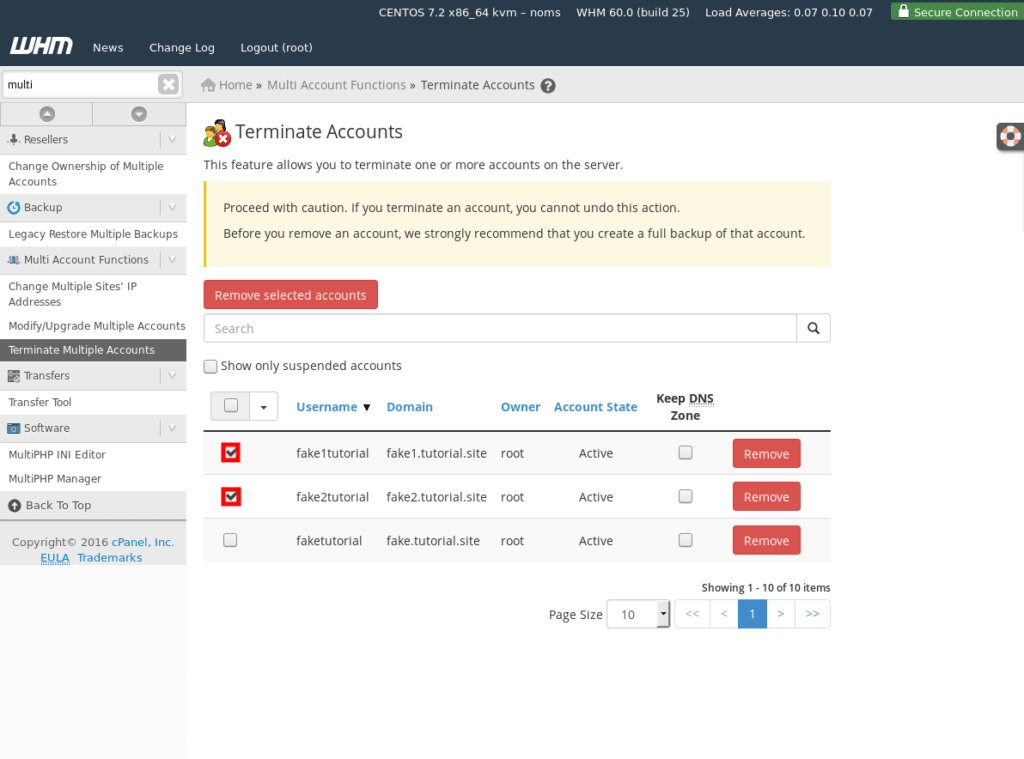 Before clicking the button you should note the warnings presented on the page. All data associated with accounts selected for termination will be destroyed and this cannot be undone.
Before clicking the button you should note the warnings presented on the page. All data associated with accounts selected for termination will be destroyed and this cannot be undone. - Once you have selected the accounts you’d like to terminate you will click “Remove selected accounts”.
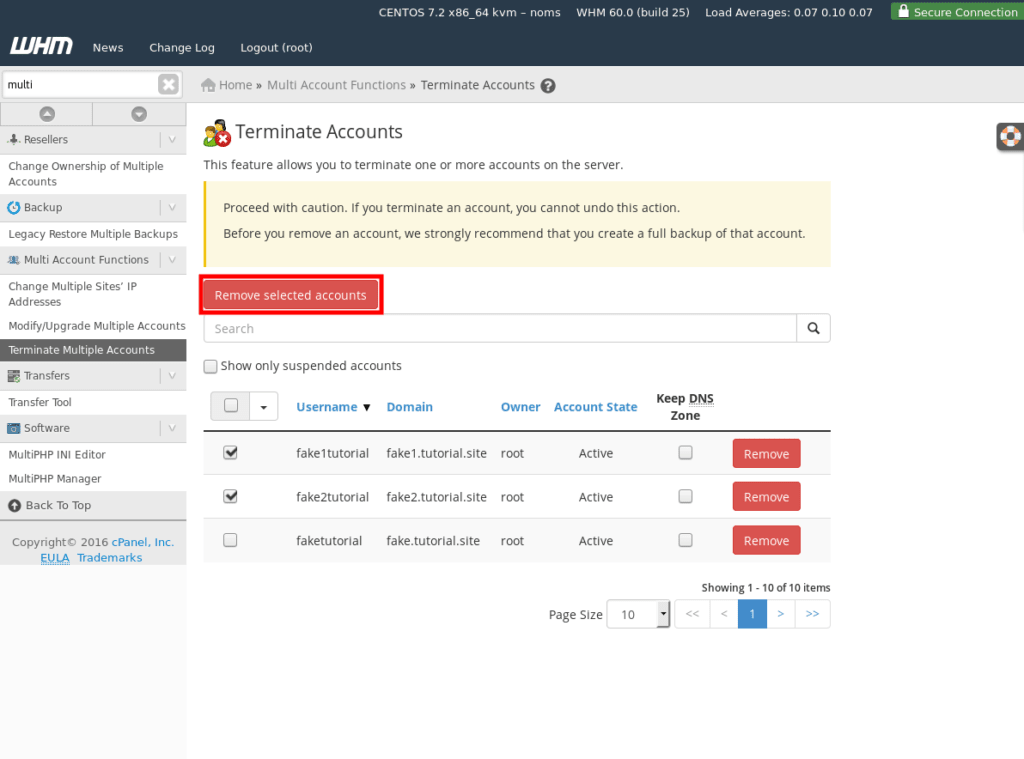
You will then be presented by an additional confirmation dialog below the button you just clicked. - After clicking the “Yes, remove the selected accounts” button you will see a final confirmation dialog.
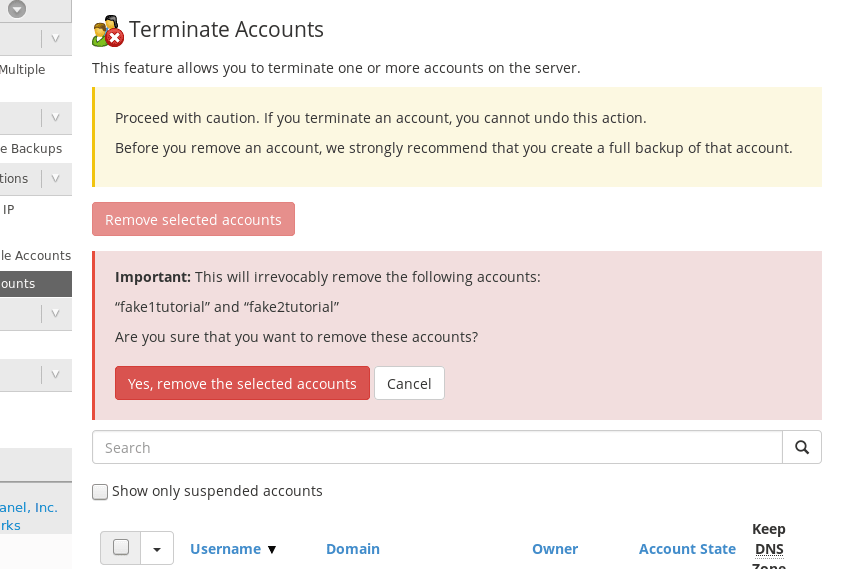
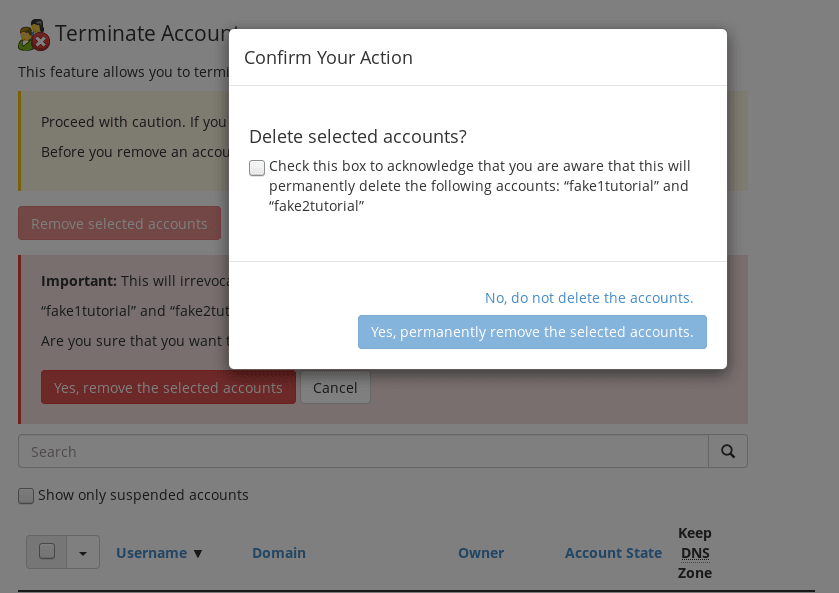
Finally, if you wish to continue, click the checkbox and the confirmation button. The accounts will be queued for termination and will no longer be on the server.
- In WHM 60 when attempting to terminate multiple accounts via the “Terminate Multiple Accounts” option you will first be prompted with the following screen.
Related Articles:

About the Author: David Singer
I am a g33k, Linux blogger, developer, student, and former Tech Writer for Liquidweb.com. My passion for all things tech drives my hunt for all the coolz. I often need a vacation after I get back from vacation....
Our Sales and Support teams are available 24 hours by phone or e-mail to assist.
Latest Articles
How to use kill commands in Linux
Read ArticleChange cPanel password from WebHost Manager (WHM)
Read ArticleChange cPanel password from WebHost Manager (WHM)
Read ArticleChange cPanel password from WebHost Manager (WHM)
Read ArticleChange the root password in WebHost Manager (WHM)
Read Article


