New User Tutorial: Creating E-Mail Addresses in cPanel
One of the perks of having your own domain is the ability to set up e-mail addresses for it. cPanel makes creating a new e-mail address simple.
After you have logged into your cPanel account, find the Mail section and click on the first icon, Email Accounts.
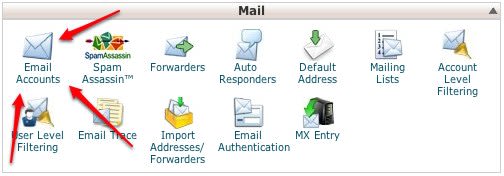
On the next page, fill out the form for new e-mail accounts.
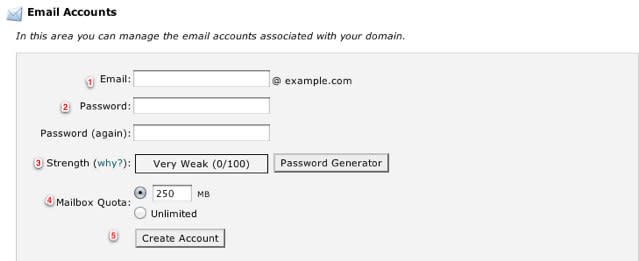
- Enter the first portion of the e-mail address. If you are trying to create “webmaster@example.com”, just type in “webmaster”.
- Enter the password for the e-mail account, then retype it into the next field. Note that e-mail passwords cannot be recovered, only changed.
- cPanel will let you know if your password is secure. If your choice is not secure enough, consider using the supplied Password Generator.
- You can set a disk quota for the mail account, or you can remove quotas entirely.
- When finished, click Create Account
Although you could use webmail exclusively, your next step will probably be to configure a mail client. On the newly created account, click the More drop down, and then Configure Email Client.

The resulting page will list all of the information you will need when setting up an e-mail client.
Related Articles:

About the Author: Patrick Hawkins
Patrick Hawkins is a former Test Engineer and Managed WordPress admin with Liquid Web
Our Sales and Support teams are available 24 hours by phone or e-mail to assist.
Latest Articles
How to use kill commands in Linux
Read ArticleChange cPanel password from WebHost Manager (WHM)
Read ArticleChange cPanel password from WebHost Manager (WHM)
Read ArticleChange cPanel password from WebHost Manager (WHM)
Read ArticleChange the root password in WebHost Manager (WHM)
Read Article


