Malware – How to Detect and Remove
Maldet, a free popular malware scanning software for Linux servers, can be used to scan an entire server for potentially malicious files. Properly configured and monitored, it can even be used to disable or fully remove malware when it is detected. However, the removal of files should only be configured once you are certain no false positives will be picked up in the scans.
How to Install Maldet
To Install Maldet on your linux server copy and paste the following into the command lines. Maldet will then be pre-scheduled to run daily.
pushd /usr/local/src/
rm -vrf /usr/local/src/maldetect-*
rm -vrf /usr/local/src/linux-malware-detect*
wget http://www.rfxn.com/downloads/maldetect-current.tar.gz
tar -zxvf maldetect-current.tar.gz
cd maldetect-*
sh ./install.sh
maldet --update-ver
#sed patch - commands added to address current problem with maldet overriding values in the conf file
sed -i 's/quarantine_hits=\"1\"/quarantine_hits=\"0\"/' /usr/local/maldetect/conf.maldet
sed -i 's/quarantine_clean=\"1\"/quarantine_clean=\"0\"/' /usr/local/maldetect/conf.maldet
sed -i 's/email_alert=\"1\"/email_alert=\"0\"/' /usr/local/maldetect/conf.maldet
sed -i 's/email_addr=\"you@domain.com\"/email_addr=\"\"/' /usr/local/maldetect/conf.maldet
#end sed patch
maldet --update
if [ -e /usr/local/cpanel/3rdparty/bin/clamscan ]
then
ln -s /usr/local/cpanel/3rdparty/bin/clamscan /usr/bin/clamscan
ln -s /usr/local/cpanel/3rdparty/bin/freshclam /usr/bin/freshclam
if [ ! -d /var/lib/clamav ]
then mkdir /var/lib/clamav
fi
ln -s /usr/local/cpanel/3rdparty/share/clamav/main.cld /var/lib/clamav/main.cld
ln -s /usr/local/cpanel/3rdparty/share/clamav/daily.cld /var/lib/clamav/daily.cld
ln -s /usr/local/cpanel/3rdparty/share/clamav/bytecode.cld /var/lib/clamav/bytecode.cld
else
echo -e "\n\e[31mClamAV does not appear to be installed through cPanel.\nThe ClamAV definitions will not be used.\e[39m\n"
fi
Popd
Scanning for Malware
Once you have completed the installation you will want to configure the scanning process. The configuration for maldet is located /usr/local/maldetect/conf.maldet. You will want to open the file with your favorite text editor such as vim or nano:
vim /usr/local/maldetect/conf.maldet
Once you are editing the file you will want to add your email address between the “ “ on the line email_addr=, like so email_addr=“myemail@mydomain.tld”
You can also set up the scan to quarantine the malicious files it finds by changing the line quarantine_hits= from “0” to “1”, it should look like quarantine_hits=“1”. I would advise against this option as it can pick up legitimate code mistakenly. If the scan does mistakenly place a legitimate file into quarantine, you will need to move it back into place by using the following command template, replacing SCANID with the proper scan ID reported by maldet:
Maldet --restore {SCANID}
Once you have run the scan with quarantines for some time and you are confident that no safe files are being picked up, you may want to turn on removal of quarantined files in the same configuration /usr/local/maldetect/conf.maldet at the line quarantine_clean= from “0” to “1” , it should look like quarantine_clean="1”. I would personally avoid this configuration option as it can always pick up new edits mistakenly and destroy your hard work.
Looking for pre-configured protection for servers and websites? Check out our wide security offerings that are sure to fit any of your security concerns!
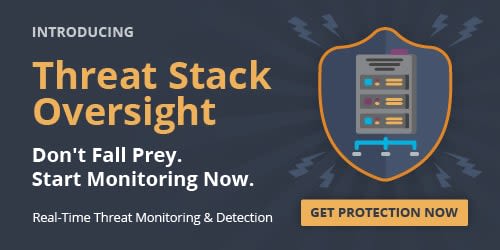
Related Articles:

About the Author: Helpful Humans of Liquid Web
Our Sales and Support teams are available 24 hours by phone or e-mail to assist.
Latest Articles
How to use kill commands in Linux
Read ArticleChange cPanel password from WebHost Manager (WHM)
Read ArticleChange cPanel password from WebHost Manager (WHM)
Read ArticleChange cPanel password from WebHost Manager (WHM)
Read ArticleChange the root password in WebHost Manager (WHM)
Read Article


