Installing SQL Express
MSSQL Express 2017 on a Dedicated Server
Microsoft SQL Server is a powerful database that is commonly used with ASP.NET and other website programming languages. However, licensing for MSSQL can be expensive and is sometimes prohibitive for smaller businesses and applications. Fortunately, Microsoft provides a free version of MSSQL server called MSSQL Express. Installing MSSQL Express on your dedicated server is quick and easy, especially with the new features included in MSSQL Express 2017.
- Download the MSSQL Express 2017 Installation File from the Microsoft website using your server’s web browser.
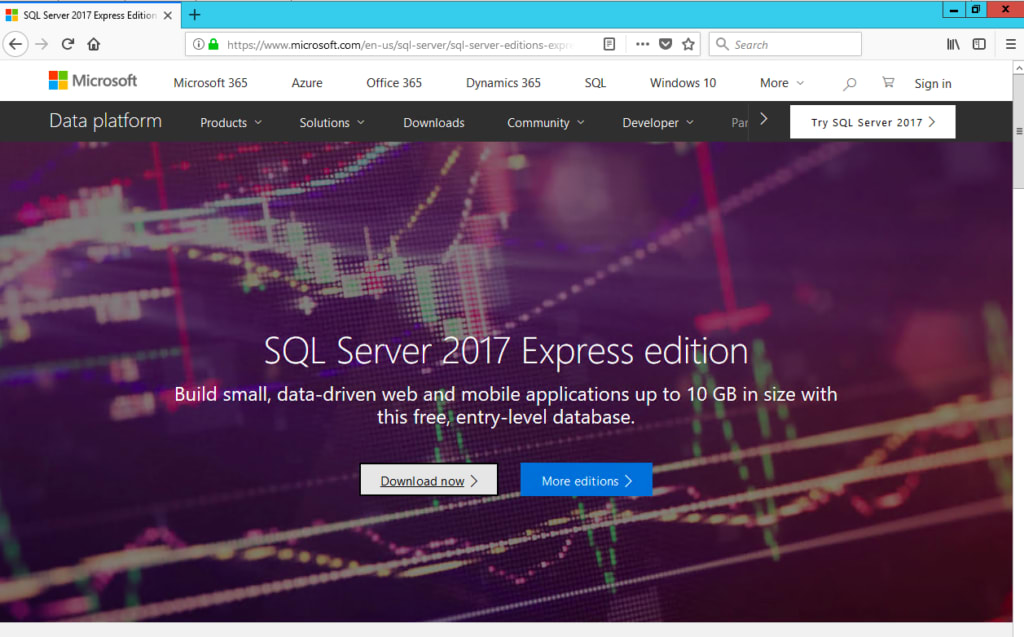
- Choose the Basic install option. This new installation feature selects all of the most commonly used configuration options and is ideal for the beginning MSSQL user. (If you are familiar with MSSQL and need customized settings, you can choose the Custom install option).
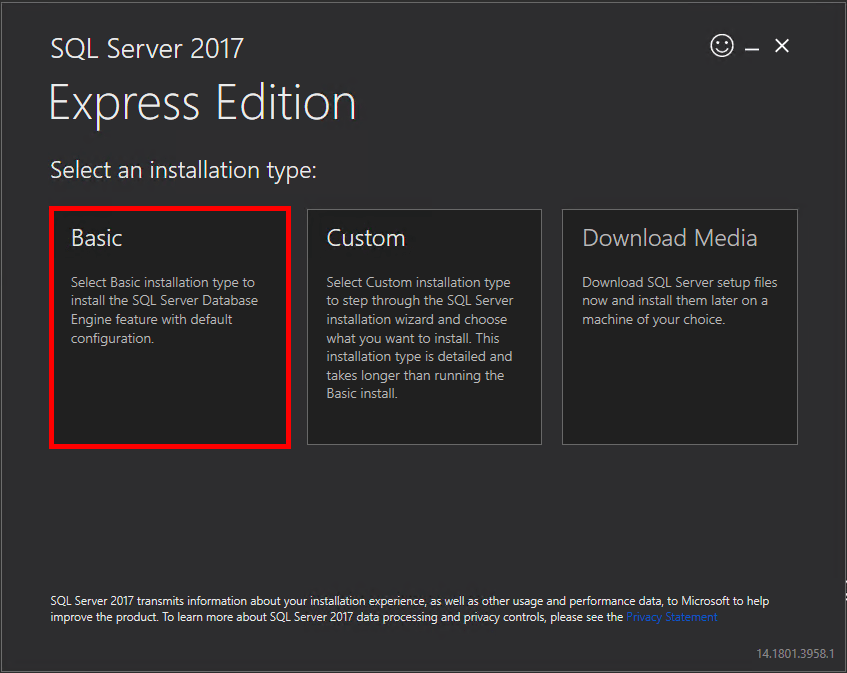
- The final screen of the installation process includes important information like installation details, connection string settings, and file locations. There is also a button to install SSMS (or Sql Management Studio), an excellent tool for managing your MSSQL database which is also free.
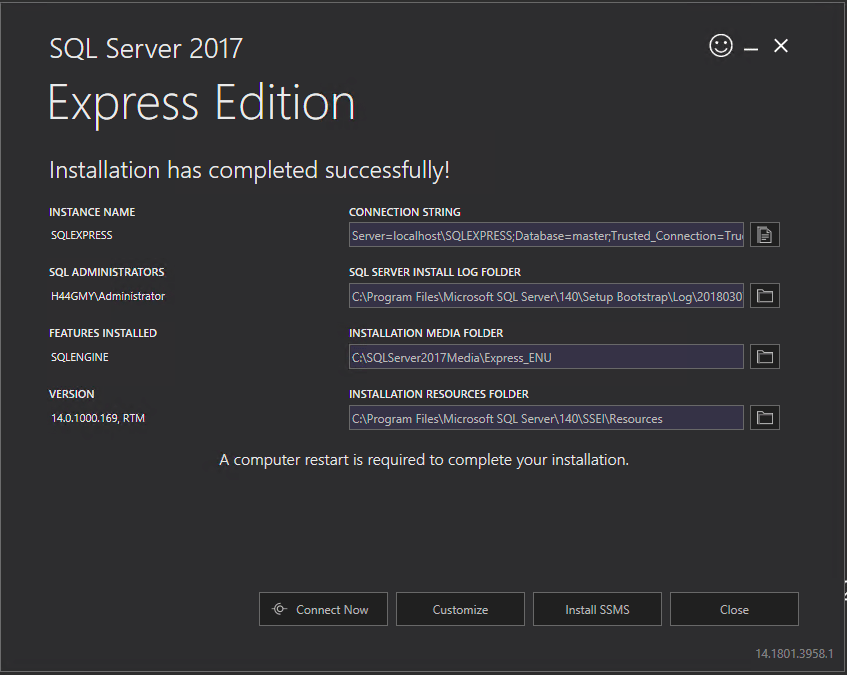
- Restart your server and you are ready to start using MSSQL Express for your database needs.
MSSQL Express is the entry level version of Microsoft’s database line-up. Because this is the free version, it is limited in several important ways:
- Databases cannot be larger than 10 GB
- Memory usage cannot go above 1 GB
- Maximum number of processor cores is 4
- No support for SQL Server Agent
If you need to go beyond these limitations in your use of MSSQL Server, Liquid Web provides pricing options for Web, Standard, and Enterprise editions. More information about MSSQL Editions can be found on Microsoft’s website.
Related Articles:

About the Author: David Richards
David Richards has been an educator, a Technology Director, and now a Windows Administrator for 20+ years. He’s an English major with a love for technology and helping others find ways to use technology more effectively. In his free time, Dave loves to read, play games, and spend time his family.
Our Sales and Support teams are available 24 hours by phone or e-mail to assist.
Latest Articles
How to use kill commands in Linux
Read ArticleChange cPanel password from WebHost Manager (WHM)
Read ArticleChange cPanel password from WebHost Manager (WHM)
Read ArticleChange cPanel password from WebHost Manager (WHM)
Read ArticleChange the root password in WebHost Manager (WHM)
Read Article


