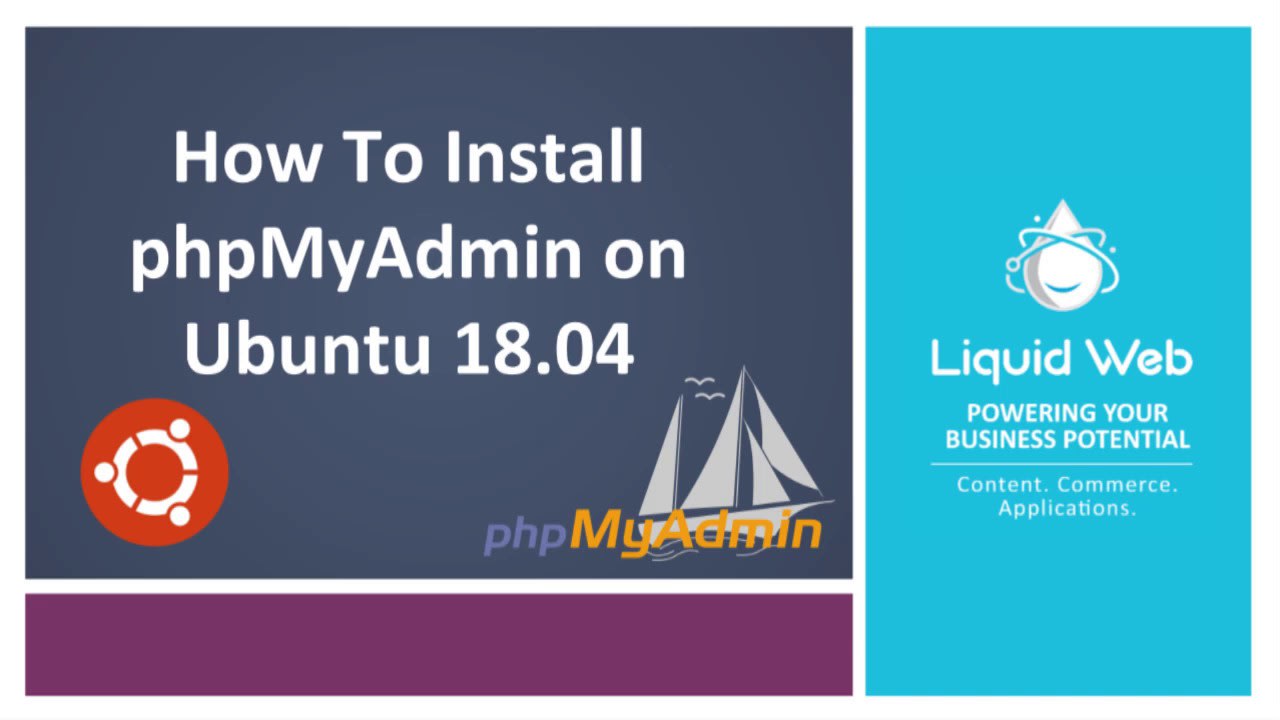How to Install phpMyAdmin on Ubuntu 18.04
Working with a database can sometimes be intimidating, but PhpMyAdmin can simplify tasks by providing a control panel to view or edit your MySQL or MariaDB database. In this quick tutorial, we’ll show you how to install PhpMyAdmin on an Ubuntu VPS server.
Preflight
- Logged in as root or a user with sudo privileges
- MariaDB/MySQL must be installed
Step 1: Update the apt package tool to ensure we are working with the latest and greatest.
apt update && upgrade
Step 2: Install PhpMyAdmin and PHP extensions for managing non-ASCII string and necessary tools.
apt install phpmyadmin php-mbstring php-gettext
During this installation you’ll be asked for the web server selection, we will select Apache2 and select ENTER.
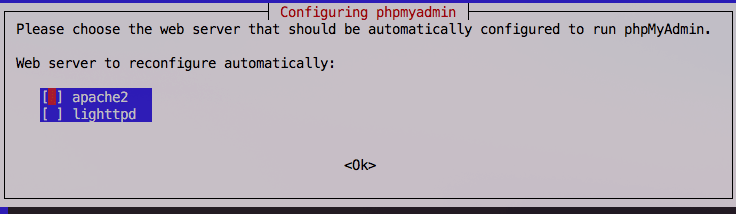
In this step, you have the option for automatic setup or to create the database manually. For us, we will do the automatic installation by pressing ENTER for yes.
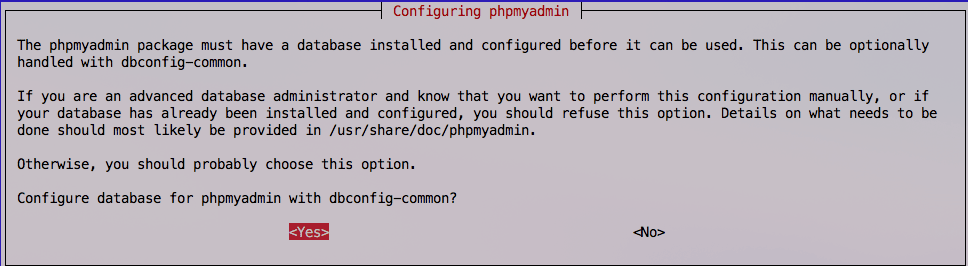
At this setup, you’ll be asked to set the PhpMyAdmin password. Specifically for the PhpMyAdmin user, phpmyadmin, you’ll want to save this in a secure spot for later retrieval.
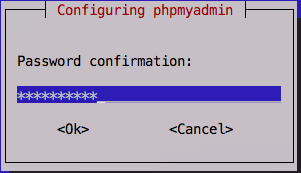
Step 3: Enable PHP extension.
phpenmod mbstring
vim /etc/apache2/apache2.confAdd:Include /etc/phpmyadmin/apache.confStep 4: Restart the Apache service to recognize the changes made to the system.
systemctl restart apache2
Step 5: Verify PhpMyAdmin installation by going to http://ip/phpmyadmin (username phpmyadmin).
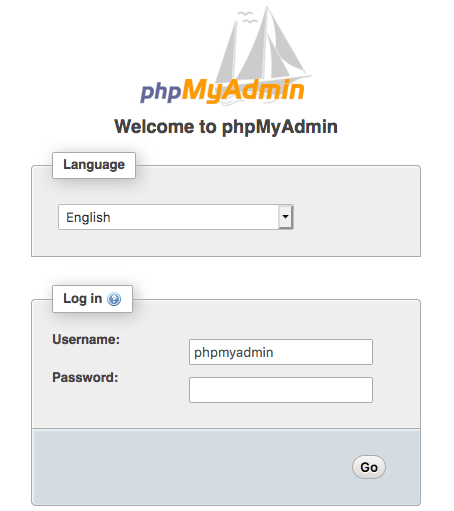
Still having issues installing? Our Liquid Web servers come with 24/7 technical support. You can open a ticket with us right away at support@liquidweb.com, give us a call at 800-580-4985 or, open a chat with us to speak to one of our Level 3 Support Admins or a Solutions Advisor today!
Related Articles:

About the Author: Alex Gorzen
Alex Gorzen has been helping others with technology his whole life. He played with computers even before he could read and wants to make sure his children share that same love as they grow up. In his free time, he enjoys gardening, building things, and learning new skills.
Our Sales and Support teams are available 24 hours by phone or e-mail to assist.
Latest Articles
How to use kill commands in Linux
Read ArticleChange cPanel password from WebHost Manager (WHM)
Read ArticleChange cPanel password from WebHost Manager (WHM)
Read ArticleChange cPanel password from WebHost Manager (WHM)
Read ArticleChange the root password in WebHost Manager (WHM)
Read Article