Reading Time: 3 minutes
Tutorial: cPanel File Manager
I. How to Access cPanel File Manager
II. Understanding Menu Items in File Manager
III. Understanding File Structure in File Manager
IV. How To Create New Files and Folders in File Manager
V. How To Copy and Move Files in File Manager
VI. How To Rename Files in File Manager
VII. How To Upload and Download Files with File Manager
VIII. How To Edit Files with File Manager
IX. How To Change File Permissions with File Manager
X. How To Zip and Unzip Files in File Manager
II. Understanding Menu Items in File Manager
III. Understanding File Structure in File Manager
IV. How To Create New Files and Folders in File Manager
V. How To Copy and Move Files in File Manager
VI. How To Rename Files in File Manager
VII. How To Upload and Download Files with File Manager
VIII. How To Edit Files with File Manager
IX. How To Change File Permissions with File Manager
X. How To Zip and Unzip Files in File Manager
This tutorial assumes you’ve already logged in to cPanel’s File Manager.
Let’s first learn how to zip the files.
- Select the files you want to compress by clicking on each file icon while holding the control key.
- Click on “testfile.html”, “newtest.html” and “Chrysanthemum.jpg” one by one.
You have selected all of the files you want to compress. If you want to select all files and sub folders in this folder, simply click Select all. Now click Compress.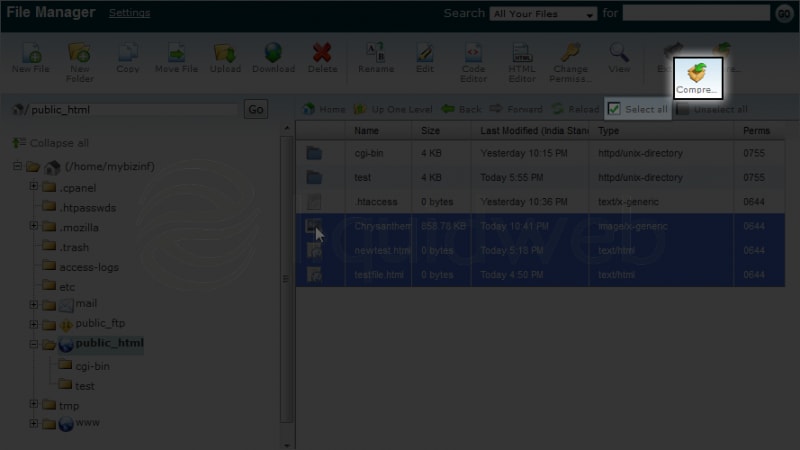
- You will get a popup asking for a compression type. Let’s choose Zip Archive.
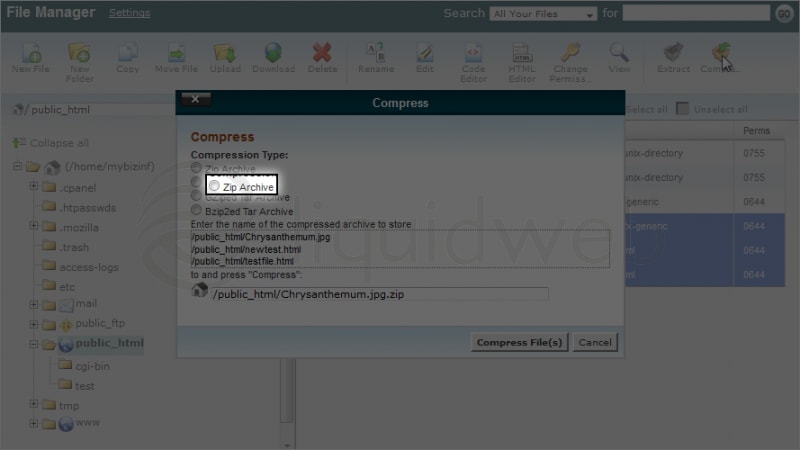
- Click on Compress File(s) to continue.
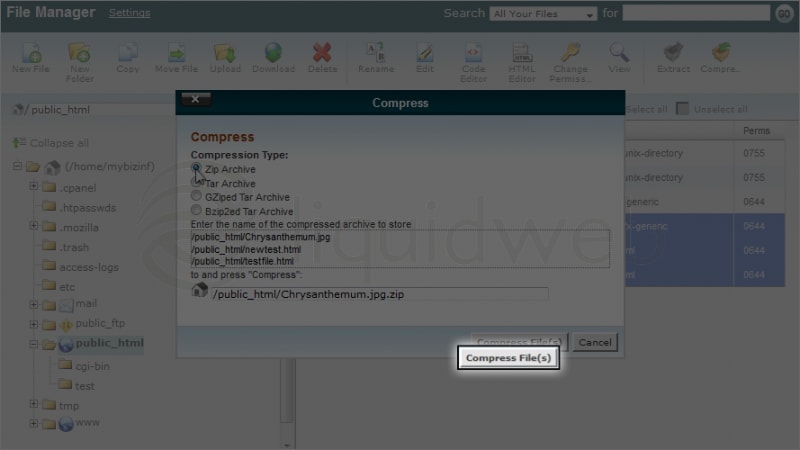 As soon as it has completed, you will get a progress window like this one. Click Close to continue.
As soon as it has completed, you will get a progress window like this one. Click Close to continue.
Your files have been successfully compressed!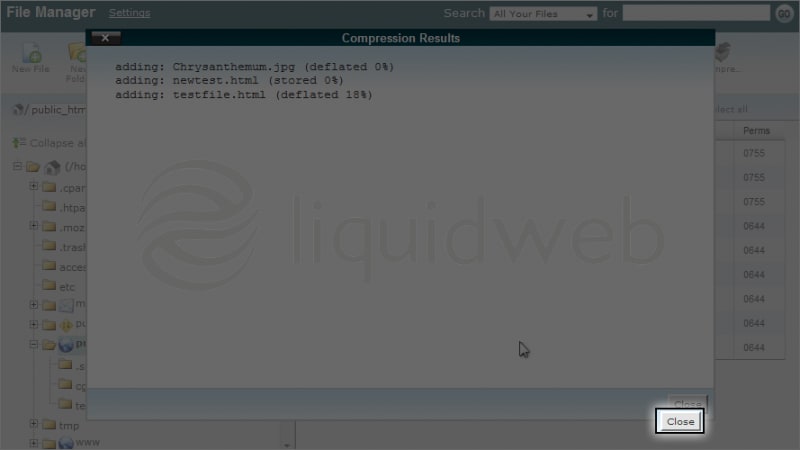
- Now let’s learn how to extract a compressed file. Select the “Chrysanthemum.jpg.zip” file we just compressed.
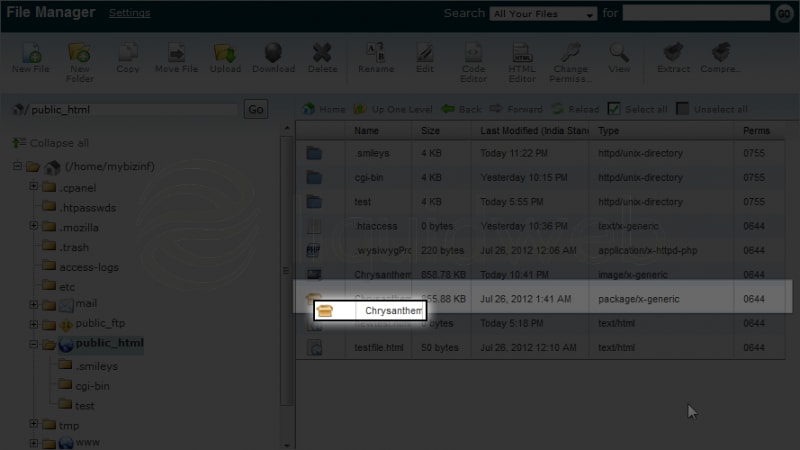
- Click on Extract.
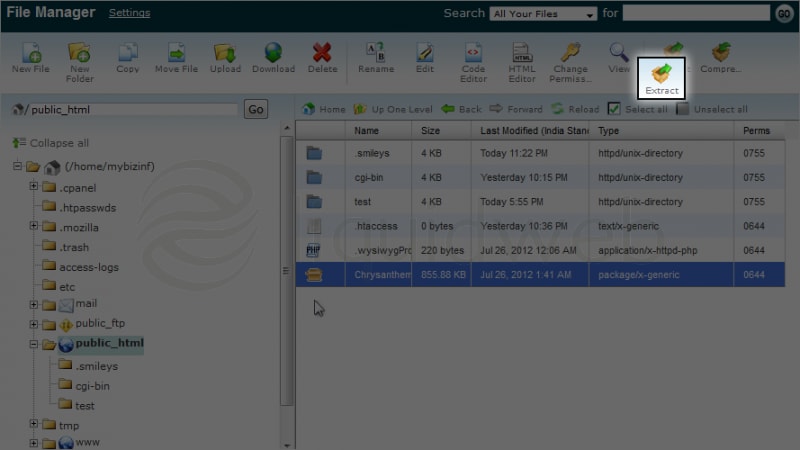
- It will ask you where to extract the zip file. Just choose your destination and click Extract File(s).
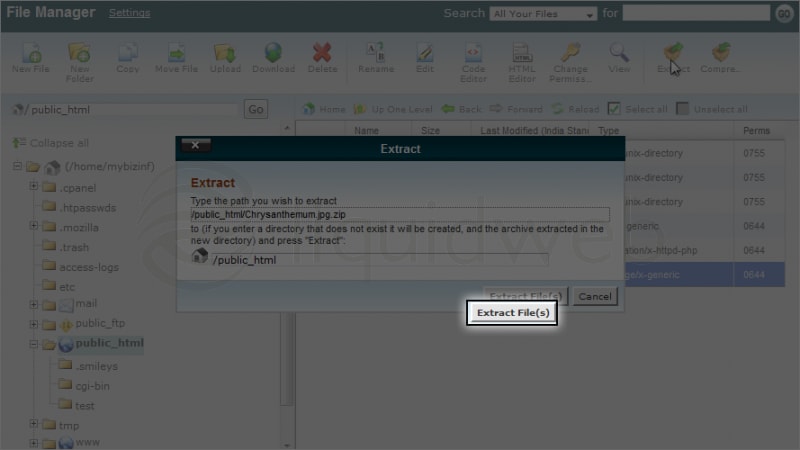
- Again, it will show your progress in a popup. Just click close to continue.
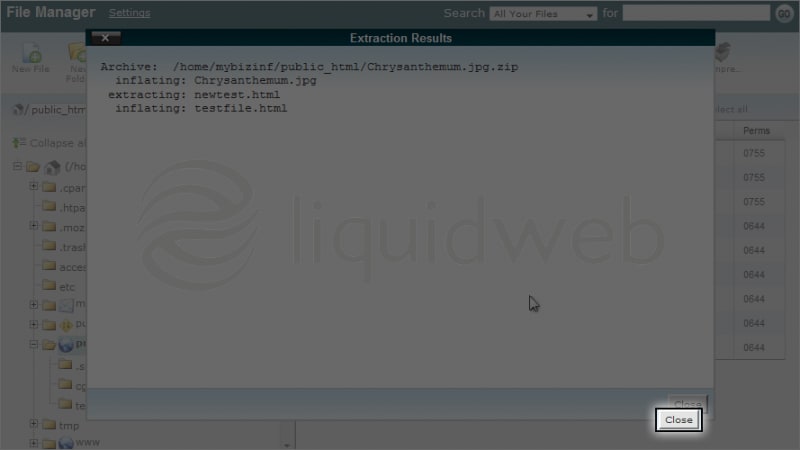 Congratulations! You have successfully extracted the files.
Congratulations! You have successfully extracted the files.
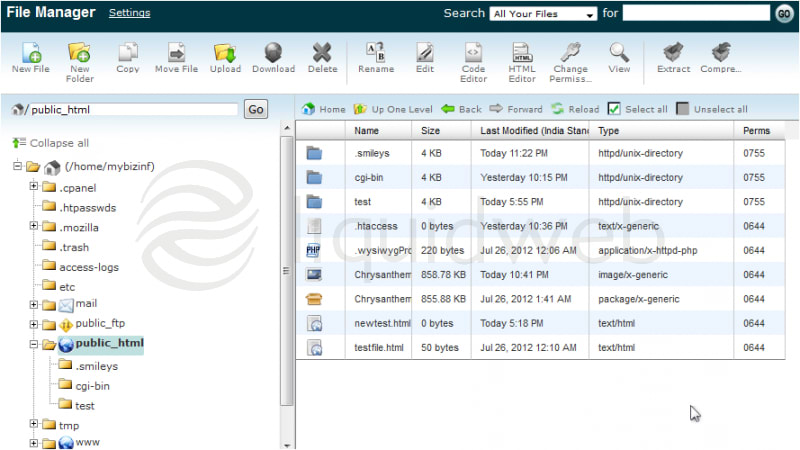
Related Articles:

About the Author: dpepper
Categories
Have Some Questions?
Our Sales and Support teams are available 24 hours by phone or e-mail to assist.
1.800.580.4985
1.517.322.0434
Latest Articles
How to use kill commands in Linux
Read ArticleChange cPanel password from WebHost Manager (WHM)
Read ArticleChange cPanel password from WebHost Manager (WHM)
Read ArticleChange cPanel password from WebHost Manager (WHM)
Read ArticleChange the root password in WebHost Manager (WHM)
Read ArticleWant More Great Content Sent to Your Inbox?



