How to Use the Index Manager in cPanel
II. How to Create an Email Account in cPanel
III. How to Set Your Default Address in cPanel
IV. How to Set Up an Autoresponder in cPanel
V. How to Set Up Email Forwarding in cPanel
VI. How to Set Up Email Filters in cPanel
VII. How to Enable Spam Protection in cPanel
VIII. How to Add an MX Entry in cPanel
IX. How to Use Webmail From Within cPanel
X. How to Change Your cPanel Password
XI. How to Update Your Contact Information in cPanel
XII. How to Change Your cPanel Theme
XIII. How to Change the Primary Language in cPanel
XIV. How to Add a Record With the DNS Zone Editor in cPanel
XV. How to Backup Your Website in cPanel
XVI. How to Use the Disk Space Usage Tool in cPanel
XVII. How to Create Additional FTP Accounts in cPanel
XVIII. How to Password Protect a Directory in cPanel
XIX. How to Use the IP Blocker in cPanel
XX. How to Set Up Hotlink Protection in cPanel
XXI. How to Create a Subdomain in cPanel
XXII. How to Create an Addon Domain in cPanel
XXIII. How to Create a Domain Alias in cPanel
XXIV. How to Set Up Domain Redirects in cPanel
XXV. How to Create a MySQL Database in cPanel
XXVI. How to Use the Index Manager in cPanel
XXVII. How to Create Custom Error Pages in cPanel
XXVIII. How to Set Up a Cron Job in cPanel
Sometimes your website visitors access a directory on your site instead of a page. The browser typically displays an index page for the directory when this happens. If there is no index page or index.html file, it displays a list of the directory contents in the browser.
Displaying your directory contents can cause security issues. Use the Index Manager in cPanel to define how your server shows a specific directory’s index to a visitor or disable the feature altogether.
Requirements
- A server running cPanel.
- cPanel login credentials.
Use the Index Manager in cPanel
1. Login to cPanel.

2. In the Advanced section, click Indexes.
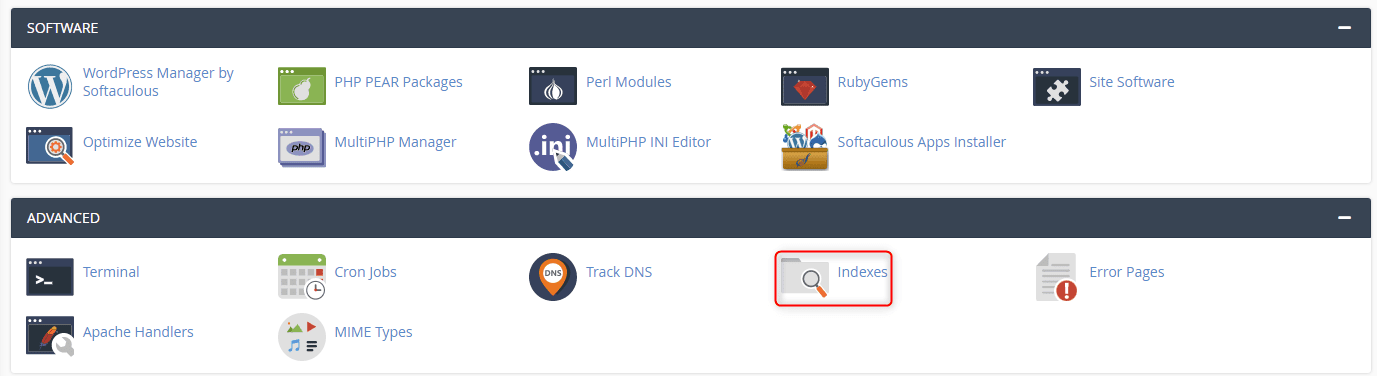
3. From the Index Manager home screen, you control how directories on your website are displayed. By default, all Index Types are set to Inherit, meaning that each folder inherits the Index Type of its parent directory.
Click a directory’s icon or name to select it. Once you are in the appropriate directory, click Edit next to it.
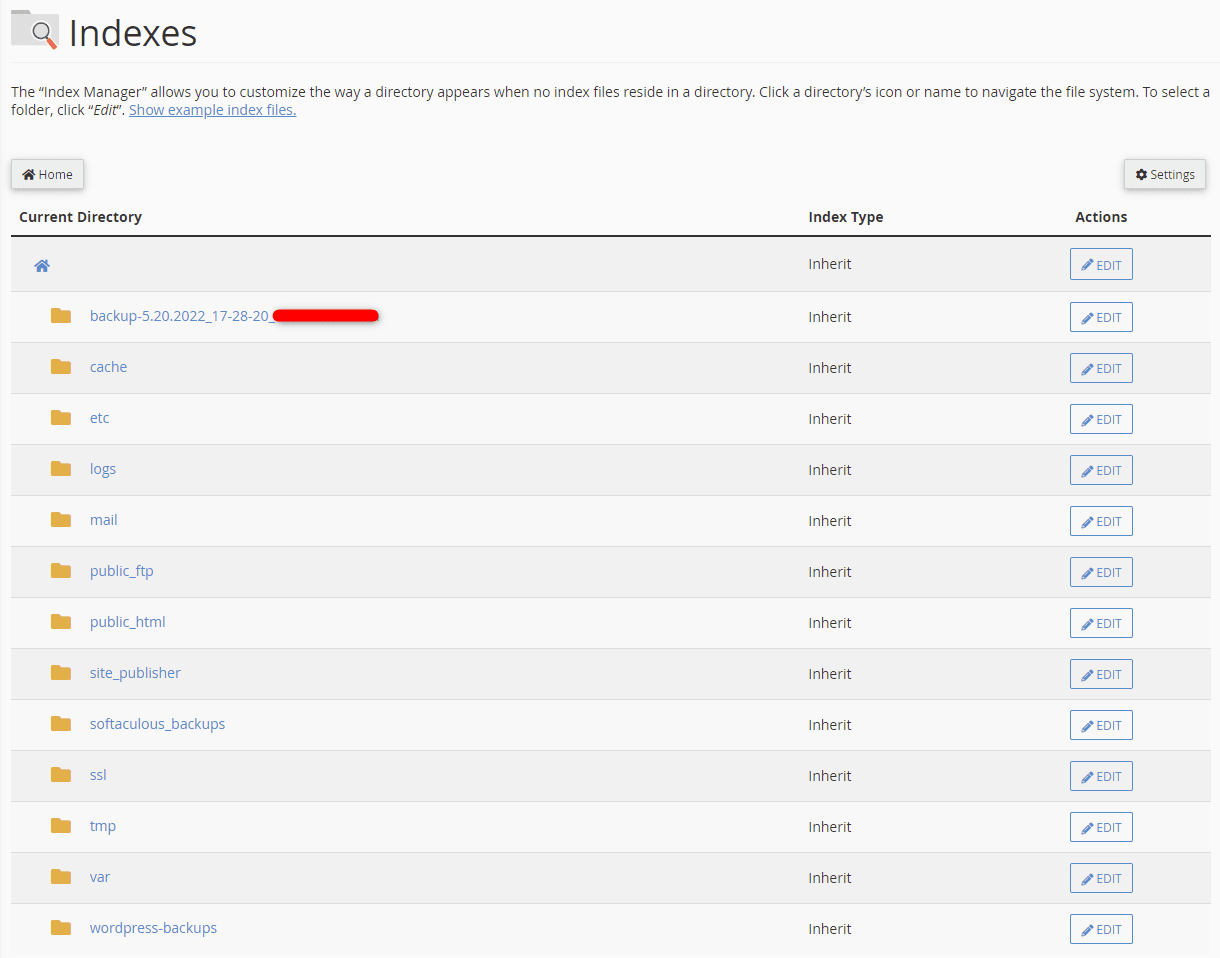
4. There are four indexing settings for all directories:
- Inherit: Uses the settings of the parent directory. If there are no defined settings in the parent directory, the system defaults to showing the index.
- No Indexing: No files appear if a default file is missing.
- Show Filename Only: Shows a list of the present files if the default file is missing.
- Show Filename and Description: Shows a list of files and their attributes, such as file size and file type.
Select the best option for your requirements and click Save.
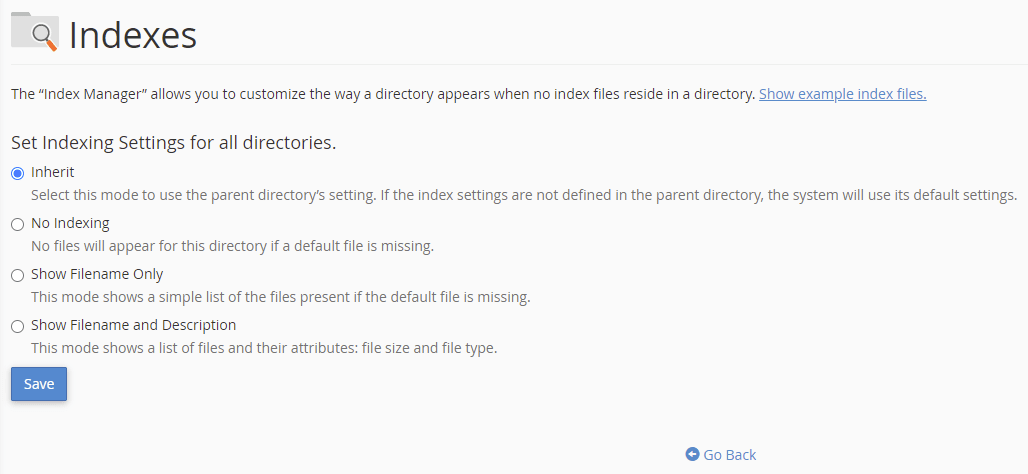
5. A green confirmation appears confirming that the change is made.

Wrapping Up
This tutorial shows how to use the Index Manager in cPanel to customize how directories appear, if at all when accessed from your website. Liquid Web offers 24/7/365 support for these and other processes to existing customers hosting with cPanel.
Do you need a hosting solution for your next project? Contact our sales team to discuss our managed hosting options and find the right fit.
Related Articles:

About the Author: Ronald Caldwell
Ron is a Technical Writer at Liquid Web working with the Marketing team. He has 9+ years of experience in Technology. He obtained an Associate of Science in Computer Science from Prairie State College in 2015. He is happily married to his high school sweetheart and lives in Michigan with her and their children.
Our Sales and Support teams are available 24 hours by phone or e-mail to assist.
Latest Articles
How to use kill commands in Linux
Read ArticleChange cPanel password from WebHost Manager (WHM)
Read ArticleChange cPanel password from WebHost Manager (WHM)
Read ArticleChange cPanel password from WebHost Manager (WHM)
Read ArticleChange the root password in WebHost Manager (WHM)
Read Article


