How to Setup Email on Thunderbird
- These instructions are intended specifically for setting up e-mail on Thunderbird.
- I’ll be working from Thunderbird version 24.5.
- If these instructions don’t quite work for you, check out our tutorial on setting up other e-mail clients.
Click Email.
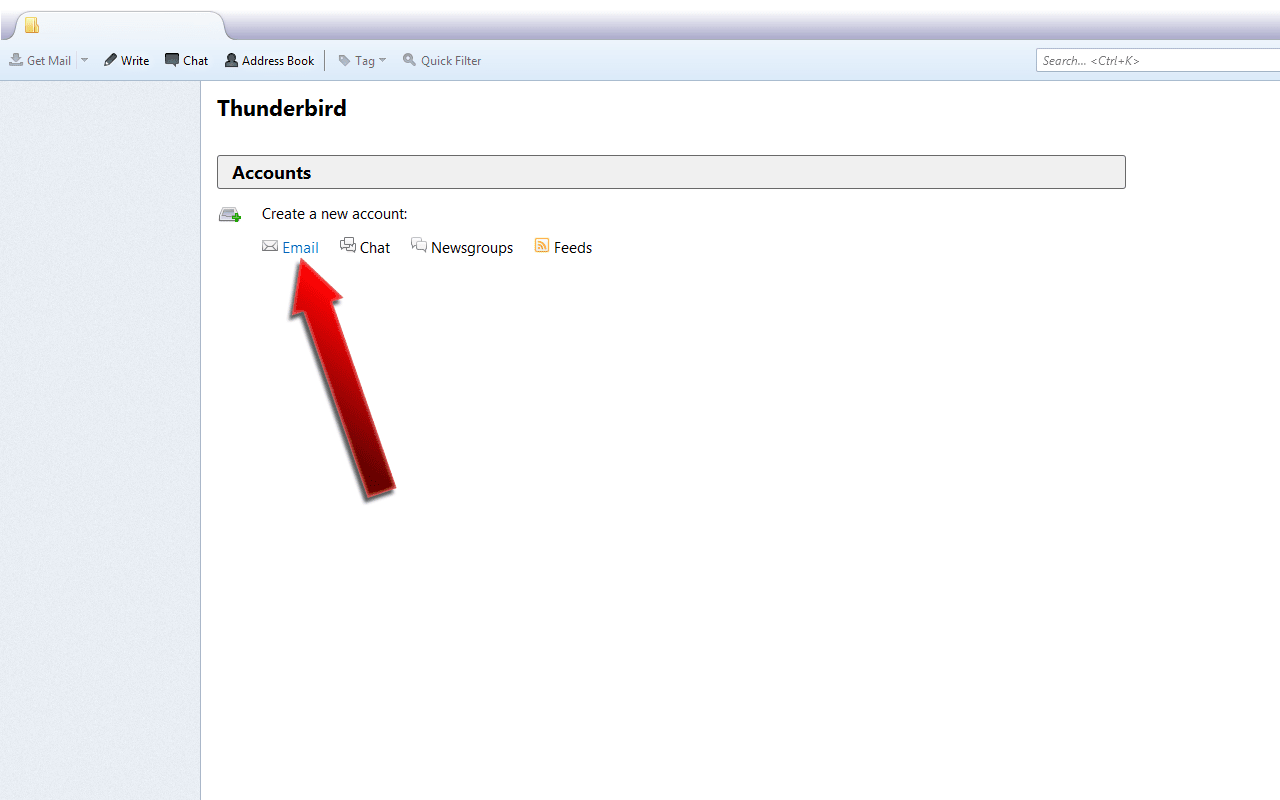
Click Skip this and use my existing email.
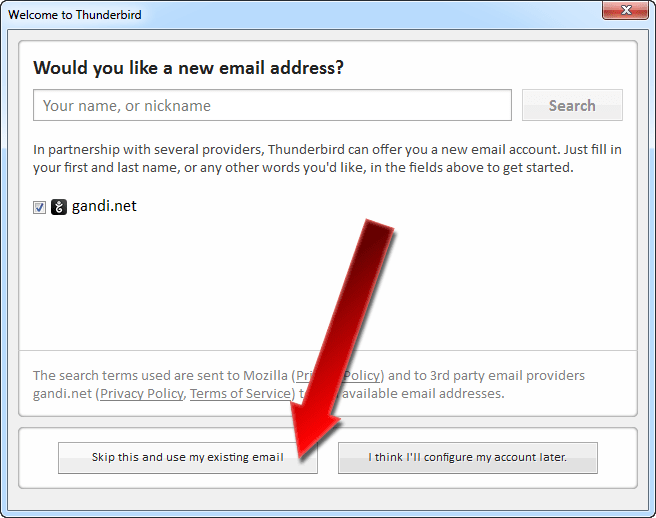
Enter Your name followed by your Email address, and then your Password.
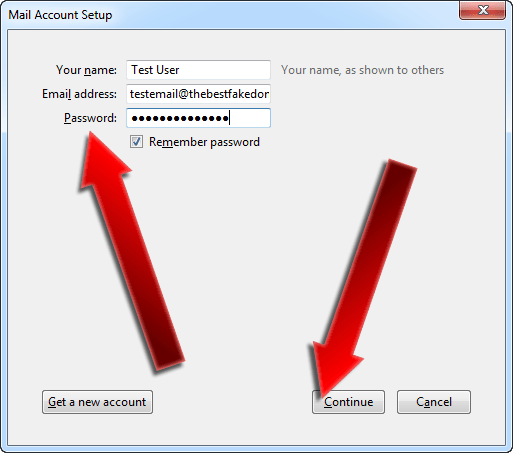
While Thunderbird tries Looking up configuration: Trying common server names , click Manual config if you already know your mail server hostnames.
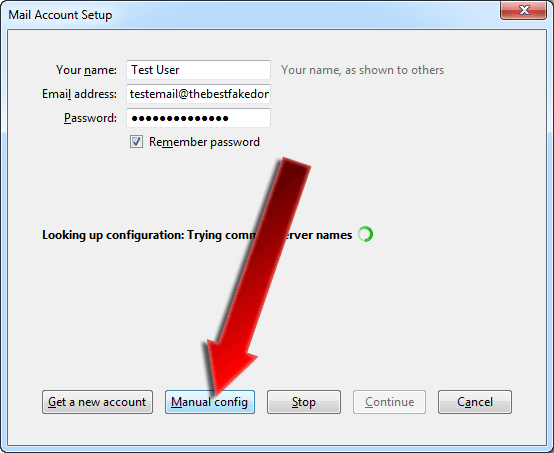
If you’ve configured your e-mail in cPanel then you can either select POP3 or IMAP for your Incoming server type.
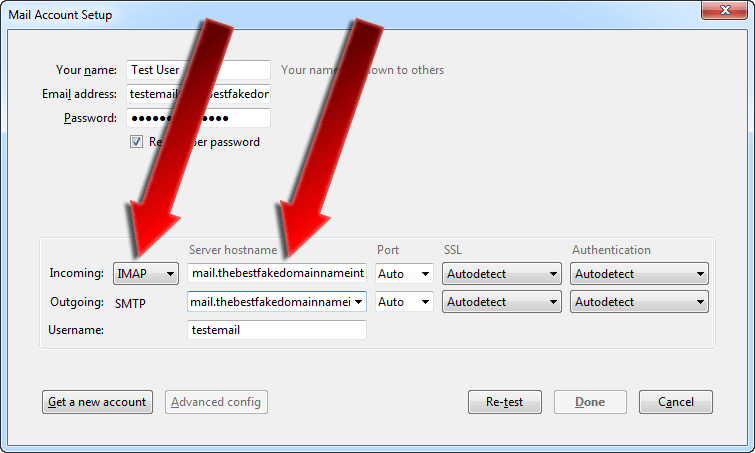
For POP3, the Incoming Server hostname should be set to the correct hostname. Generally speaking, this will be mail.yourdomain.com or similar. Also make sure that for POP3 the Port is set to 110, or Auto.
For SMTP, the Outgoing Server hostname should be set to the correct hostname. Generally speaking, this will be mail.yourdomain.com or similar. Also make sure that for SMTP the Port is either set to 25, or Auto.
Select Re-test to again probe the server for additional configuration details.
Verify all of the server information, and then click Done to continue.
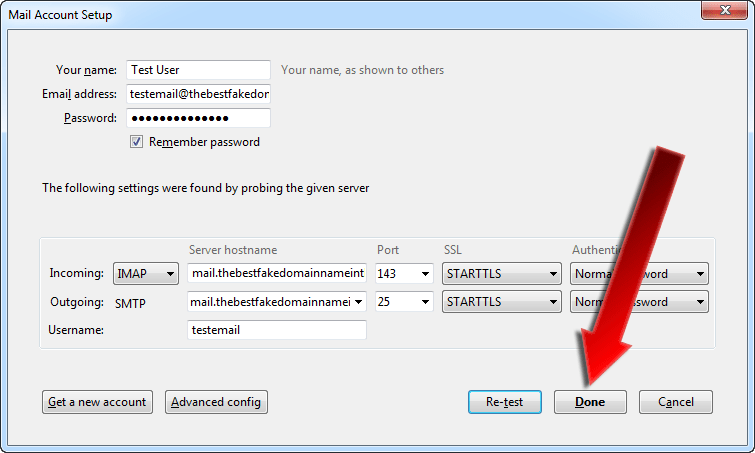
If you haven’t installed a valid security certificate on your mail server, then your mail server is likely using a default certificate and you may receive the following error:
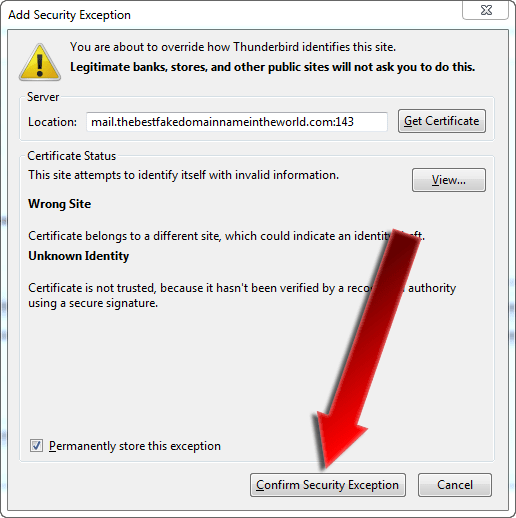
That’s it, Thunderbird should now be set up to receive e-mail!
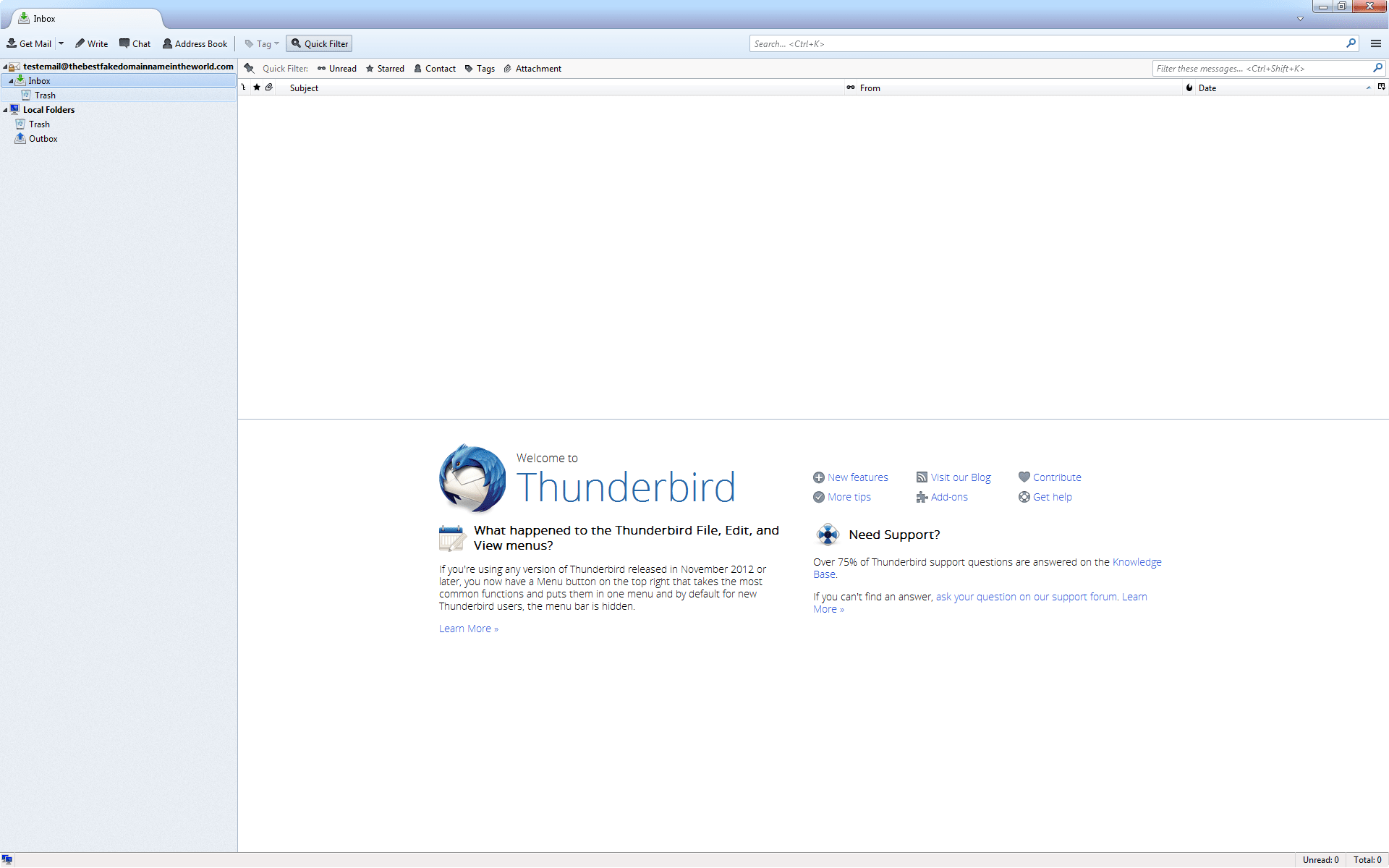
Related Articles:

About the Author: J. Mays
As a previous contributor, JMays shares his insight with our Knowledge Base center. In our Knowledge Base, you'll be able to find how-to articles on Ubuntu, CentOS, Fedora and much more!
Our Sales and Support teams are available 24 hours by phone or e-mail to assist.
Latest Articles
How to use kill commands in Linux
Read ArticleChange cPanel password from WebHost Manager (WHM)
Read ArticleChange cPanel password from WebHost Manager (WHM)
Read ArticleChange cPanel password from WebHost Manager (WHM)
Read ArticleChange the root password in WebHost Manager (WHM)
Read Article


