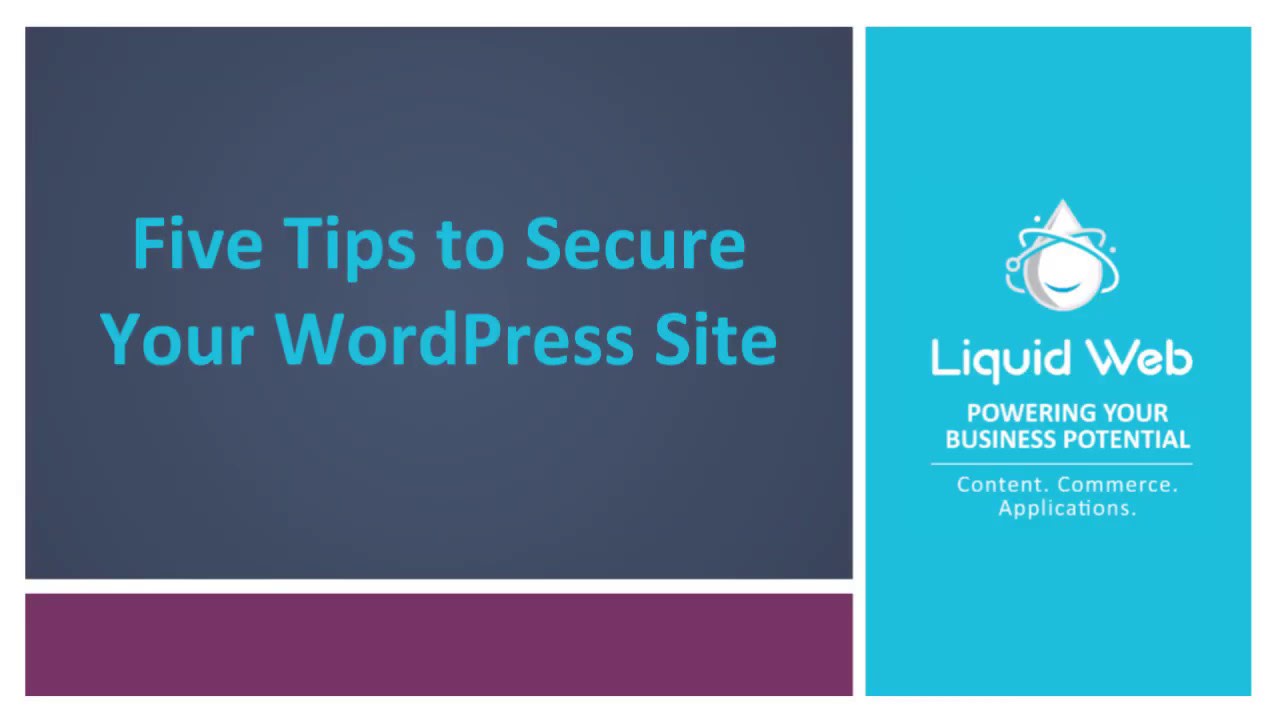WordPress is one of the most popular Content Management Systems on the Internet. Due to its popularity, it is also the target of many hackers. We're here to show you our top 5 recommendations on how to secure your WordPress site based on issues we’ve come across.
1. Keep WordPress Up to Date!
Our number one and top recommendation is to keep WordPress up to date! WordPress is a very active platform and updates come out regularly for it. The updates include many new features and changes in the backend, but also patch many bugs and exploits that the WordPress team finds. Just take a look at the releases and patch notes on wordpress.org to get an idea of how much work gets put into finding and fixing these problems!
Being even just one or two versions behind can leave your site open to hackers that analyze the updates, create exploits, and go looking for outdated sites across the Internet. The longer a site isn’t updated, the more exploits and vulnerabilities are out there, and the increased likelihood that your site could be compromised.
The same rule applies to your Plugins and Themes, make sure those are all properly updated for the same reasons! Which brings us to item two on our list!
2. Review your Plugins and Themes!
WordPress is great because the plugins can quickly and easily give new features and customize your site quickly, and themes can give your site a very professional appearance in a matter of seconds, but if they are not properly maintained, it could lead to problems down the road.
First, just remove any plugins and themes you don’t need. You could leave them disabled, but outright removing them is a safer option as the files wouldn’t be sitting on your server. Even if it’s disabled, it could still potentially be reached if an exploit can gain access to the files.
A side effect of removing the plugins is that it could actually speed up our site as well!
After removing any plugins and themes you don’t need, make sure to keep the ones you have left updated. WordPress can generally check for updates right in the admin area, but if you bought a plugin from a third-party source, make sure to check with them for any updates. It would also be recommended to visit the website of each plugin and theme or even check reviews on other sites to make sure development is still active on it and that there are no known vulnerabilities.
3. Protect your logins!
Having your site publicly accessible out on the internet means customers and potential clients can access your site, but so can bots and people with malicious intentions! By default, WordPress allows you to go to yourdomain.com/wp-login.php or yourdomain.com/wp-admin and should bring up a login page. If you try that on any of your sites and you get the login page, it’s highly recommended you use a plugin to hide where you go to log in.
WordPress does have some general security that blocks attempts after a few failed attempts, but if thousands of bots are all trying to log in and guess passwords, why even give them the chance to try? Make sure you use strong passwords, don’t use the same username and passwords in multiple locations, and go through your WordPress users to make sure they are all still valid. For example, if you gave a developer access years ago, maybe you don’t need that user sitting around there still.
4. Install protection plugins
I know I said to reduce your plugins earlier, but I would recommend having some plugins to block malicious connections, monitor suspicious activity, and scan site files for malware. We recommend iThemes Security, as it offers many different features in just a single plugin, but you can look up what’s popular and read other reviews to help you decide on what would be the best fit with your site. For example, if you have a site where users can upload data, it would be a good idea to scan those files as they are being uploaded and block or at least report any that trigger warnings in a plugin that scans for viruses and malware.
Depending on how much protection you need, paid options would be recommended over free options to help increase the chances that newer exploits are blocked as well with more features and newer virus definitions.
5. Make sure you have good backups
Having good backups isn’t exactly a proactive step on how to protect your site, but it sure is a reactive step that can greatly help if the need arises. It’s a good idea for any business that relies on the data on their site. Think about all the orders, profiles, records, logs, and any other important information stored on your site, then imagine if something causes a problem and the whole site gets deleted, maybe a hard drive crash or malicious code is injected into it somewhere and causes the data to be lost. If you have no backups at all to restore from, then depending on the nature of your business this may be hundreds of work hours for a team to rebuild the site, lost revenue, lost customers, and would definitely be a major hit to your site’s reputation.
If you did have backups, depending on the frequency of the backups and how quickly the problem was noticed and rolled back, there may be little to no data loss, customers may not notice, and the site can quickly bounce back.
We highly recommend having multiple backups taken over a period of time. The more backups you have the more options you would have to restore from. Having only one daily backup could cause problems if an issue isn’t noticed until three days after it happens. Active sites may need continuous backups compared to a static site that maybe hasn’t changed in months.
Also storing your backups in different locations would help spread out the number of available backup copies. Like if a dedicated backup hard drive failed then you could still have remote backups saved on a different service that wouldn’t be affected. Think of it like not putting all your eggs in one basket! For more information on good backup practices, see Best Practices: Developing a Backup Plan.
Hopefully, you gained something useful from this article! If you or a friend is in the market for a fully managed WordPress hosting service, feel free to talk to a representative from our sister brand, Nexcess.
Related Articles:

About the Author: Alex Gorzen
Alex Gorzen has been helping others with technology his whole life. He played with computers even before he could read and wants to make sure his children share that same love as they grow up. In his free time, he enjoys gardening, building things, and learning new skills.
Our Sales and Support teams are available 24 hours by phone or e-mail to assist.
Latest Articles
How to use kill commands in Linux
Read ArticleChange cPanel password from WebHost Manager (WHM)
Read ArticleChange cPanel password from WebHost Manager (WHM)
Read ArticleChange cPanel password from WebHost Manager (WHM)
Read ArticleChange the root password in WebHost Manager (WHM)
Read Article