How To Rename Files in File Manager
Posted on by dpepper
Reading Time: 2 minutes
Tutorial: cPanel File Manager
I. How to Access cPanel File Manager
II. Understanding Menu Items in File Manager
III. Understanding File Structure in File Manager
IV. How To Create New Files and Folders in File Manager
V. How To Copy and Move Files in File Manager
VI. How To Rename Files in File Manager
VII. How To Upload and Download Files with File Manager
VIII. How To Edit Files with File Manager
IX. How To Change File Permissions with File Manager
X. How To Zip and Unzip Files in File Manager
II. Understanding Menu Items in File Manager
III. Understanding File Structure in File Manager
IV. How To Create New Files and Folders in File Manager
V. How To Copy and Move Files in File Manager
VI. How To Rename Files in File Manager
VII. How To Upload and Download Files with File Manager
VIII. How To Edit Files with File Manager
IX. How To Change File Permissions with File Manager
X. How To Zip and Unzip Files in File Manager
This tutorial assumes you’ve already logged in to cPanel’s File Manager.
You can rename files and folders by performing the same action but there are actually two ways to do this.
- Let’s try it. Double click on “newtest.html”.Make sure you click on the file name only and not on an icon or anywhere else.
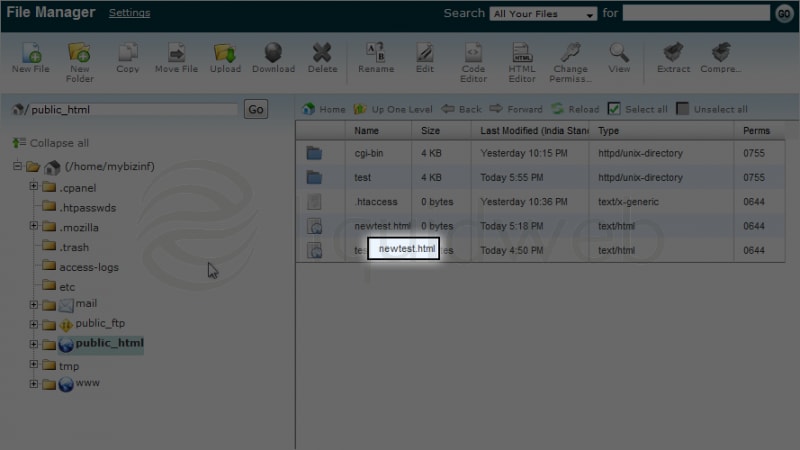
- One way is to double click on a “File Name” and simply type a new name.
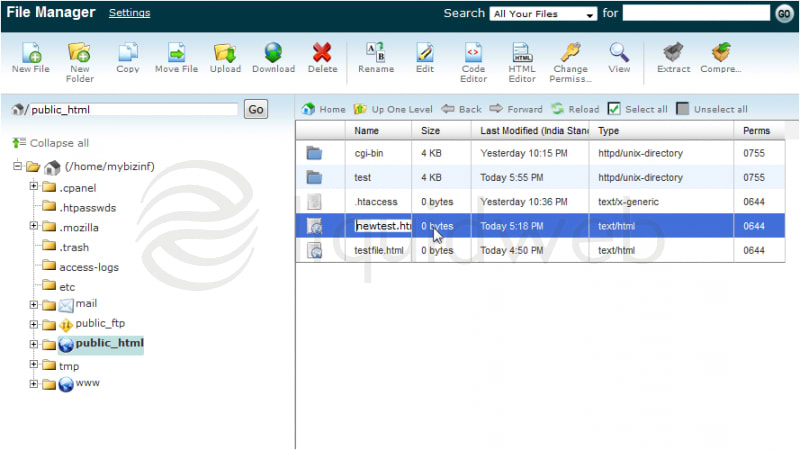 Now type a new name. In this case, we will just add “my”, so the name will be”mynewtest.html”. Press enter after you’re done.
Now type a new name. In this case, we will just add “my”, so the name will be”mynewtest.html”. Press enter after you’re done. - Now let’s try another method. Single click on “mynewtest.html”and then click on Rename.
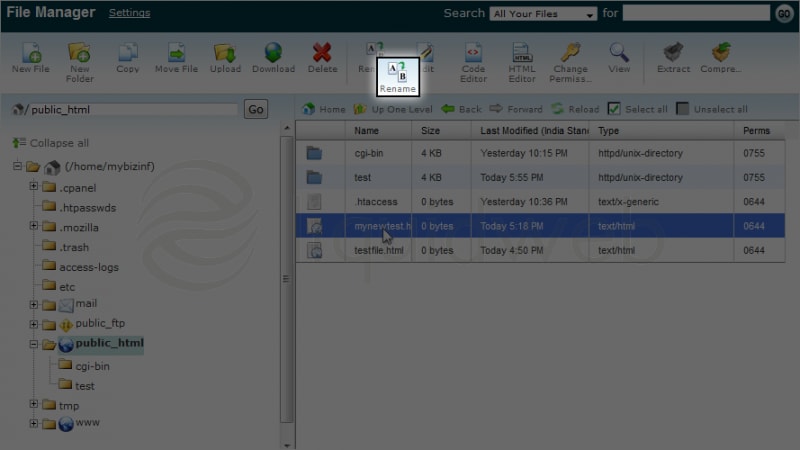
- Type your new name here. In this case, we will just remove “my” from the name.
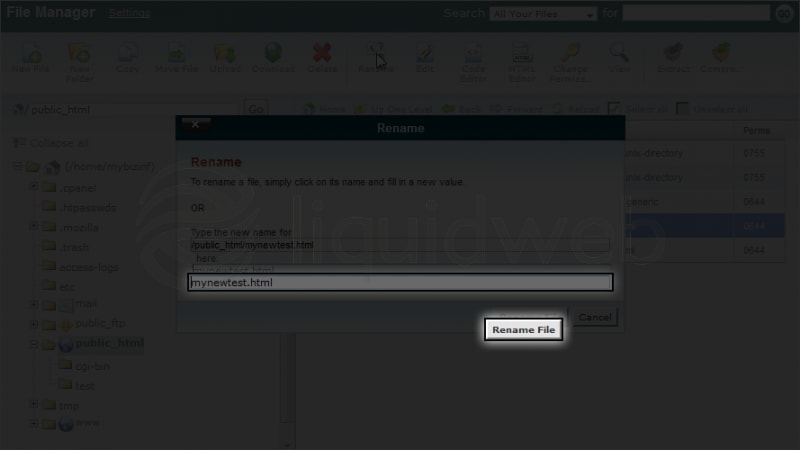
- Now click Rename File to apply the changes.
 You have successfully renamed the file. You can rename folders the same way.
You have successfully renamed the file. You can rename folders the same way.
Related Articles:

About the Author: dpepper
Categories
Have Some Questions?
Our Sales and Support teams are available 24 hours by phone or e-mail to assist.
1.800.580.4985
1.517.322.0434
Latest Articles
How to use kill commands in Linux
Read ArticleChange cPanel password from WebHost Manager (WHM)
Read ArticleChange cPanel password from WebHost Manager (WHM)
Read ArticleChange cPanel password from WebHost Manager (WHM)
Read ArticleChange the root password in WebHost Manager (WHM)
Read ArticleWant More Great Content Sent to Your Inbox?



