How To: Open a Reboot Request using Manage
VPS server or Dedicated server reboot requests are high priority events, no doubt about it. You can make sure that our support team gets your request quickly by opening it using your my.liquidweb.com account.
First, log in to your account by pointing your web browser at https://my.liquidweb.com/ and entering your username and password.
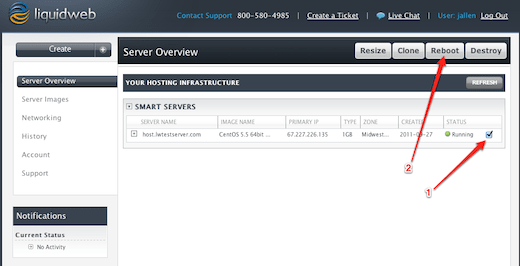
Once you are logged in click on the checkbox to the right of the server you wish to reboot (1). After you have checked the correct box next to the dedicated server you wish to reboot simply click the Reboot button (2) above.
If you are rebooting a Dedicated server you will be asked to confirm the reboot request.
Please note if you are rebooting a Storm VPS or Storm Server you will be asked if you wish to use the “Use Force” button. This button should only be used when your server is completely unresponsive to all web services.
===
Liquid Web’s Heroic Support is always available to assist customers with this or any other issue. If you need our assistance please contact us:
Toll Free 1.800.580.4985
International 517.322.0434
support@liquidweb.com
https://my.liquidweb.com/
Related Articles:

About the Author: Jay Allen
Our Sales and Support teams are available 24 hours by phone or e-mail to assist.
Latest Articles
How to use kill commands in Linux
Read ArticleChange cPanel password from WebHost Manager (WHM)
Read ArticleChange cPanel password from WebHost Manager (WHM)
Read ArticleChange cPanel password from WebHost Manager (WHM)
Read ArticleChange the root password in WebHost Manager (WHM)
Read Article


