How To Modify A cPanel License in Manage
Have you run into the cPanel error seen below in WHM where it prevents you from adding more cPanel accounts? It states that you have exceeded the total number of accounts allowed by your license. If so, this tutorial will demonstrate how you can increase the quantity of available accounts from within your Manage interface.
Issue
Warning: Your system’s license allows up to 5 users, but there are already 5 users. You must upgrade your license or terminate a user account before you can create a new account.
Luckily, there is a way to modify your license type from within manage.liquidweb.com. In order to change this setting, simply carry out the following steps.
- Log into your https://manage.liquidweb.com interface and then, click on the Overview button on the left-side menu.
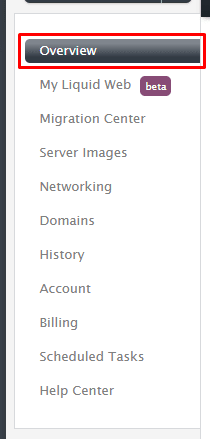
- Next, click on the “+” symbol in front of the server you want to modify the settings on, to open up the overview for that server.

- Once the overview page is open, click on the “Dashboard” option for that server.

- Once in the Dashboard page, you will see “cPanel License Tier: Admin 5”. Click on the “Admin 5” link.
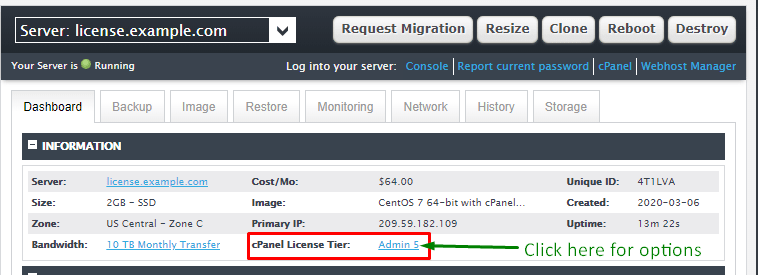
- On the next page that opens, you will be able to select a new license tier to upgrade to.
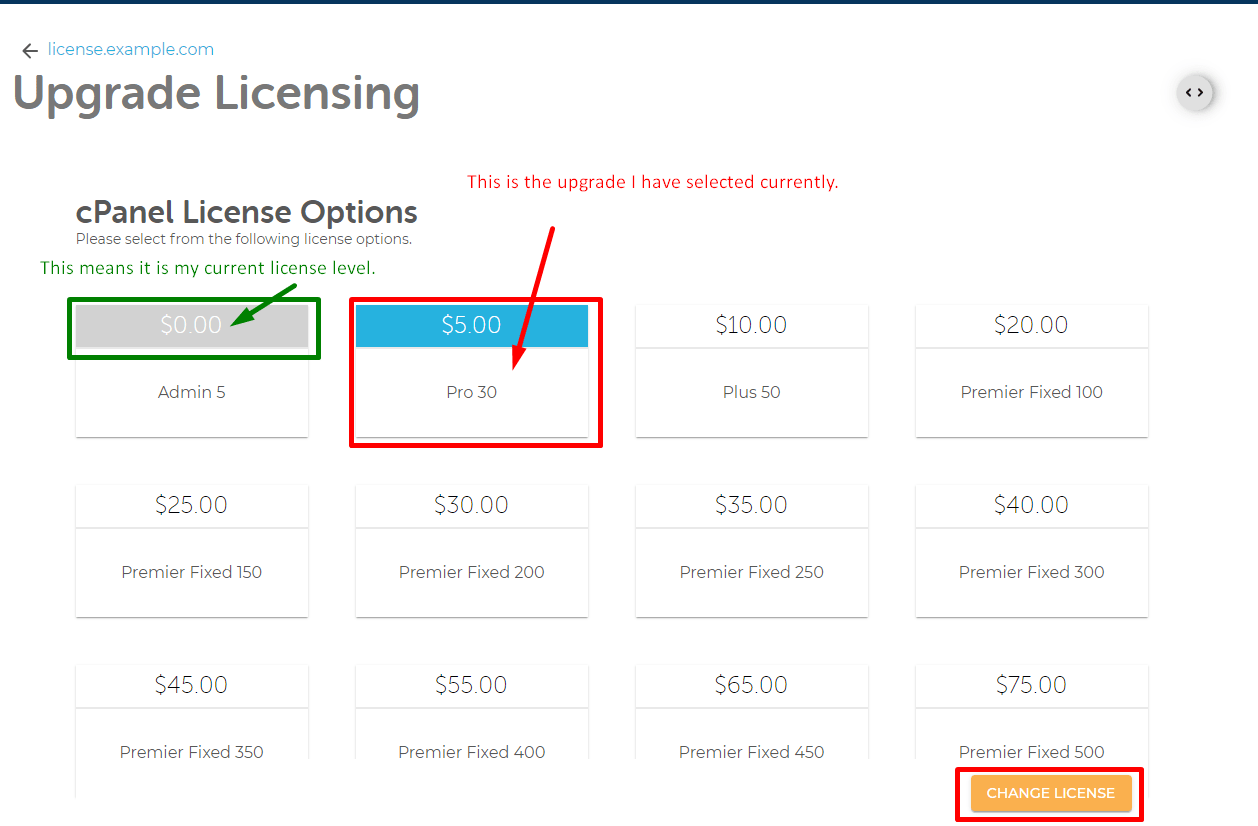
On each license level, you get the number of users that the name states, so the “Pro 30” license will upgrade me to have 30 users available in WHM instead of 5. Once you have chosen a license, click on “Change License” to apply the changes and with that, you have upgraded your license.
Now, you will need to wait a little for the changes to propagate out to the server, or you can manually log in to the server via ssh and run the following command to trigger the license key to update.
[root@license ~]# /usr/local/cpanel/cpkeycltYou should see output like this.
[root@license ~]# /usr/local/cpanel/cpkeyclt
Updating cPanel license...Done. Update succeeded.And that's it! You have successfully upgraded your cPanel License.
We Are Waiting For Your Call!
Related Articles:

About the Author: Mike Shooltz
Having worked in the IT field for just over a decade now, Mike enjoys writing bash/perl scripts and the challenge of working with new software, as you never know what you're getting into. When he is not at work, he enjoys working on his various side projects, making maps for D&D games and playing video games.
Our Sales and Support teams are available 24 hours by phone or e-mail to assist.
Latest Articles
How to use kill commands in Linux
Read ArticleChange cPanel password from WebHost Manager (WHM)
Read ArticleChange cPanel password from WebHost Manager (WHM)
Read ArticleChange cPanel password from WebHost Manager (WHM)
Read ArticleChange the root password in WebHost Manager (WHM)
Read Article


