How to Install Wildfly on CentOS 8
What is Wildfly?
WildFly is a Java runtime application server and software management platform implemented in Java. It is primarily used to provision Java applications and services on a Java-based platform. It is currently developed by Red Hat as open-source software (apart from the community forums) and was better-known as JBoss AS previously. While the WildFly software remains open-source, paid support can be purchased from RedHat if needed. RedHat continues to implement a separate version of this software under the JBoss EAP name.
Prerequisites
First, let’s begin by checking the prerequisites needed for the installation.
| Category | Requirements, Conventions orSoftware Version Used |
| OS | CentOS 8 (Unmanaged) |
| User Type | Root/basic Linux user |
| Software | OpenJDK, WildFly |
| Task Difficulty | Medium: (A basic working knowledge of the command line is required) |
| Other | Internet connection on our server |
System Checkup
To begin, we will check to verify our system version and perform any updates needed so that we are sure everything is up to date. To check our system version, run this command.
[root@host ~]# cat /etc/redhat-releaseOur output will be similar to the one shown below.
CentOS Linux release 8.1.1911 (Core)This output implies that we are running CentOS 8.
Next, we will ensure that our server is up to date with the latest software using these commands.
root@host:~# yum check-update
root@host:~# yum clean all
root@host:~# yum updateAfter we are done with this, and we are sure that everything is updated, we can proceed with the installation of OpenJDK and WildFly.
OpenJDK Installation
OpenJDK (or Open Java Development Kit) is a free and open-source implementation of the Java (SE) or Standard Edition Platform. It is one of the most prevalent open-source Java platforms in use today. We will be installing OpenJDK before installing WildFly.
To begin, we will log into our server as the root user via SSH. Our first command installs the OpenJDK software.
[root@host ~]# dnf install java-11-openjdk-develThe output from this command will be quite lengthy, so we will truncate the output somewhat but show which packages have been installed on the server. The following packages are necessary for OpenJDK.
Installed:
java-11-openjdk-devel-1:11.0.7.10-1.el8_1.x86_64
dconf-0.28.0-3.el8.x86_64
gtk3-3.22.30-4.el8.x86_64
abattis-cantarell-fonts-0.0.25-4.el8.noarch
adwaita-cursor-theme-3.28.0-2.el8.noarch
adwaita-icon-theme-3.28.0-2.el8.noarch
alsa-lib-1.1.9-4.el8.x86_64
at-spi2-atk-2.26.2-1.el8.x86_64
at-spi2-core-2.28.0-1.el8.x86_64
atk-2.28.1-1.el8.x86_64
cairo-1.15.12-3.el8.x86_64
cairo-gobject-1.15.12-3.el8.x86_64
colord-libs-1.4.2-1.el8.x86_64
copy-jdk-configs-3.7-1.el8.noarch
fribidi-1.0.4-7.el8_1.x86_64
gdk-pixbuf2-modules-2.36.12-5.el8.x86_64
giflib-5.1.4-3.el8.x86_64
graphite2-1.3.10-10.el8.x86_64
gtk-update-icon-cache-3.22.30-4.el8.x86_64
harfbuzz-1.7.5-3.el8.x86_64
hicolor-icon-theme-0.17-2.el8.noarch
jasper-libs-2.0.14-4.el8.x86_64
java-11-openjdk-1:11.0.7.10-1.el8_1.x86_64
java-11-openjdk-headless-1:11.0.7.10-1.el8_1.x86_64
javapackages-filesystem-5.3.0-1.module_el8.0.0+11+5b8c10bd.noarch
jbigkit-libs-2.1-14.el8.x86_64
lcms2-2.9-2.el8.x86_64
libX11-1.6.7-1.el8.x86_64
libX11-common-1.6.7-1.el8.noarch
libXau-1.0.8-13.el8.x86_64
libXcomposite-0.4.4-14.el8.x86_64
libXcursor-1.1.15-3.el8.x86_64
libXdamage-1.1.4-14.el8.x86_64
libXext-1.3.3-9.el8.x86_64
libXfixes-5.0.3-7.el8.x86_64
libXft-2.3.2-10.el8.x86_64
libXi-1.7.9-7.el8.x86_64
libXinerama-1.1.4-1.el8.x86_64
libXrandr-1.5.1-7.el8.x86_64
libXrender-0.9.10-7.el8.x86_64
libXtst-1.2.3-7.el8.x86_64
libdatrie-0.2.9-7.el8.x86_64
libepoxy-1.5.2-1.el8.x86_64
libfontenc-1.1.3-8.el8.x86_64
libjpeg-turbo-1.5.3-10.el8.x86_64
libthai-0.1.27-2.el8.x86_64
libtiff-4.0.9-15.el8.x86_64
libwayland-client-1.15.0-1.el8.x86_64
libwayland-cursor-1.15.0-1.el8.x86_64
libwayland-egl-1.15.0-1.el8.x86_64
libxcb-1.13-5.el8.x86_64
lua-5.3.4-11.el8.x86_64
pango-1.42.4-6.el8.x86_64
pixman-0.36.0-1.el8.x86_64
rest-0.8.1-2.el8.x86_64
ttmkfdir-3.0.9-54.el8.x86_64
tzdata-java-2019c-1.el8.noarch
xorg-x11-font-utils-1:7.5-40.el8.x86_64
xorg-x11-fonts-Type1-7.5-19.el8.noarch
avahi-libs-0.7-19.el8.x86_64
cups-libs-1:2.2.6-28.el8.x86_64
fontconfig-2.13.1-3.el8.x86_64
fontpackages-filesystem-1.44-22.el8.noarch
gdk-pixbuf2-2.36.12-5.el8.x86_64
glib-networking-2.56.1-1.1.el8.x86_64
gsettings-desktop-schemas-3.32.0-3.el8.x86_64
json-glib-1.4.4-1.el8.x86_64
libgusb-0.3.0-1.el8.x86_64
libmodman-2.0.1-17.el8.x86_64
libproxy-0.4.15-5.2.el8.x86_64
libsoup-2.62.3-1.el8.x86_64
lksctp-tools-1.0.18-3.el8.x86_64
Complete!Open JDK is now installed, and we can move forward to the installation of WildFly itself.
WildFly Installation
Now we are ready to install WildFly. It is considered a security risk to run WildFly as the root user, so to begin, we will create a user and group for WildFly. We can accomplish this using the following commands.
[root@host ~]# groupadd -r wildfly
[root@host ~]# useradd -r -g wildfly -d /opt/wildfly -s /sbin/nologin wildflyNext, we will begin the installation of WildFly. We start by downloading the latest version of WildFly. At the time this article was written, the latest version was 19.0.0.Final. If you notice, we will download the tarball into a /tmp directory using a simple wget command.
[root@host~]#wget https://download.jboss.org/wildfly/19.0.0.Final/wildfly-19.0.0.Final.tar.gz -P /tmpNow, we will extract the tarball into /opt directory using the following command.
[root@host ~]# tar xf /tmp/wildfly-19.0.0.Final.tar.gz -C /opt/Next, we will create a symbolic link that will point to the WildFly installation directory.
[root@host ~]# ln -s /opt/wildfly-19.0.0.Final /opt/wildflyThen, we will change ownership of the directory to the wildfly user.
[root@host ~]# chown -RH wildfly: /opt/wildflyThis step completes the WildFly installation. We will now move on to configuring WildFly.
WildFly Configuration
First, we will create a directory where the WildFly configuration files will be located.
[root@host ~]# mkdir -p /etc/wildflyNext, we will copy the configuration file to the directory we just created.
[root@host~]#cp/opt/wildfly/docs/contrib/scripts/systemd/wildfly.conf /etc/wildfly/As noted in the WildFly’s configuration, it will by default run in standalone mode and listen on all interfaces. But, if we need to adjust it, we can edit the wildfly.conf file using vim or nano. Now, we will copy the WildFly’s binary launch script into our bin directory, modify the permission settings, and finally, enable the software to utilize systemd.
[root@host ~]# cp /opt/wildfly/docs/contrib/scripts/systemd/launch.sh /opt/wildfly/bin/
[root@host ~]# sh -c 'chmod +x /opt/wildfly/bin/*.sh'
[root@host~]#cp/opt/wildfly/docs/contrib/scripts/systemd/wildfly.service/ etc/systemd/system/In the first command, we copied the script into the binary directory. With the second one, we added executable permissions so that we can execute the script, and with the third, we added the wildfly.service file into systemd so that we can use systemd to control the service.
Now we can start WildFly. Execute the following commands to start WildFly.
[root@host ~]# systemctl daemon-reload
[root@host ~]# systemctl start wildfly
[root@host ~]# systemctl enable wildflyNext, let’s configure our firewall to allow access to WildFly.
[root@host ~]# firewall-cmd --zone=public --permanent --add-port=8080/tcpUsing this command, we opened port 8080 in the firewall.
Now, we will restart the firewall to load the new rule.
Wildfly is now installed. We should see the following page when accessing our server or domain on port 8080 in a browser.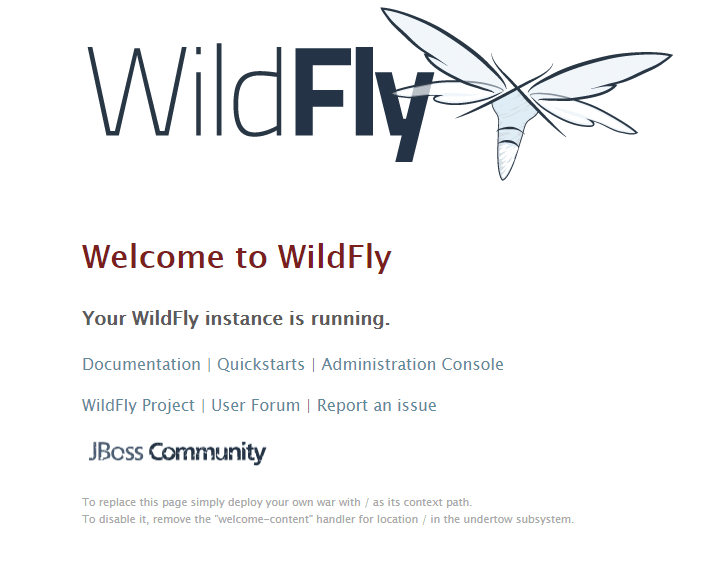
The proper URL would look like this: http://our-server-ip:8080 or http://our-domain.com:8080
Administration
WildFly 19 provide two administrative options for managing our running WildFly instance.
- A web-based Administration Console
- A command-line interface
Administration Console
To reach WildFly's web-based Admin console, follow the link within the Welcome Screen. To directly access the Management Console, point your browser at: http://my.ser.ver.ip:9990/console.
Congratulations! You are now running WIldFly on your server. We hope this article was helpful in providing all the information needed to install and configure WildFly!
Call In Now For A Free Consultation!
Are you looking for a solid platform from which you can develop, launch and host your Java application? Liquid Web has the ability to provide you with a reliable Dedicated, Virtual or Clustered setup from which you can follow your project through the entire development lifecycle!
To find out more, give us a call today at 800.580.4985, or open a chat or ticket with us to speak with one of our knowledgeable Solutions Team or an experienced Hosting Advisor. They will engage with you to discuss your needs and goals to provide a well balanced setup in which your business can thrive!
Related Articles:

About the Author: Dean Conally
I am a Linux enthusiast and console gamer, dog lover, and amateur photographer. I've been working at Liquid Web for a bit less than two years. Always looking for knowledge to expand my expertise, thus tackling new technologies and solutions one day at a time.
Our Sales and Support teams are available 24 hours by phone or e-mail to assist.
Latest Articles
How to use kill commands in Linux
Read ArticleChange cPanel password from WebHost Manager (WHM)
Read ArticleChange cPanel password from WebHost Manager (WHM)
Read ArticleChange cPanel password from WebHost Manager (WHM)
Read ArticleChange the root password in WebHost Manager (WHM)
Read Article


