How to Install SQuirrel SQL Client
What is SQuirreL SQL Client?
The SQuirreL SQL Client is an open-source, graphical Java database administration tool that will allow you to review the structure of a JDBC compliant database, browse the data in tables, and issue SQL commands.
In this article, we will discuss what the SQuirreL SQL Client is, some of its features, the supported database types, and how to install the client.
The SQuirreL SQL Client uses JDBC (Java Data Base Connectivity) to let users explore and interact with multiple database types via the JDBC driver. It furnishes a functional editor that allows for code completion as well as syntax highlighting for standard SQL. It also utilizes a plugin framework that lets plugin writers modify a great deal of its behavior to provide increased database-specific capabilities across multiple database types.
Because this software is written entirely in Java (using Swing UI components), it should run on any platform that uses a JVM (Java Virtual Machine). It does require Java version 1.3, but Java 1.4 is preferred.
The SQuirreL SQL Client provides the following additional features:
- The Object Tree view allows for browsing different database objects like catalogs, tables, triggers, and multiple other objects.
- The SQL Editor can open, create, save, and execute files containing SQL statements as well as provide syntax highlighting.
- SQuirreL also supports multiple sessions with different databases. This makes comparing data and sharing various SQL statements between databases easier.
- SQuirreL can run on any system that has the Java Virtual Machine installed.
- The plugin framework allows for vendor-specific database extensions.
- Multiple translations exist for the user interface.
- SQuirreL can generate charts and graphs showing relationships between tables and other capabilities.
- SQuirreL Bookmarks - SQuirreL comes with user-defined templates as well as predefined example bookmarks for many of the most common DDL and SQL statements.
Supported Databases
SQuirreL works with multiple database types and in varied environments.
- Axion Java RDBMS
- Apache Derby
- Firebird with the JayBird JCA/JDBC Driver
- H2 (DBMS)
- IBM DB2 for Linux, OS/400, and Windows
- Informix
- Ingres (and OpenIngres)
- Microsoft Access with the JDBC/ODBC bridge
- Microsoft SQL Server
- MySQL
- Oracle Database 8i, 9i, 10g, 11g
- PostgreSQL 7.1.3 and higher
- SAPDB
- Sybase
- Teradata Warehouse
- Vertica Analytic Database
and many others.
Installation
The SQuirreL SQL Client is installable using the IzPack Java installer. To install, download the file squirrel-sql--install.jar for Linux or Windows and execute it using the following command:
[root@host ~]# java -jar squirrel-sql--install.jarIf the file simply downloads, save the file and then to install the software on the Windows platform, we need to run the file squirrel-sql.bat.
On Unix, the installation file is squirrel-sql.sh.
We can also clone or checkout SQuirreL from its Git repository; we can use the git command to clone the software to a local folder:
[root@host ~]# git clone git://git.code.sf.net/p/squirrel-sql/git squirrel-sql-git
or
[root@host ~]# git clone http://git.code.sf.net/p/squirrel-sql/git squirrel-sql-gitHow to Connect to a Database
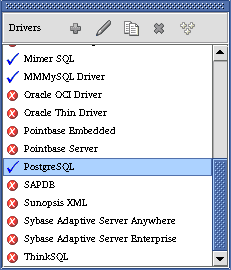
The
 Blue checkmark icon next to a driver confirms it has been properly loaded. The Red X icon
Blue checkmark icon next to a driver confirms it has been properly loaded. The Red X icon  confirms the JDBC driver could not be loaded and as such, can’t be utilized to link to a database.
confirms the JDBC driver could not be loaded and as such, can’t be utilized to link to a database.You can also create new driver definitions utilizing the “New Driver” option on the “Drivers” menu.
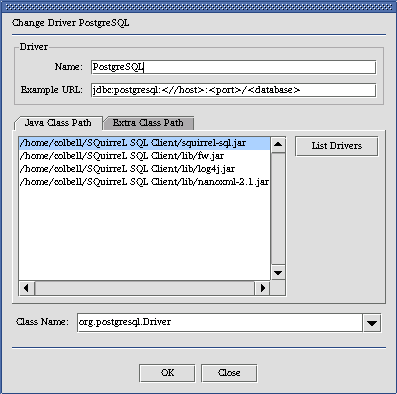
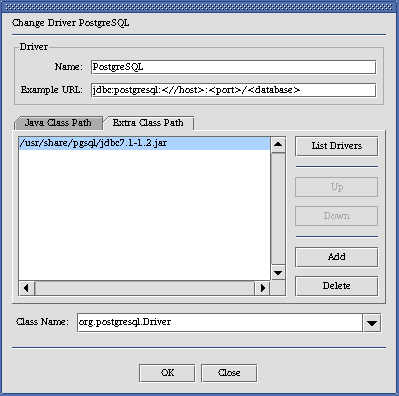
The Alias
Now, you need to create an alias for your database. When you run SQuirreL for the first time, this window will be empty.
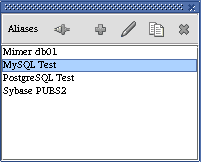
Select the New Alias option from the Aliases menu and the following dialog will be displayed.

Enter an easy to remember name in the Name field for this database URL. This is the text that will be displayed in the Aliases List Window.
After adding the driver, select the location of the driver and click the "Ok" button and the option to use that driver.
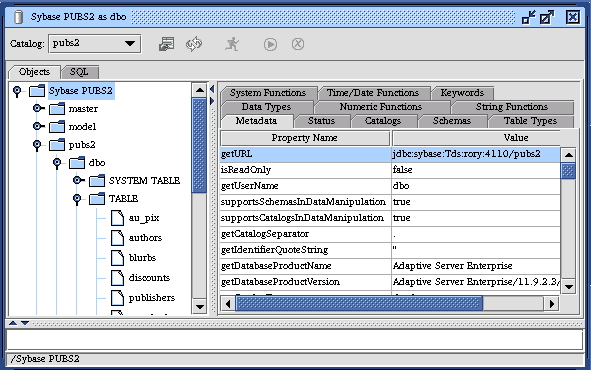
Next, you will be asked to add additional information regarding the database. The info that is needed will be the URL your username as well as the database password. Depending on the type of database you're connecting to, the URL portion may require other info such as the server name and the port number.
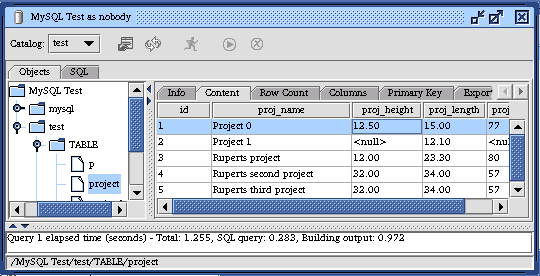
And that’s it! SQuirreL is an excellent tool to aid you in working with multiple types of databases. For more info, visit SQuirreL's homepage or review the related PDF file here.
Activate Your New Server Today!
Looking to start a fresh new site or even revamp an old site?
Liquid Web has the server that WILL meet your needs!
Related Articles:
- Change cPanel password from WebHost Manager (WHM)
- Blocking IP or whitelisting IP addresses with UFW
- Fail2Ban install tutorial for Linux (AlmaLinux)
- How to set up NGINX virtual hosts (server blocks) on AlmaLinux
- Integrating Cloudflare Access with a Bitwarden instance
- How to install Yarn on Linux (AlmaLinux)

About the Author: David Singer
I am a g33k, Linux blogger, developer, student, and former Tech Writer for Liquidweb.com. My passion for all things tech drives my hunt for all the coolz. I often need a vacation after I get back from vacation....
Our Sales and Support teams are available 24 hours by phone or e-mail to assist.
Latest Articles
Change cPanel password from WebHost Manager (WHM)
Read ArticleChange cPanel password from WebHost Manager (WHM)
Read ArticleChange cPanel password from WebHost Manager (WHM)
Read ArticleChange cPanel password from WebHost Manager (WHM)
Read ArticleChange the root password in WebHost Manager (WHM)
Read Article


