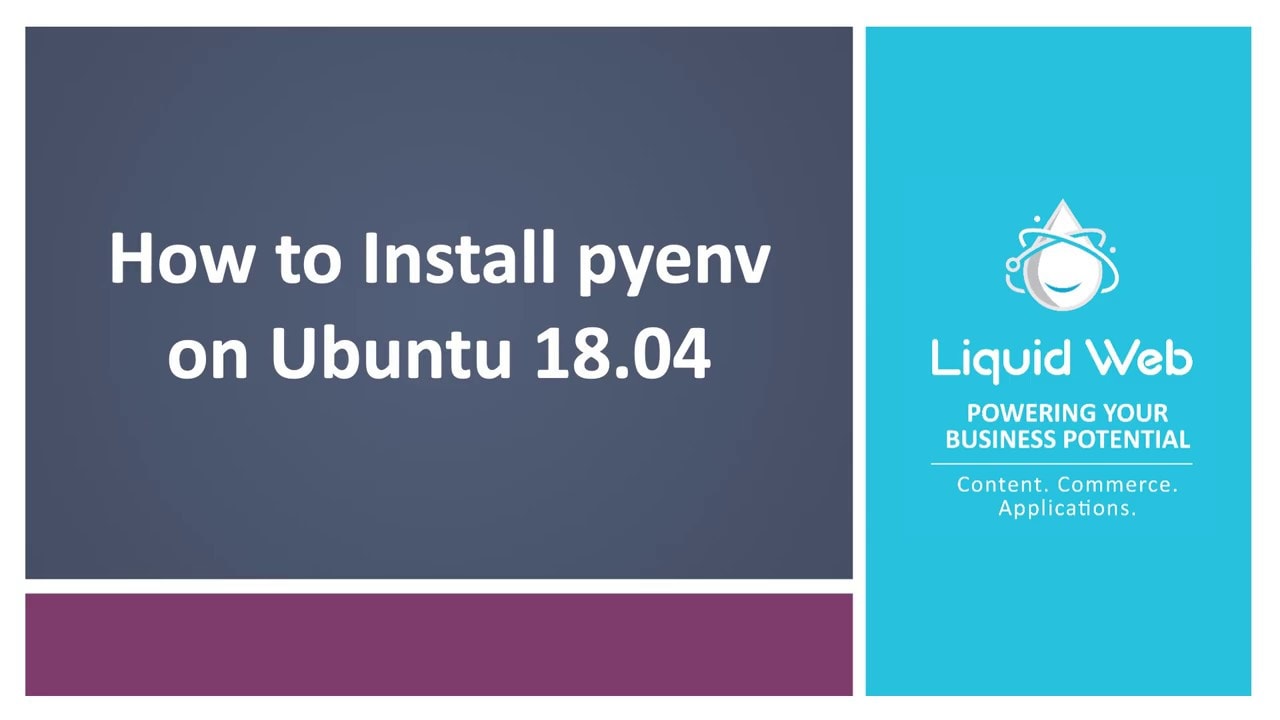How to Install Pyenv on Ubuntu 18.04
What is Pyenv?
Pyenv is a fantastic tool for installing and managing multiple Python versions. It enables a developer to quickly gain access to newer versions of Python and keeps the system clean and free of unnecessary package bloat. It also offers the ability to quickly switch from one version of Python to another, as well as specify the version of Python a given project uses and can automatically switch to that version. This tutorial covers how to install pyenv on Ubuntu 18.04.
Preflight Check:
- This tutorial was performed as the root user on a Liquid Web Self-Managed VPS Ubuntu 18.04 server.
Step #1: Update and Install Dependencies
It’s always a good idea to start off any installation process by updating system packages:
root@ubuntu:~# apt update -yOnce that has finished up, run the following command to install all of pyenv’s dependencies:
root@ubuntu:~# apt install -y make build-essential libssl-dev zlib1g-dev \
> libbz2-dev libreadline-dev libsqlite3-dev wget curl llvm libncurses5-dev\
> libncursesw5-dev xz-utils tk-dev libffi-dev liblzma-dev python-openssl\
> gitStep #2: Clone the Repository
To install the latest version of pyenv and provide a straightforward method for updating it, run the following command to pull it down from GitHub:
git clone https://github.com/pyenv/pyenv.git ~/.pyenvStep #3: Configure the Environment
Next, to properly configure pyenv for use on the system, run the following block of commands to set some important environment variables and setup pyenv autocompletion:
echo 'export PYENV_ROOT="$HOME/.pyenv"' >> ~/.bashrc
echo 'export PATH="$PYENV_ROOT/bin:$PATH"' >> ~/.bashrc
echo -e 'if command -v pyenv 1>/dev/null 2>&1; then\n eval "$(pyenv init -)"\nfi' >> ~/.bashrcFinally, to start using pyenv, restart the shell by running:
root@ubuntu:~# exec "$SHELL"Step #4: Verify the Installation
To verify that pyenv is installed correctly, we will try installing a new version of Python. First, we will list the available versions of Python:
root@ubuntu:~# pyenv install --listThe list of the available version is long. Let’s go ahead and install Python version 3.8.3:
root@ubuntu:~# pyenv install 3.8.3
Downloading Python-3.8.3.tar.xz...
-> https://www.python.org/ftp/python/3.8.3/Python-3.8.3.tar.xz
Installing Python-3.8.3...
Installed Python-3.8.3 to /root/.pyenv/versions/3.8.3Do not be surprised if it takes a while for this command to run. Pyenv is building this version of Python from source.
To verify that Python 3.8.3 is now installed run the pyenv versions command:
root@ubuntu:~# pyenv versions
* system (set by /root/.pyenv/version)
3.8.3Now for further verification, change the version of Python to 3.8.3 and drop into a python shell.
root@ubuntu:~# pyenv global 3.8.3
root@ubuntu:~# python
Python 3.8.3 (default, Jun 10 2020, 22:45:23)
[GCC 7.5.0] on linux
Type "help", "copyright", "credits" or "license" for more information.
>>>Switching back is just as easy!
Useful Commands
Finally, to get an idea of all the commands and features pyenv has to offer, run the following command:
root@ubuntu:~# pyenv help
Usage: pyenv <command> [<args>]Some useful pyenv commands are as follows.
- --version :: Display the version of pyenvcommands List all available pyenv commands
- exec :: Run an executable with the selected Python version
- global :: Set or show the global Python version(s)
- help :: Display help for a command
- hooks :: List hook scripts for a given pyenv command
- init :: Configure the shell environment for pyenv
- install :: Install a Python version using python-build
- local :: Set or show the local application-specific Python version(s)
- prefix :: Display prefix for a Python version
- rehash :: Rehash pyenv shims (run this after installing executables)
- root :: Display the root directory where versions and shims are kept
- shell :: Set or show the shell-specific Python version
- shims :: List existing pyenv shims
- uninstall :: Uninstall a specific Python version
- version :: Show the current Python version(s) and its origin
- version-file :: Detect the file that sets the current pyenv version
- version-name :: Show the current Python version
- version-origin ::Explain how the current Python version is set
- versions ::List all Python versions available to pyenv
- whence ::List all Python versions that contain the given executable
- which ::Display the full path to an executable
- See the `pyenv help <command>' for information on a specific command.
The full documentation for pyenv can be found at GitHub.
There you have it! With pyenv installed, you’re off and running with more granular control of your Python environment!
We pride ourselves on being The Most Helpful Humans In Hosting™!
Our Support Teams are filled with talented Linux technicians and System administrators who have an intimate working knowledge of multiple web hosting technologies, especially those discussed in this article.
If you are a Fully Managed VPS server, Cloud Dedicated, VMWare Private Cloud, Private Parent server or a Dedicated server owner and you are uncomfortable with performing any of the steps outlined above, we can be reached via phone @800.580.4985, a chat or support ticket to assist you.
Related Articles:
- Change cPanel password from WebHost Manager (WHM)
- Blocking IP or whitelisting IP addresses with UFW
- Fail2Ban install tutorial for Linux (AlmaLinux)
- How to set up NGINX virtual hosts (server blocks) on AlmaLinux
- Integrating Cloudflare Access with a Bitwarden instance
- How to install Yarn on Linux (AlmaLinux)

About the Author: Justin Palmer
Justin Palmer is a professional application developer with Liquid Web
Our Sales and Support teams are available 24 hours by phone or e-mail to assist.
Latest Articles
Change cPanel password from WebHost Manager (WHM)
Read ArticleChange cPanel password from WebHost Manager (WHM)
Read ArticleChange cPanel password from WebHost Manager (WHM)
Read ArticleChange cPanel password from WebHost Manager (WHM)
Read ArticleChange the root password in WebHost Manager (WHM)
Read Article