The Apache web server is one of the most popular and powerful web servers in the world, due to its ease of administration and flexibility. In this tutorial, we will install Apache on a server that doesn’t have a web server or database server already installed.
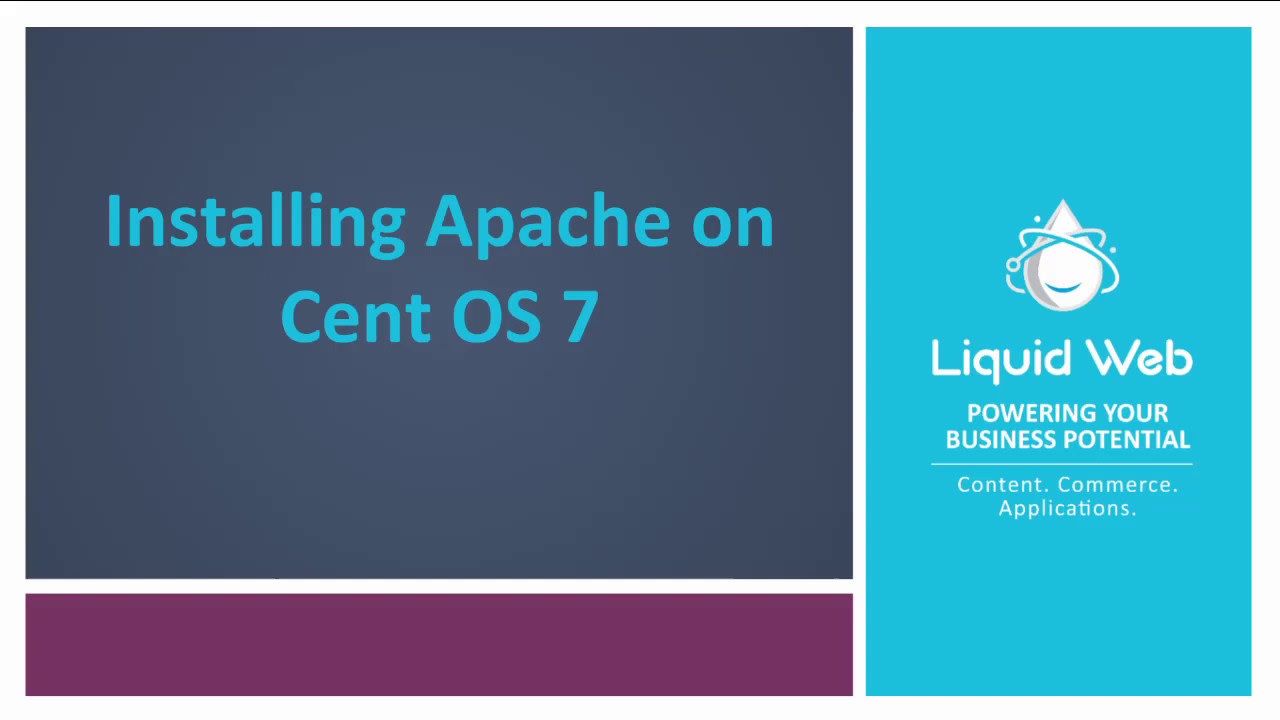
- These instructions are intended for installing Apache on a single CentOS 7 node.
- I’ll be working from a Liquid Web Self Managed CentOS 7 server, and I’ll be logged in as non-root user. If you need more information then visit our tutorial on How to Add a User and Grant Root Privileges on CentOS 7.
- Install Apache:
- First, clean-up yum:
sudo yum clean all - As a matter of best practice we’ll update our packages:
sudo yum -y update - Installing Apache is as simple as running just one command:
sudo yum -y install httpd
- First, clean-up yum:
- Allow Apache Through the Firewall
- Allow the default HTTP and HTTPS port, ports 80 and 443, through firewalld:
sudo firewall-cmd --permanent --add-port=80/tcpsudo firewall-cmd --permanent --add-port=443/tcp - And reload the firewall:
sudo firewall-cmd --reload
- Allow the default HTTP and HTTPS port, ports 80 and 443, through firewalld:
- Configure Apache to Start on Boot
- And then start Apache:
sudo systemctl start httpd - Be sure that Apache starts at boot:
sudo systemctl enable httpd
- And then start Apache:
- Other useful commands for Apache
- To check the status of Apache:
sudo systemctl status httpd - To stop Apache:
sudo systemctl stop httpd
- To check the status of Apache:
Video Update By Jake Wright
Related Articles:

About the Author: J. Mays
As a previous contributor, JMays shares his insight with our Knowledge Base center. In our Knowledge Base, you'll be able to find how-to articles on Ubuntu, CentOS, Fedora and much more!
Our Sales and Support teams are available 24 hours by phone or e-mail to assist.
Latest Articles
Change cPanel password from WebHost Manager (WHM)
Read ArticleChange cPanel password from WebHost Manager (WHM)
Read ArticleChange cPanel password from WebHost Manager (WHM)
Read ArticleChange cPanel password from WebHost Manager (WHM)
Read ArticleChange the root password in WebHost Manager (WHM)
Read Article



