How to Filter and Stop Receiving Spam Emails in Your Inbox
Email is a crucial component of our online lives. Almost everything we do online requires an email address, including creating login credentials, signing up for newsletters, and leaving website comments. There's a good chance you've already encountered spam if you have an email address.
Spam emails are unsolicited messages typically sent out for marketing purposes. Some of these emails are for stealing your private data, like your bank account information. Spam emails frequently originate from fraudulent addresses and can include explicit or illegal content.
Spam emails are frequently bulk messages from an unknown sender, contain typos and false information, and often employ scare tactics. In addition, they rarely have an unsubscribe link, and if they do, it might be malware-infected. Cybercriminals might then be able to access your computer, smartphone, and other devices due to this.
This article aims to help filter and potentially stop getting spam emails and take control of your inbox.
Set Up Filters
Even though it's an older approach to combat spam, setting up email filters is still effective at redirecting unwanted emails. Junk mail is often the primary purpose of these features. However, filters are also helpful for other things besides diverting or deleting spam.
The instructions for creating filters are generally similar across email clients. You will likely locate settings. From there, you can set your email filter parameters.
You can use filters as an identifier for specific email addresses sending you spam. You can fill out fields for the email subject and spam-related keywords and create the filter once you've listed all your identifiers. This will display your filter's functions.
Why Employ Spam Filters?
Spam filtering is a necessity for protecting your business. Unfortunately, spam is still profitable, and the volume keeps increasing. In addition, spammers use advanced tactics to get their messages into your inbox. Therefore, spam filtering programs must regularly update to counter this changing threat.
There is no such thing as a spam filtering system that works perfectly. However, a business email system without spam filtering is highly vulnerable. Spam filters are an added feature to help safeguard your network from numerous risks, including viruses, phishing attacks, compromised web links, and other malicious content.
Additionally, spam filters shield your servers from being overloaded with unimportant emails and, even worse, from becoming infected with spam software that could cause them to act as spam servers. Spam filters add an extra layer of security to your users, network, and business by preventing spam emails from getting to your employees' mailboxes.
How Do Spam Filters Work?
Incoming emails are examined for red flags that indicate spam or phishing content by email filtering, and those emails are then automatically moved to a different folder. Spam filters evaluate an incoming email using a variety of criteria. They search for common trigger words like cash back and prizes that indicate an unwanted email trying to sell you something.
Your spam filter may be triggered if an email is sent to you using your email address rather than your contact name because the sender won't be one of your contacts. Senders who attempt to subscribe to content like newsletters without your consent may have their messages marked as spam. A sender with the same IP address is also likely flagged if their IP address was previously blacklisted for sending spam. Even the email's content and layout can activate a spam filter. Two common layout elements that cause spam are colorfully large fonts or large images.
10 Filtering Methods Used To Reduce Spam
Below are ten different filtering methods you can implement to reduce spam to your inbox.
1. Blacklist
Blacklists are where domains or IPs that have been tagged as “spammy” will be listed. Many email software applications check these lists continuously to ensure that offending spammers are listed.
2. Whitelist
A whitelist is a local repository where users can add emails to an approved senders list. If a client initially reported a previous email to be spam and the user found it not to be spam, an administrator can add an email, domain, or IP to a local whitelist on the server.
3. Greylist
An email that is greylisted will be "temporarily rejected" by the email software if it does not recognize an email from a sender. If the email is legitimate, the originating email server will attempt to resend the message again after a delay. If enough time has passed, the email will be accepted and sent to the receiver.
4. Realtime Blackhole List
A Realtime Blackhole List (or RBL) is a service that uses a simple DNS query where email servers can verify whether a sender’s IP address is contained on an IP address blacklist purported to send spam email. Most email software is initially configured to check over one or more blacklists. Typically, the email server will reject or, at the very least, flag a message if it is on an RBL site.
5. List-Based Filters
A list-based filter essentially works with blacklists and whitelists, either allowing or disallowing the delivery of an email sent from a specific source or sender.
6. Content-Based Filters
A content-based filter assesses inbound email messages by appraising the chance that a message is legitimate or not. Unlike several other filtering methods, content filtering uses statistically significant characteristics based on samples of other authorized messages or spam-like messages to make a determination.
7. Word-Based Filters
This type of filter is one of the most simple and oft-used. It scans the body of an email message for particular content or specific terms in which have been identified as being related to spam. For example, if we add the word "sex” to the email body, the filter will block all the emails containing that word.
8. Heuristic Filters
A heuristic filter is a technique that uses a scanning engine to sort through email messages for characteristics and behaviors that are generally associated with spam messages or qualities. These attributes can be unique as a fingerprint in many cases.
9. Bayesian Filters
Bayesian filtering is premised on the Bayes' Theorem. This theory identifies the chance of something happening again, based on previous events, when certain conditions are met. It indicates that the chances of an event occurring again are high if the same conditions exist. This theory provides the basis on which we can state the probability an email is a spam message.
10. Additional Miscellaneous Filtering Methods
The methods found in this section are not used often but still provide valuable insight.
Collaborative Filters
This is also known as behavioral clustering. It is a system that builds a data model based on past traits or other similar historical activity.
Challenge/Response System
Initially implemented in 1997, the challenge-response scheme is used to send an automated response that includes a challenge to the email sender. In reply, the sender must perform a simple action to confirm the delivery of the original message. Otherwise, the email is not delivered. This system is typically used when a message is received from an unknown sender.
DNS Lookup
Using this filter, specific DNS records are used to verify the sending domain. These records can include MX, SPF, DKIM, DMARC, TXT, or RDNS lookups. These essential records all play a part in the verification of the sending domain.
Block Email Addresses
When unwanted emails are blocked, spam is permanently prevented from being sent to that email address. However, take caution, as opening some spam emails can cause a flood of additional emails sent from other spam accounts. This section discusses how to stop spam by blocking email addresses in Gmail, Outlook, Apple Mail, and Yahoo mail.
How to Block Email Addresses in Gmail
You can follow these steps to block an email address in Gmail.
Step 1:
Select the checkbox next to the sender's message to block an email address in Gmail.
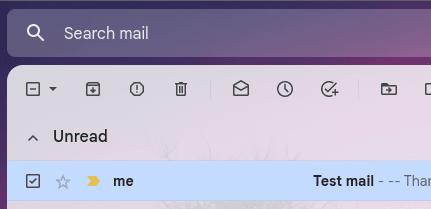
Step 2:
Click the vertical three-dot menu and choose Filter messages like these.
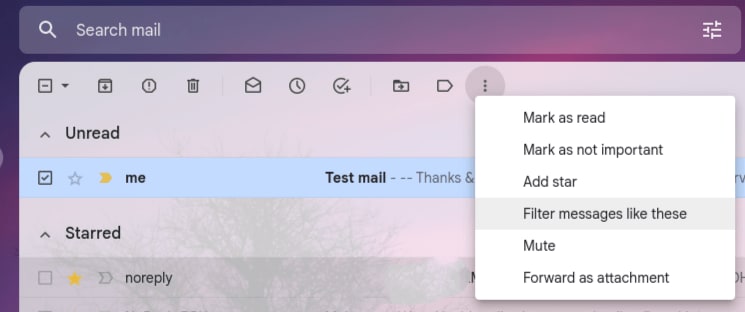
Step 3:
The email address should prefill in the From field. Then, input any additional selections and click Create filter.
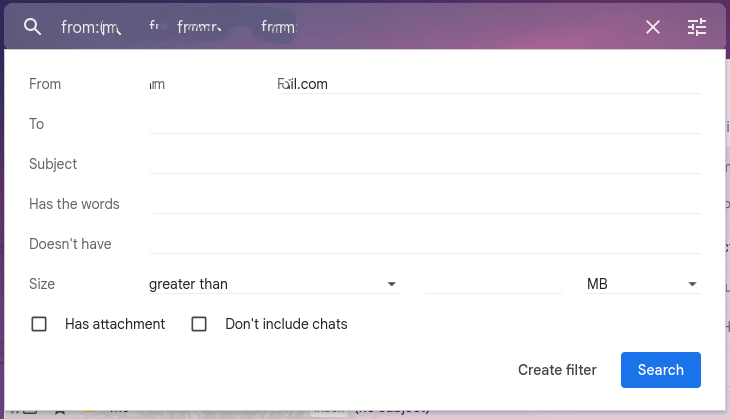
Step 4:
Click the checkbox next to Delete it from the list of actions and click Create filter.
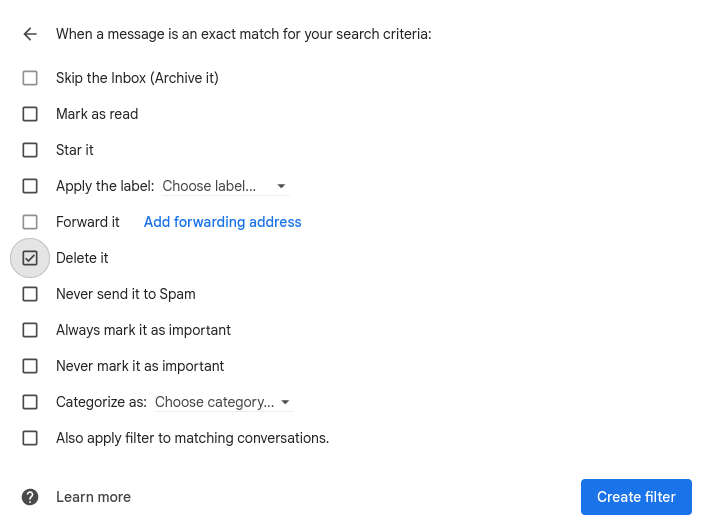
How to Block Email Addresses on Outlook
Right-click the email address of the message you want to block in Outlook. Next, hover over Security Options, then click Block Sender.
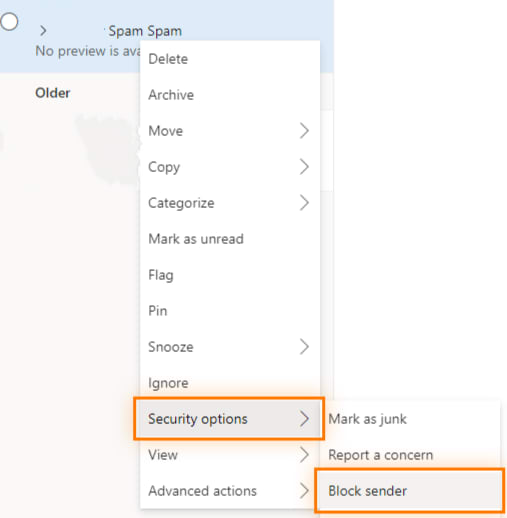
How to Block Email Addresses on Apple Mail
Launch the Mail App, then pick a message from the sender you want to block. Select the down arrow next to the sender's name in the message header and click Block Contact.
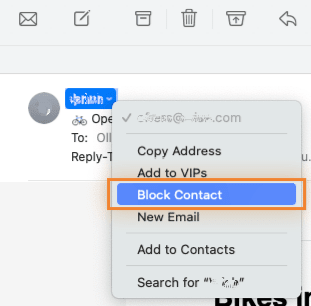
How to Block Email Addresses on Yahoo Mail
Open Yahoo Mail and select the checkbox to the left of the email. Click the horizontal three-dot menu and choose Block senders.
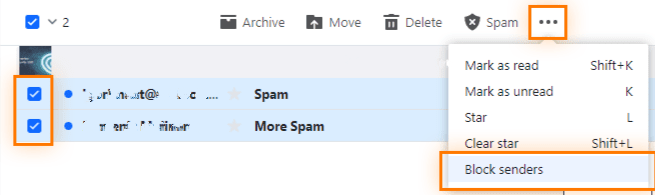
Report Spam Directly
You must report spam for your email client to figure out which email addresses to block and how to filter spam more strongly. This section is dedicated to stopping spam emails by reporting them directly on these popular email clients.
How to Report Spam Mail on Gmail
In Gmail, click the checkbox to the left of the message. Then, select the Report spam icon shaped like an octagon with an exclamation mark inside it.
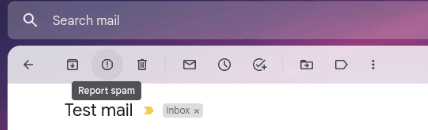
How to Report Spam Mail on Outlook
Launch Outlook and right-click on the spam email. Hover over Security options, then select Mark as junk.
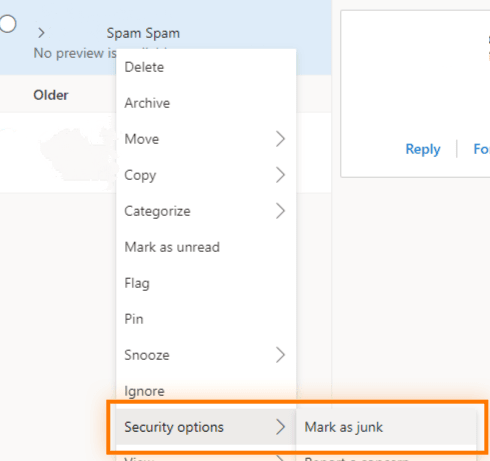
How to Report Spam Mail on Apple Mail
Launch Apple Mail and click the checkbox next to the suspected email. Next, click the Junk Mail icon from the mailbox toolbar.
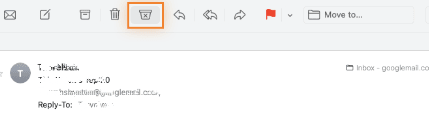
How to Report Spam Mail on Yahoo Mail
Click the checkbox to the left of the email. Next, click the Spam button located on the mailbox toolbar.
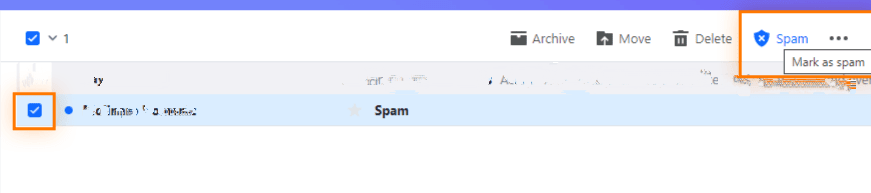
Unsubscribe From Email Lists
We frequently sign up for various mailing lists to connect and get updates. While some marketing emails can be helpful, receiving dozens of daily emails becomes a nuisance. Instead of sorting through the noise and spending time looking for important messages, Unsubscribing from those lists is the next best thing.
How to Unsubscribe From Emails on Gmail
In Gmail, the top of most promotional emails and newsletters now includes a link to unsubscribe. First, locate and open an email from the sender. Then, choose the Unsubscribe option near the address list.
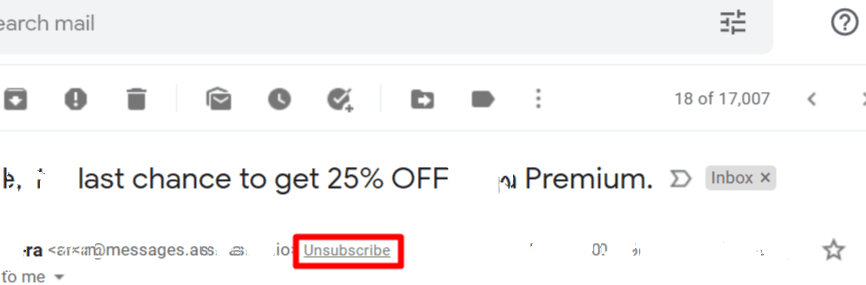
You receive a message box where you must click Unsubscribe again to confirm.
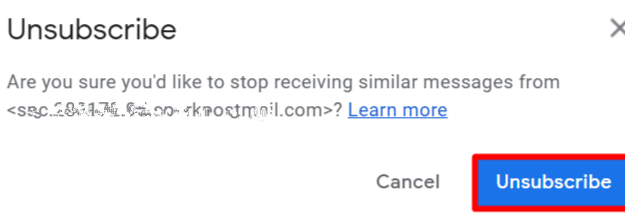
How to Unsubscribe From Emails on Outlook
In Outlook, click on an email from the sender you want to unsubscribe. Then, select the Unsubscribe link located above the sender's name and confirm your choice in the pop-up window.
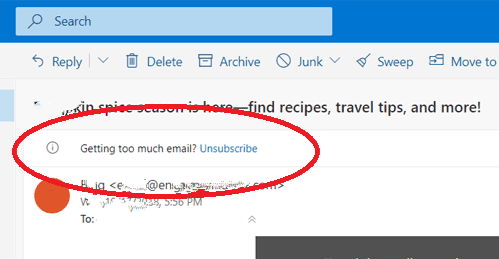
How to Unsubscribe From Emails on Apple Mail
In Apple Mail, open the unwanted sender's message. Then, click the Unsubscribe button in the header next to the statement that the message is from a mailing list.
How to Unsubscribe From Emails on Yahoo Mail
In Yahoo Mail, open the email from which you want to unsubscribe. Then, select the Unsubscribe link by the sender's name.
Have a Separate Email Address
Many people have multiple email addresses for various reasons, such as business and personal use. Since most well-liked email clients offer free registration, creating a completely new email address is very straightforward. Furthermore, users can switch between addresses on desktop and mobile devices using clients like Gmail, allowing them to log into multiple accounts simultaneously.
Maintaining a secondary email account is simple without requiring you to sign in as a new client. This section shows how to isolate spam and other emails by creating a separate email address.
Separate Gmail Addresses
Gmail has a straightforward process for creating a new account. Simply visit the Google Account creation page and follow the on-screen instructions. Once created, you can log into Gmail and use the account you created.
Separate Outlook Addresses
Select Create a free account from the sign-up menu on the Outlook website. Follow the on-screen instructions to create your account. Click Next once everything has been finished, and the welcome screen will appear.
Separate Apple Mail Addresses
After launching Apple Mail, choose Another Mail Account and click Continue. Fill out all necessary fields, including Full Name, Email, and Password, then click Sign In. Choose which apps you want to use with your Business Email account, then click Done.
Separate Yahoo Mail Addresses
Go to the Yahoo Sign-up page. Enter your details in the required fields, click Continue to verify your mobile number, then follow the instructions. Login to access your account.
Use Throwaway Addresses or Aliases
A single-use email address is a non-forwarding or throwaway account. It typically vanishes after some time and doesn't forward emails. An individual who registers with a throwaway email service can receive an email at a brief address that disappears after a specific period.
How to Use Throwaway Addresses on Gmail
Gmail does not support disposable email addresses, but you can create a custom email called an alias. To create a new alias in your email, come up with a new email ID. The new ID is useful for categorizing emails into different folders.
From Gmail, click the Gear icon and view all settings. Click on Filter and blocked addresses. Click Create a New Filter and enter your alias email address there, such as testdomain+sales@gmail.com. Next, select Create filter. A screen appears with many options depending on what you want to do with emails.
If you want to forward emails, include the email address where you want to send them. You can also group them by labeling them with an existing or new label. Click New label to add a new one. Name the label, then select Create. You can access emails from this label from the navigation bar.
How to Use Throwaway Addresses on Outlook
In Outlook, click the Settings icon and go to More Settings. Click on Create an Outlook alias. Enter the text to create the desired email address and click Create an alias.
You have a choice of where you want emails delivered. Select A new folder if you want emails from this address to go into a separate folder. Otherwise, select An existing folder and click Done. Once everything is complete, you will get a confirmation email for the address.
How to Use Throwaway Addresses on Apple Mail
You can use Apple's Hide My Email feature to set up a throwaway address with Apple Mail. When you set up your account, you won't have to share your email address if you select Hide My Email. Instead, Apple will generate a random address for use in its place.
The email's final character will be @privaterelay.appleid.com. Messages sent to that address will then be forwarded to you by Apple. You can read and reply to the email using the relay address Apple provided. You can modify the address to which these emails are forwarded if you wish.
The Hide My Email section can be found by going to Settings > tapping on your name at the top > then tapping Name, Phone Numbers, and Email. You can see here to whom emails are forwarded. You can select a different email address by tapping on this.
How to Use Throwaway Addresses on Yahoo Mail
Users who already have base names and disposable email addresses or subscribe to Yahoo Mail Plus can use this feature. Not all areas have access to Yahoo Mail Plus. It's not possible if the option is not displayed in your account.
In Yahoo Mail Plus, click the Settings icon and go to More Settings. Next, select Mailboxes. Click the Create button to the right of the Disposable email address. Enter a valid base name in the Set base name field. This name cannot be changed once selected. Click Next.
You can include a description and a keyword (optional). Click the bold text. Your entire list of email addresses will be formatted as basename-keyword@yahoo.com. The basename must be unique, only set once, and all your addresses will share it.
What to Do After You’ve Gotten Your Spam Under Control
You'll probably want to delete all the spam already in your inbox once you've taken all the necessary precautions to prevent spam from entering your email. One way to do this is to use the inbox's search feature to locate the spam and delete the emails in bulk.
The sender's email address will be at the top of the message for most email clients. The domain sending you spam is the portion of the address that comes after the (@) symbol. To retrieve all emails sent from that address, paste this into your inbox's search field. Select the emails and click the trash can or delete button in your inbox. You can also search by the subject if the messages bear the same subject.
What to Do if a Legitimate Email Ends up in Spam
Even when you expect to receive legitimate emails, they may inadvertently end up in your spam folder. Maybe someone is using a private email client to send you a message that your inbox cannot identify. Perhaps the algorithms in your inbox decided that the address sending these emails might be spam after you deleted several emails from that address. In either case, it is a good habit to check your spam folder regularly to see if any emails have accidentally ended up.

There should be a choice to designate the email as not spam and return it to your inbox when you open it. Usually, doing so fixes the problem and permits future emails from that address to reach your inbox.
Additionally, you can highlight the email subject by selecting the box next to it, then choose the Not spam option from the main options for the spam inbox at the top of the page.

Conclusion
Multiple filtering techniques are used, improving the result regarding the decline in spam emails received. Fortunately, most of these features are already included in server software today.
Millions of spam messages and domains are prevented from reaching your inbox by programs like SpamAssassin, MailScanner, and ASSP, working in tandem with third-party services like Spamhaus, multirbl.valli.org, Spamcop, and Talos.
The email messages you send and receive with our Premium Business Email are automatically screened by the system using several filters, making it a secure alternative to other similar services. If you would rather host your email account with a trusted provider like Liquid Web, contact our sales team to set up your mailboxes today.
FAQ
Why am I suddenly getting so many spam emails?
How do I stop receiving spam permanently?
How do I stop junk mail from going to my inbox?
How do I get rid of spam emails without unsubscribing?
Related Articles:

About the Author: Mohammed Noufal
Mohammed Noufal is a B.Tech graduate with a decade of experience in server administration and web hosting. He is a father to two daughters and finds fulfillment in their growth. In his free time, he enjoys blogging, sharing experiences, and listening to music. With a strong technical background, family commitment, and creative outlets, he represents a well-rounded life journey.
Our Sales and Support teams are available 24 hours by phone or e-mail to assist.
Latest Articles
How to use kill commands in Linux
Read ArticleChange cPanel password from WebHost Manager (WHM)
Read ArticleChange cPanel password from WebHost Manager (WHM)
Read ArticleChange cPanel password from WebHost Manager (WHM)
Read ArticleChange the root password in WebHost Manager (WHM)
Read Article


