Reading Time: 3 minutes
Pre-Flight Check
- These instructions are intended specifically for changing the update preferences for cPanel, RPMs (operating system packages), and SpamAssassin™ rules on cPanel servers.
- To change the update preferences, you will need to log into WebHost Manager with your server’s root credentials.
Step #1: Open Update Preferences
Click on Update Preferences in WHM’s left menu. You may begin typing the word “update” to narrow down the list.
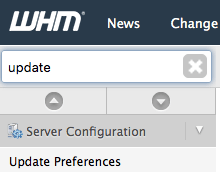
Step #2: Change Update Preferences
- Locate the Daily Updates section below the cPanel and WHM Updates heading, click the radio button next to Automatic to allow cPanel to automatically install updates to the control panel.
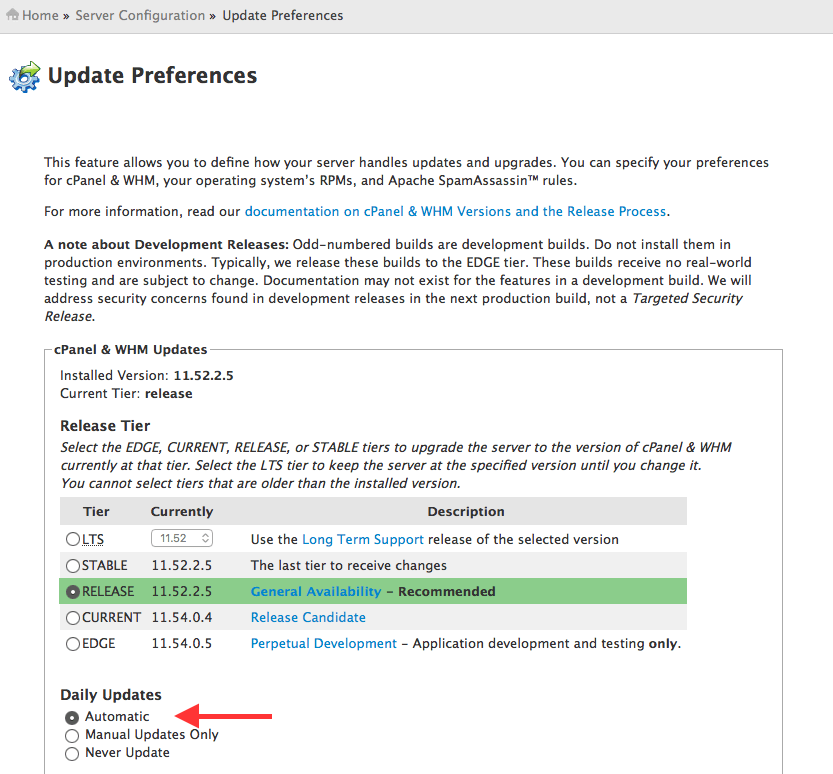
- In the Operating System Package Updates section, click the radio button next to Automatic to enable automatic updates of RPMs.
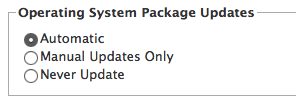
- In the Apache SpamAssassin™ Rules Updates section, click the radio button next to Automatic if you wish to enable automatic updates for the spam-filtering rules. If you do not use SpamAssassin™ for junk mail filtering and currently have Manual Updates Only or Never Update selected, there is no need to change the setting.
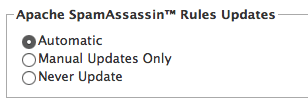
- Finally, click the blue Save button at the bottom of the page to save your settings. The control panel now will check each night for updates to the items you selected and will install the updates automatically.
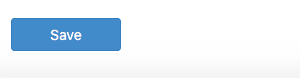 Note that this update section affects only updates to cPanel/WHM itself. It has no bearing on any other software on the server, such as Apache, MySQL, PHP, WordPress, or other CMS.
Note that this update section affects only updates to cPanel/WHM itself. It has no bearing on any other software on the server, such as Apache, MySQL, PHP, WordPress, or other CMS.
Bonus: cPanel/WHM Release Tiers
You’ll notice on the Update Preferences page that cPanel/WHM offers five release tiers. While you may select any you wish, Release is recommended in nearly all situations. Because the tier names sometimes lead to confusion, here’s a quick rundown of each:
- LTS is the Long Term Support version of cPanel. If you prefer not to upgrade cPanel & WHM, you can select an LTS version here to keep that version for as long as cPanel supports it.
- Stable is, as the name implies, the most stable version of the control panel. It will have had the most public exposure and, be the most thoroughly tested as a result. It may occasionally match the Release version, but typically will be an older build.
- Release is considered the “Current”, feature-complete version of the Control Panel, and is recommended in nearly all circumstances.
- Current is what may be considered a release candidate. It is tested, but may not contain all the functionality of the version which eventually make its way to the Release tier. It generally is not recommended.
- Edge is, at any given time, the latest version of the control panel. It is not fully tested nor feature complete, and intended only for testing purposes. It should never be selected in a production environment.
Related Articles:

About the Author: dpepper
Categories
Have Some Questions?
Our Sales and Support teams are available 24 hours by phone or e-mail to assist.
1.800.580.4985
1.517.322.0434
Latest Articles
How to use kill commands in Linux
Read ArticleChange cPanel password from WebHost Manager (WHM)
Read ArticleChange cPanel password from WebHost Manager (WHM)
Read ArticleChange cPanel password from WebHost Manager (WHM)
Read ArticleChange the root password in WebHost Manager (WHM)
Read ArticleWant More Great Content Sent to Your Inbox?



