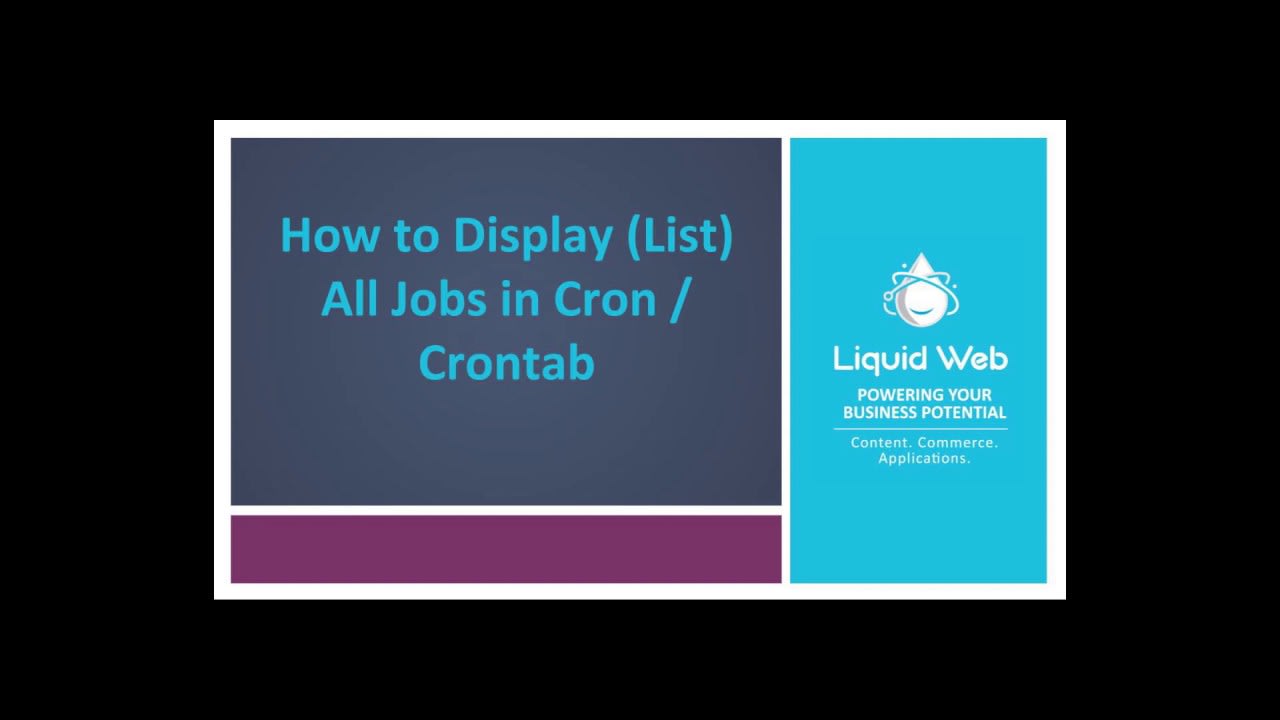Servers can automatically perform tasks that you would otherwise have to perform yourself, such as running scripts. On Linux cloud dedicated servers or VPS servers, the cron utility is the preferred way to automate the running of scripts. In this article, we’ll cover how to view the jobs scheduled in the crontab list. For an introduction to Cron, check out our KB How To: Automate Server Scripts With Cron. Knowing how to set up crontab is an important skill, but even if you’re not editing these knowing how to view them is important as well.
How to View and List All Cron Jobs
To view root’s cron jobs.
crontab -lView a user's cron jobs.
crontab -u username -lExample with user testuser.
crontab -u testuser -lView Daily Cron Jobs
View all the daily cron jobs.
ls -la /etc/cron.daily/View a specific daily cron job.
less /etc/cron.daily/filenameExample with file name logrotate.
less /etc/cron.daily/logrotateView Hourly Cron Jobs
First view all the hourly cron jobs.
ls -la /etc/cron.hourly/Then view a specific hourly cron job.
less /etc/cron.hourly/filenameExample with file name 0anacron.
less /etc/cron.hourly/0anacronView Weekly Cron Jobs
First view all the weekly cron jobs.
ls -la /etc/cron.weekly/Then view a specific weekly cron job.
less /etc/cron.weekly/filenameExample with the file name weeklyexample.
less /etc/cron.weekly/weeklyexampleView Monthly Cron Jobs
First view all the monthly cron jobs.
ls -la /etc/cron.monthly/Then view a specific monthly cron job.
less /etc/cron.monthly/filenameExample with file name readahead-monthly.cron.
less /etc/cron.monthly/readahead-monthly.cronView /etc/crontab
less /etc/crontabExample result.
SHELL=/bin/bash
PATH=/sbin:/bin:/usr/sbin:/usr/bin
MAILTO=root
# For details see man 4 crontabs
# Example of job definition:
# .---------------- minute (0 - 59)
# | .------------- hour (0 - 23)
# | | .---------- day of month (1 - 31)
# | | | .------- month (1 - 12) OR jan,feb,mar,apr ...
# | | | | .---- day of week (0 - 6) (Sunday=0 or 7) OR sun,mon,tue,wed,thu,fri,sat
# | | | | |
# * * * * * user-name command to be executedWhen a standard Cloud VPS is not enough, Liquid Web’s HIPAA compliant web hosting using our Dedicated Servers are a dream come true. Liquid Web’s server outmatches the competition on performance and support. Check out how our Dedicated Servers can skyrocket your site’s performance.
Video Update by Justin Palmer
Related Articles:

About the Author: J. Mays
As a previous contributor, JMays shares his insight with our Knowledge Base center. In our Knowledge Base, you'll be able to find how-to articles on Ubuntu, CentOS, Fedora and much more!
Our Sales and Support teams are available 24 hours by phone or e-mail to assist.
Latest Articles
How to use kill commands in Linux
Read ArticleChange cPanel password from WebHost Manager (WHM)
Read ArticleChange cPanel password from WebHost Manager (WHM)
Read ArticleChange cPanel password from WebHost Manager (WHM)
Read ArticleChange the root password in WebHost Manager (WHM)
Read Article