7 Ways to Get Your MySQL Version
MySQL is a popular, modern, and fully featured relational database management software that is free and open source. It is used by companies worldwide for mission-critical enterprise data storage and processing, as the backend for large customer-facing applications, and as a component of robust, well-established web software stacks.
Why do you need to know your MySQL version?
Knowing which version of MySQL you're using is crucial because there can be some significant differences between versions. A newer version of MySQL means that your system will have new features and be more capable. Your MySQL version number can be essential in figuring out potential issues when interacting with external tools and plugins since some features might not work with your system.
Outdated databases are vulnerable to security breaches, duplicate data, and inaccurate reporting, among other errors. It's critical to upgrade your database software to meet your organization's needs and ensure you're utilizing the most recent software and technology. Additionally, installing the best MySQL version lowers the possibility of your system failing.
This article will teach you how to check the MySQL version on your server.
Check the MySQL Version
These guidelines are for confirming the MySQL version on our dedicated server and VPS. Remember, some operations need root privileges. And because MariaDB is a fork of MySQL, the commands work interchangeably with each database software.
From the Command Line
Use the following command to check the version of your local MySQL server. This command is not specific to any operating system. This command is compatible with all Linux, Windows, and macOS versions running MySQL.
mysql -VHere is the output.
# mysql -V
mysql Ver 15.1 Distrib 10.3.37-MariaDB, for Linux (x86_64) using readline 5.1Database administration tasks can also be carried out using the client-side utility mysqladmin. It allows you to do many things, including creating and deleting databases, tables, and users and checking the configuration and current status of the server. To find out which version of MySQL is installed, use the mysqladmin command.
mysqladmin -VHere is the output.
# mysqladmin -V
mysqladmin Ver 9.1 Distrib 10.3.37-MariaDB, for Linux on x86_64From the MySQL Client
The MySQL command line client is a simple and direct SQL shell that supports input editing. You can use the following command as root to connect to your MySQL client.
mysqlHere is the output.
# mysql
Reading table information for completion of table and column names
You can turn off this feature to get a quicker startup with -A
Welcome to the MariaDB monitor. Commands end with ; or \g.
Your MariaDB connection id is 586239
Server version: 10.3.37-MariaDB MariaDB Server
Copyright (c) 2000, 2018, Oracle, MariaDB Corporation Ab and others.
Type 'help;' or '\h' for help. Type '\c' to clear the current input statement.According to the output, the server is running MariaDB version 10.3.37. There are many commands to get detailed information about the installed version in the MySQL or MariaDB client shell.
SELECT VERSION Statement
Use the SELECT VERSION() command in the MySQL database client to check the MySQL version.
SELECT version();Here is the output.
MariaDB [***]> SELECT version();
+-----------------+
| version() |
+-----------------+
| 10.3.37-MariaDB |
+-----------------+
1 row in set (0.000 sec)You can also use the following query to check the MySQL version.
SELECT @@version;Here is the output.
MariaDB [***]> SELECT @@version;
+-----------------+
| @@version |
+-----------------+
| 10.3.37-MariaDB |
+-----------------+
1 row in set (0.000 sec)
MariaDB [***]>STATUS Command
Another option to check the MySQL version is the STATUS command. Run it in the MySQL client tool.
STATUS;Here is the output. It contains uptime information, including how long the MySQL server has been running, the threads information, and other valuable details.
MariaDB [***]> STATUS;
--------------
mysql Ver 15.1 Distrib 10.3.37-MariaDB, for Linux (x86_64) using readline 5.1
Connection id: 123456
Current database: testdb_1
Current user: testdb_user@localhost
SSL: Not in use
Current pager: stdout
Using outfile: ''
Using delimiter: ;
Server: MariaDB
Server version: 10.3.37-MariaDB MariaDB Server
Protocol version: 10
Connection: Localhost via UNIX socket
Server characterset: latin1
Db characterset: utf8mb4
Client characterset: utf8
Conn. characterset: utf8
UNIX socket: /var/lib/mysql/mysql.sock
Uptime: 18 days 12 hours 40 min 9 sec
Threads: 21 Questions: 12345678 Slow queries: 2 Opens: 12345 Flush tables: 1 Open tables: 2048 Queries per second avg: 18.405
--------------
MariaDB [***]>SHOW VARIABLES LIKE Statement
A SHOW VARIABLES LIKE statement is another method of displaying the MySQL version information. Enter the following command in MySQL Client.
SHOW VARIABLES LIKE "%version%";Here is the output.
MariaDB [***]> SHOW VARIABLES LIKE "%version%";
+-----------------------------------+------------------------------------------+
| Variable_name | Value |
+-----------------------------------+------------------------------------------+
| in_predicate_conversion_threshold | 1000 |
| innodb_version | 10.3.37 |
| protocol_version | 10 |
| slave_type_conversions | |
| system_versioning_alter_history | ERROR |
| system_versioning_asof | DEFAULT |
| version | 10.3.37-MariaDB |
| version_comment | MariaDB Server |
| version_compile_machine | x86_64 |
| version_compile_os | Linux |
| version_malloc_library | system |
| version_source_revision | 3303748fd133drface4d64ert56c5a09445 |
| version_ssl_library | OpenSSL 1.0.2k-fips 26 Jan 2017 |
| wsrep_patch_version | wsrep_25.24 |
+-----------------------------------+------------------------------------------+
14 rows in set (0.020 sec)
MariaDB [***]>Determining the MySQL Version in cPanel
You can check the MySQL version using the cPanel control panel or phpMyAdmin. Follow these steps from your cPanel account.
Once you login to your cPanel account, click on Server Information under General Information in the right panel.
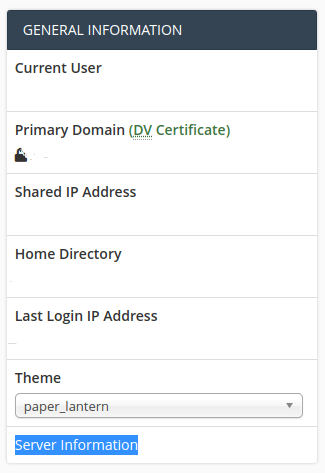
The MySQL version for the server is under the Item column.
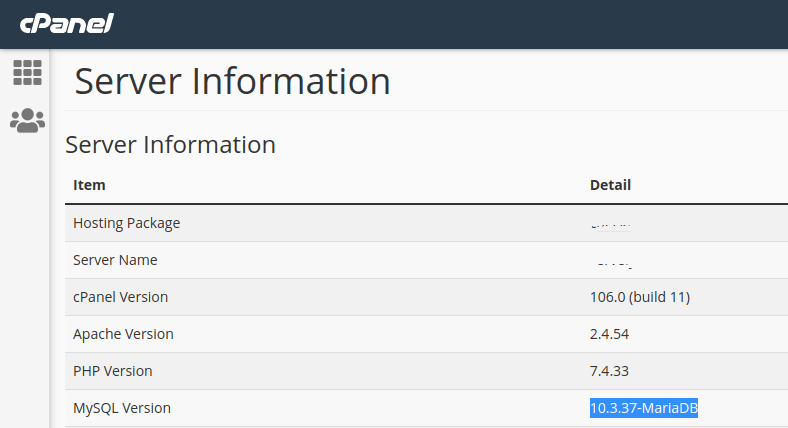
Use the phpMyAdmin Interface
You can access phpMyAdmin on the server from cPanel. It offers an excellent graphical interface for managing databases. You can access cPanel when logged into your hosting account, where permissions are available. Following these steps will help you access phpMyAdmin from cPanel.
From cPanel, find the Databases section and click on the phpMyAdmin icon.

View the MySQL version from the data provided under the Database Server section once you are in the phpMyadmin dashboard.

Wrapping Up
Checking the MySQL version is an essential but often underrated task. It helps you know what features you can access and whether you need to update your code due to your database software. These details can mean the difference between performant websites and applications or downtime.
When standard uptime is not enough, you don’t have to wage war alone. Liquid Web's High-Availability Databases provide the bleeding-edge hardware needed for keeping your site online. Does significantly reducing overhead while not worrying about managing MySQL sound like a dream come true? Contact our sales team today to set up a consultation.
Related Articles:

About the Author: Mohammed Noufal
Mohammed Noufal is a B.Tech graduate with a decade of experience in server administration and web hosting. He is a father to two daughters and finds fulfillment in their growth. In his free time, he enjoys blogging, sharing experiences, and listening to music. With a strong technical background, family commitment, and creative outlets, he represents a well-rounded life journey.
Our Sales and Support teams are available 24 hours by phone or e-mail to assist.
Latest Articles
How to use kill commands in Linux
Read ArticleChange cPanel password from WebHost Manager (WHM)
Read ArticleChange cPanel password from WebHost Manager (WHM)
Read ArticleChange cPanel password from WebHost Manager (WHM)
Read ArticleChange the root password in WebHost Manager (WHM)
Read Article



