How to Check POP3 Email with Gmail
- These instructions are intended specifically for setting up Gmail to check your POP3 e-mail account.
- If these instructions don’t quite work for you, check-out our tutorial on setting up other e-mail clients.
If you’ve configured your e-mail in cPanel then you can check your mail via POP3 or IMAP. In this case, we’re going to use Gmail to check our e-mail from a cPanel server via POP3.
Click on the ‘settings’ button.
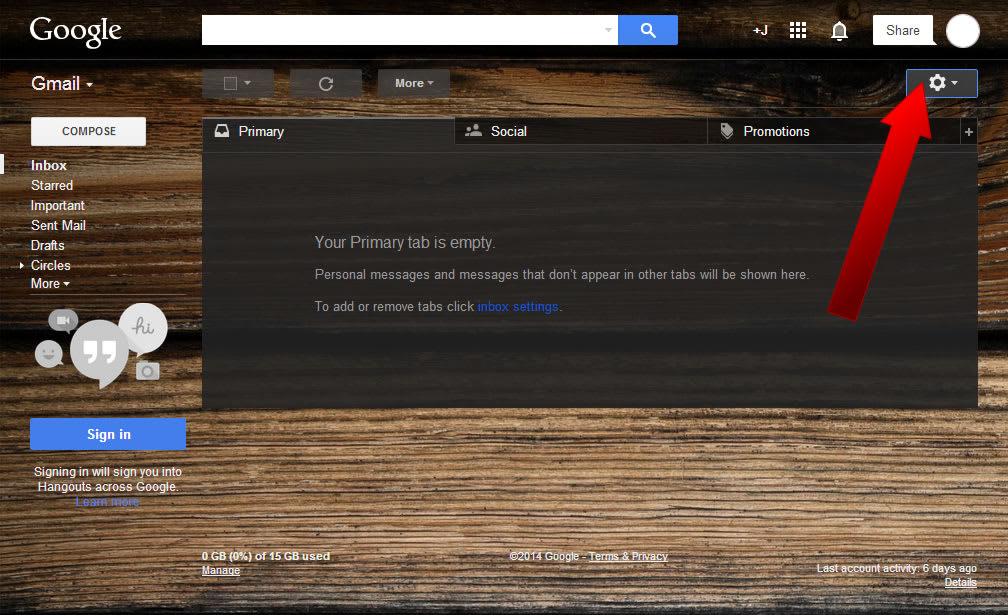
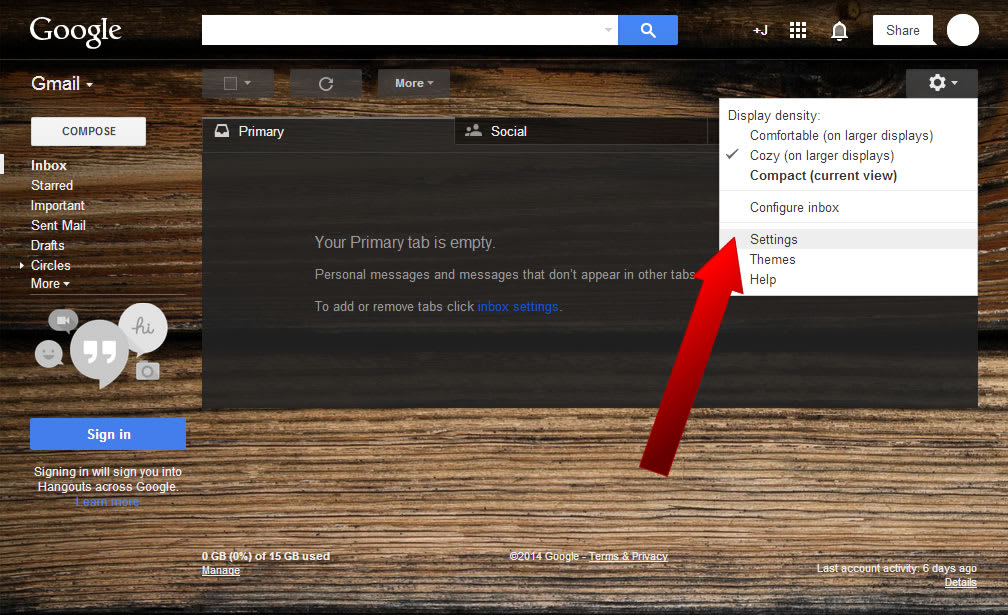
Click on Accounts and Import.


A new window where we can begin configuring your e-mail address should have opened.
Enter your Email address and click Next Step.
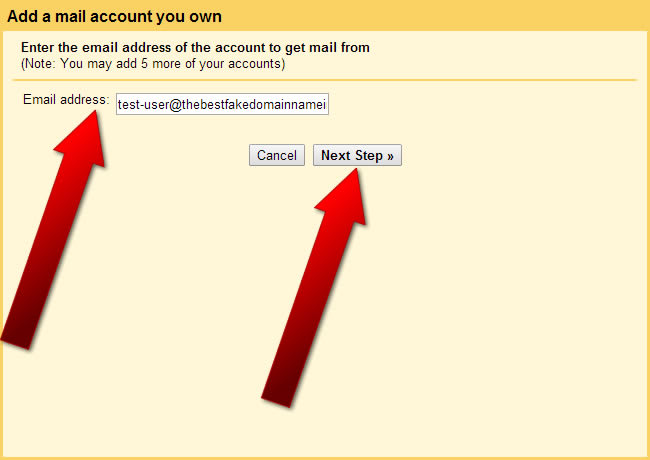
Password should simply be the password for your e-mail account.
The POP Server should be set to the correct hostname. Generally speaking, this will be mail.yourdomain.com or similar.
And be sure the Port is set to 110 .
Click on Add Account .
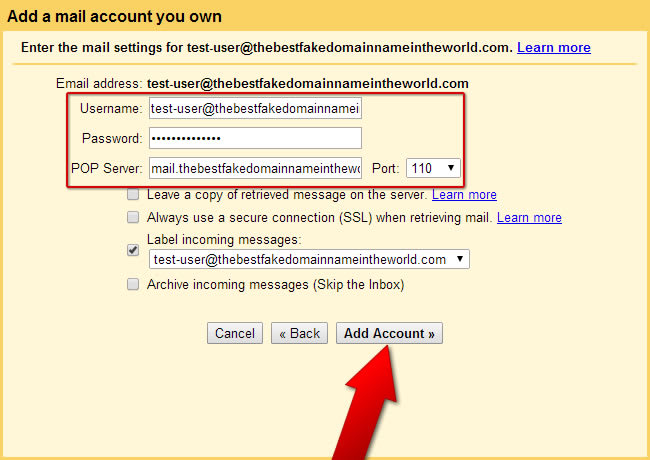
If you want to send mail as the e-mail address you’ve configured, then click the radio button for Yes, I want to be able to …
Then click on Next Step .
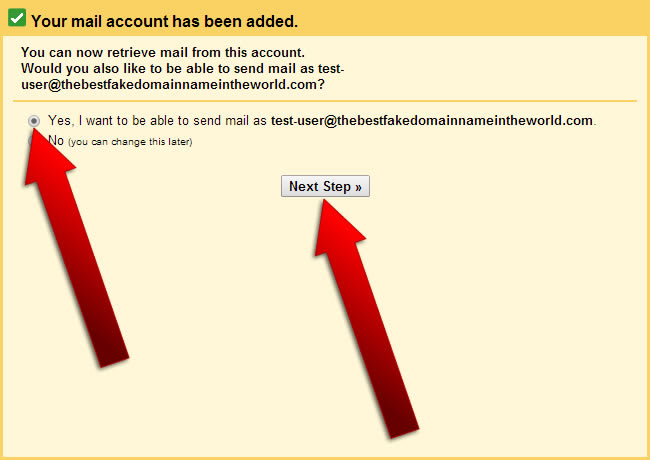
Click on Next Step .
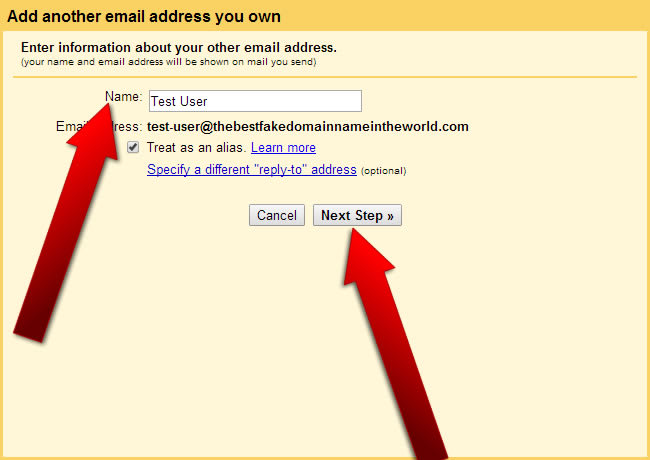
Username should be your username, generally with the domain included. For example, test-user@thebestfakedomainnameintheworld.com instead of just test-user .
Password should simply be the password for your e-mail account.
Select the radio button for Unsecured connection and then click on Add Account .

You should now receive an e-mail from Google asking your to verify the e-mail account. Verify your e-mail account by clicking the link in the e-mail.
Click on Close window .
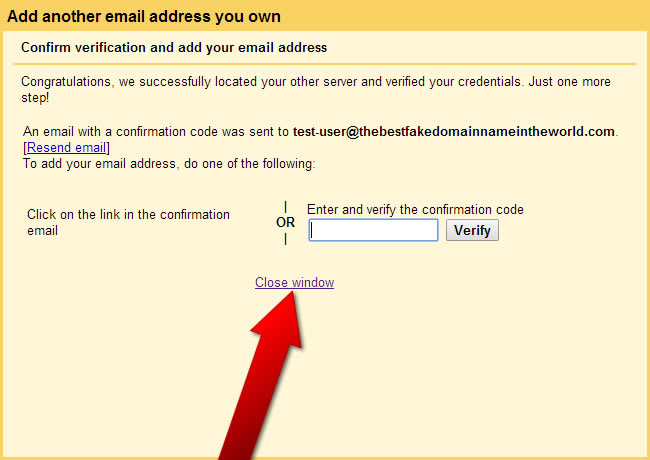
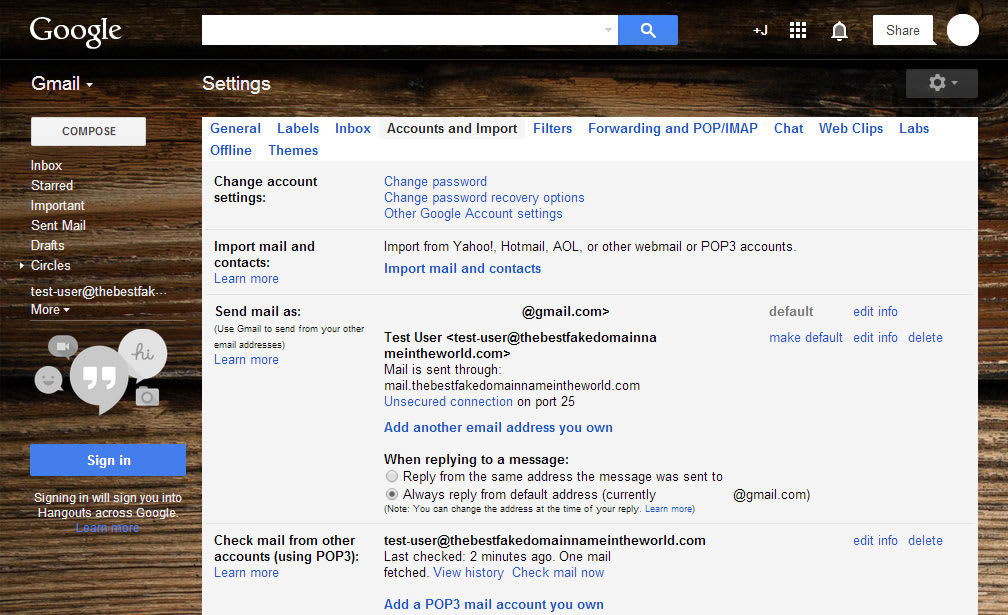
Related Articles:

About the Author: J. Mays
As a previous contributor, JMays shares his insight with our Knowledge Base center. In our Knowledge Base, you'll be able to find how-to articles on Ubuntu, CentOS, Fedora and much more!
Our Sales and Support teams are available 24 hours by phone or e-mail to assist.
Latest Articles
How to use kill commands in Linux
Read ArticleChange cPanel password from WebHost Manager (WHM)
Read ArticleChange cPanel password from WebHost Manager (WHM)
Read ArticleChange cPanel password from WebHost Manager (WHM)
Read ArticleChange the root password in WebHost Manager (WHM)
Read Article


