- How to Block Traffic by Country in the CSF Firewall
- How to Allow Traffic by Country in the CSF Firewall
- How to Block Ports by Country in CSF
- Basic DoS/DDoS Mitigation with the CSF Firewall
- How to Back up and Restore the CSF Firewall Configuration
One of the most-requested features on cPanel servers is the ability to manage and filter traffic at a country level. With the ConfigServer Firewall (CSF) plugin in WebHost Manager, you can do exactly that.
Country-level filtering in CSF uses the Maxmind GeoLite Country database to obtain CIDR (Classless Inter-Domain Routing) ranges for specific countries. Each CIDR range covers all the IP addresses assigned to that country.
There are a number of reasons why a server administrator may wish to block traffic from a specific country, with reducing bandwidth, minimizing exposure to security risks, and ensuring that a site’s content is viewable only in geographic locations where it is permitted among the most common. However, there are several important factors to consider before choosing to filter traffic at the country level:
- A small percentage of unwanted traffic still may get through, and a small percentage of desired traffic could be blocked, because:
- the CIDR range lists used for country-level blocks are not 100 percent accurate.
- some Internet Service Providers and web services use non-geographic IP addresses for their clients.
- proxy services and virtual private networks can be used to mask a visitor’s true geographic location.
- Country-level filtering applies only to incoming connections. Outbound traffic is not affected.
- Using country-level filtering will negatively impact performance and you will notice slower response times on your websites. This is due to the sheer size of the CIDR range lists (the list for the U.S. is 621K in plain text and contains more than 37,000 entries) and the fact that the firewall must check each incoming IP address against the chosen list(s).
Preflight Check
- This series assumes you have the ConfigServer Firewall (CSF) installed on your cPanel server, and you have access to WebHost Manager (WHM).
- If your server currently uses APF but you’d prefer CSF, contact Heroic Support® and request a switch. There is no charge, it typically takes only a few minutes, and the only service that needs to be restarted as a result is the firewall itself. Our support technicians also can port your existing APF rules to CSF. If requesting an upgrade, please be sure to indicate whether your server uses the Guardian backup service so that its rules also can be configured.
If you have not already done so, back up the current firewall configuration before making any changes.
Step #1: Open the Firewall Plugin in WHM
- In WebHost Manager, locate and select ConfigServer Security & Firewall under the Plugins section in the left menu. You also can begin typing “fire” into the search field at the top left to narrow down the options.
- Click on the Firewall Configuration button to open the configuration file.
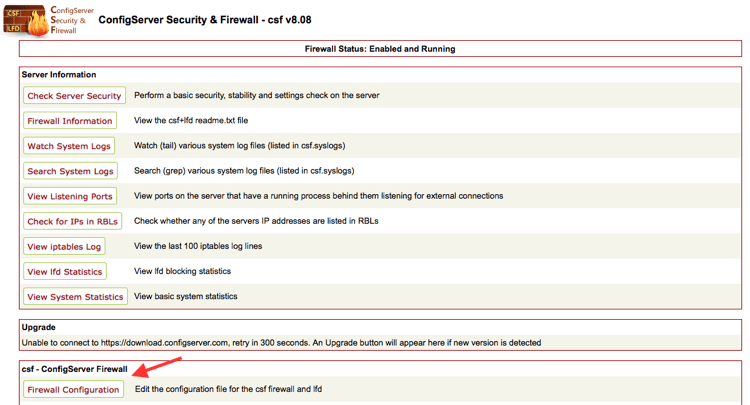
Step #2: Deny Access by Country Code
CSF does not recommend the use of country-level blocks on any VPS or small server unless the CIDR range for the chosen country is very small. The use of a large-range country block on a small server or VPS could slow the server to the point that it becomes inaccessible.
If you’re using a VPS server or have any question whether your server has the resources to effectively implement a country-level block, you may find it more practical to allow or deny traffic by country code to specific ports, which we cover in Parts Three and Four.
- On the Firewall Configuration page, scroll down to the Country Code Lists and Settings section.

- Use the CC_DENY field to block by country code:
- The CC_DENY field accepts two-letter country codes, such as “US” for the United States of America, “GB” for Great Britain, and “DE” for Germany.
- Multiple countries can be comma separated with no spaces in between, such as “US,GB,DE” to deny access to the US, Great Britain, and Germany.
- You may find a list of ISO 3166-1 alpha-2 codes at https://en.wikipedia.org/wiki/ISO_3166-1_alpha-2
- Do NOT use the CC_ALLOW field to allow traffic by country code. CC_ALLOW opens the firewall to all traffic on all ports from the listed countries, bypassing any port and protocol rules in place.
Step #3: Save Your Changes and Restart the Firewall
- Scroll to the bottom of the Firewall Configuration page and click on the Change button.
- On the next screen, click the Restart csf+lfd button to restart the firewall with the new settings.
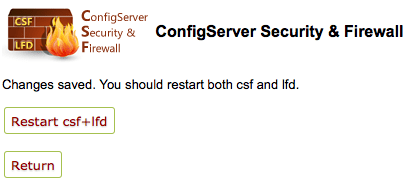
Next Steps
Related Articles:
- Using MySQL Command Line to Create a User
- How to Use Disk Quotas in Dedicated Linux Servers With cPanel
- How to Use Disk Quotas in Dedicated Linux Servers with Plesk
- Remove a MySQL User on Linux via Command Line
- Remove Permissions for a MySQL User on Linux via Command Line
- Grant Permissions to a MySQL User on Linux via Command Line

About the Author: dpepper
Our Sales and Support teams are available 24 hours by phone or e-mail to assist.
Latest Articles
How to use kill commands in Linux
Read ArticleChange cPanel password from WebHost Manager (WHM)
Read ArticleChange cPanel password from WebHost Manager (WHM)
Read ArticleChange cPanel password from WebHost Manager (WHM)
Read ArticleChange the root password in WebHost Manager (WHM)
Read Article


