How To Add Users and Assign Roles in Plesk
You can add or edit users, and create and assign roles via Plesk’s user settings page. The method for accessing user settings is slightly different in various Plesk views:
Access the User Accounts page
- In Service Provider View
If you’ve elected to use Plesk’s Service Provider view:- Select the Subscriptions setting in Plesk’s main menu to bring up the Subscriptions page.
- Click on the desired domain name in the Subscription column to bring up hosting details for that domain.
- Select the Users tab from the uppermost row of menu tabs to load user settings.
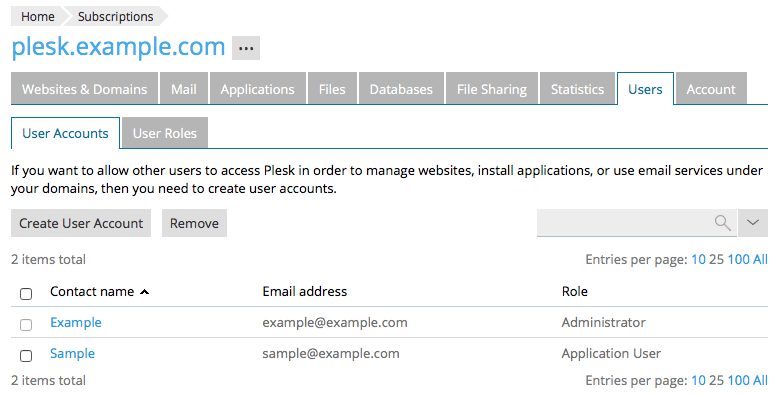
- In Power User View
If you’ve elected to use Plesk’s Power User view, you can simply click the Users button in the main menu to bring up a list of user accounts: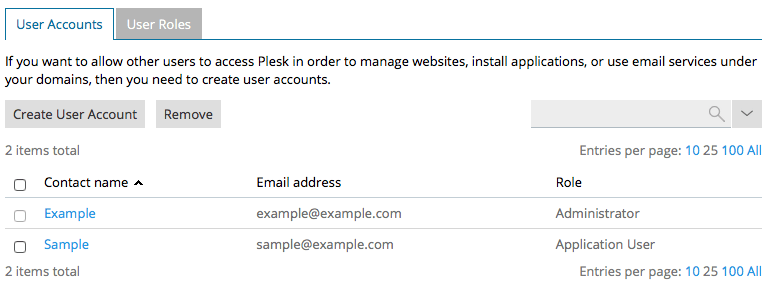
From the user settings page, you can use add or delete users, assign and edit user roles, or add custom user roles. You can use the links below to quickly navigate to each section:
- Create a New User Account
- Remove a User Account
- Create a New User Role
- Edit an Existing User Role
- Add an Additional Administrator Account
Create a New User Account
- Click the Create User Account button and provide the necessary information:

- When assigning a User role, Plesk provides the following four default roles. If you have created any custom roles, they will be listed here as well:
- Administrator: Users with an Administrator role have full access to the Plesk control panel and server management functions.
- Webmaster: The Webmaster role allows users to manage most aspects of the subscriptions to which they are assigned, including creating new sites and configuring services such as DNS, mail, and FTP. Webmasters cannot, however, create new Plesk users or manage roles.
- Application User: Limited access
- Accountant: The Accountant role is the most limited in Plesk. Users with this role can see details of the subscriptions to which they’ve been given access, such as resources used and current hosting options, but they are unable to modify any settings.
- In the Subscriptions field, select the primary domain name associated with the subscription to which you want the user to have access, or select All to allow them to access all subscriptions.
- The user will be added once you click the OK button.
Remove a User Account
On the user settings page, simply check the box next to an existing account and use the Remove button to delete the selected user account.
Create a New User Role
- To create a new user role, select the User Roles tab and then click the Create User Role button.
- Enter a name for the new user role, select the desired roles, and then click the OK button once you’re done.
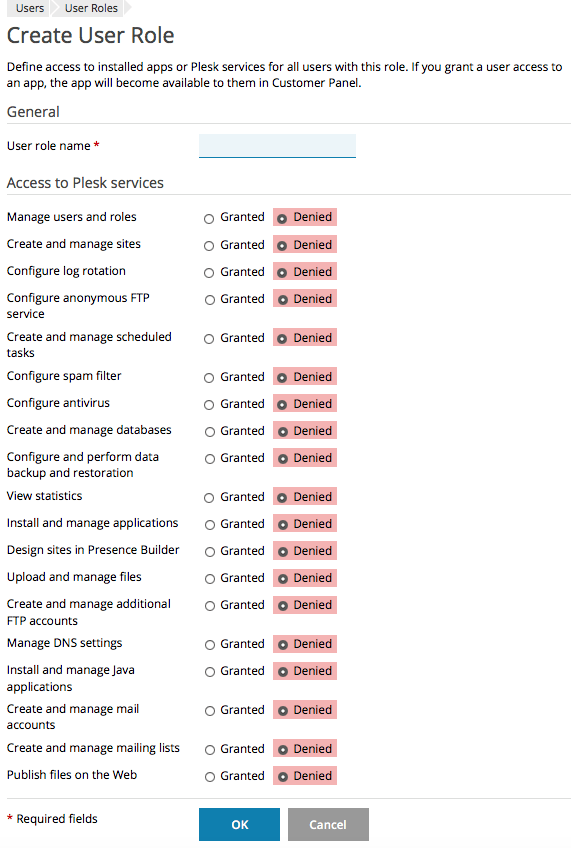 Note: For a detailed explanation of each user role, see the official documentation.
Note: For a detailed explanation of each user role, see the official documentation.
Edit an Existing User Role
Click the username listed in the Contact Name column to edit roles for that user.
Add an additional administrator account
Plesk allows you to add additional administrator-level accounts for users, such as your IT staff or developer, who will be performing administrative tasks on your behalf. An additional administrator account can perform most of the same tasks as the primary administrator.
To add (or edit or remove) an additional administrator account, click on Additional Administrator Accounts under the Tools & Settings menu, and specify the information for the new administrator account.

Related Articles:

About the Author: dpepper
Our Sales and Support teams are available 24 hours by phone or e-mail to assist.
Latest Articles
How to use kill commands in Linux
Read ArticleChange cPanel password from WebHost Manager (WHM)
Read ArticleChange cPanel password from WebHost Manager (WHM)
Read ArticleChange cPanel password from WebHost Manager (WHM)
Read ArticleChange the root password in WebHost Manager (WHM)
Read Article


