How to Access cPanel File Manager
Posted on by dpepper
Reading Time: 2 minutes
Tutorial: cPanel File Manager
I. How to Access cPanel File Manager
II. Understanding Menu Items in File Manager
III. Understanding File Structure in File Manager
IV. How To Create New Files and Folders in File Manager
V. How To Copy and Move Files in File Manager
VI. How To Rename Files in File Manager
VII. How To Upload and Download Files with File Manager
VIII. How To Edit Files with File Manager
IX. How To Change File Permissions with File Manager
X. How To Zip and Unzip Files in File Manager
II. Understanding Menu Items in File Manager
III. Understanding File Structure in File Manager
IV. How To Create New Files and Folders in File Manager
V. How To Copy and Move Files in File Manager
VI. How To Rename Files in File Manager
VII. How To Upload and Download Files with File Manager
VIII. How To Edit Files with File Manager
IX. How To Change File Permissions with File Manager
X. How To Zip and Unzip Files in File Manager
This tutorial assumes you’ve already logged in to cPanel.
- Scroll down a little to find the File Manager link. Now click on File Manager.
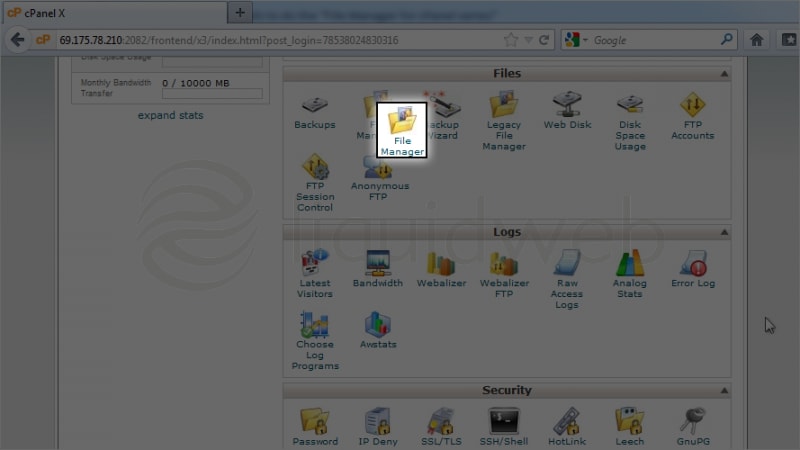 Notice that File Manager has been opened in a new tab of your browser.
Notice that File Manager has been opened in a new tab of your browser.
You’re now in the File Manager area. - To log out of the File Manager, just close the tab.
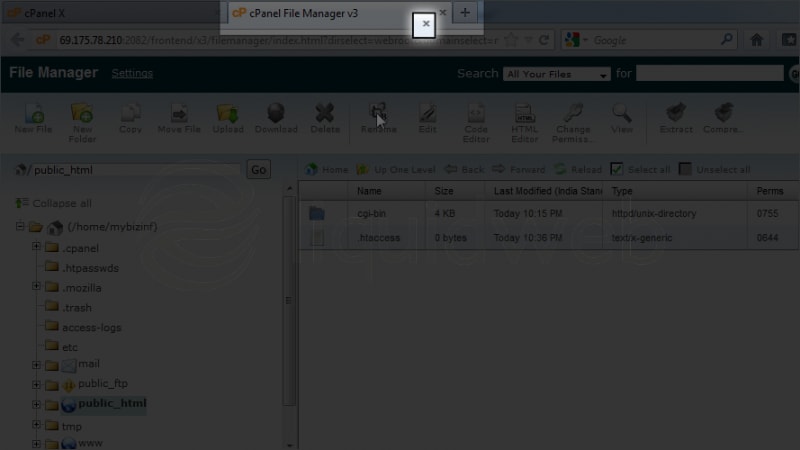 Now you can log out of cPanel. Click the log out button at the top of the screen.
Now you can log out of cPanel. Click the log out button at the top of the screen.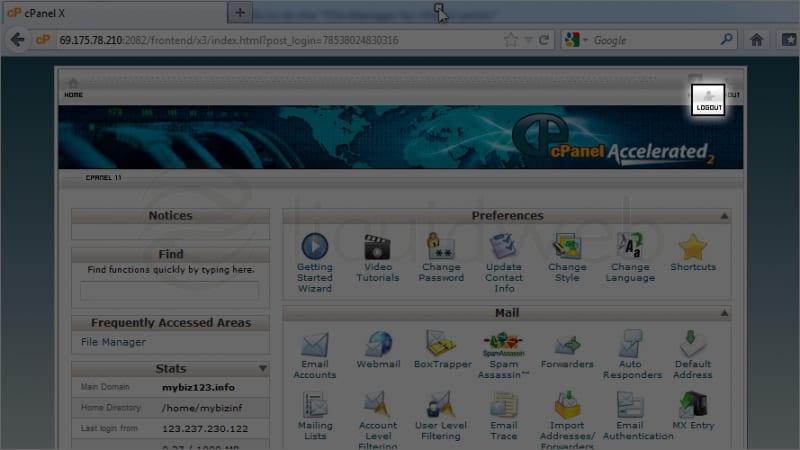
- Click on Logout to log out of cPanel.
Related Articles:

About the Author: dpepper
Categories
Have Some Questions?
Our Sales and Support teams are available 24 hours by phone or e-mail to assist.
1.800.580.4985
1.517.322.0434
Latest Articles
How to use kill commands in Linux
Read ArticleChange cPanel password from WebHost Manager (WHM)
Read ArticleChange cPanel password from WebHost Manager (WHM)
Read ArticleChange cPanel password from WebHost Manager (WHM)
Read ArticleChange the root password in WebHost Manager (WHM)
Read ArticleWant More Great Content Sent to Your Inbox?



