Editing a cPanel account in WHM
Posted on by David Singer | Updated:
Reading Time: 2 minutes
Changing the settings and limits of a cPanel account from WHM is a simple process and only takes a few moments. This process is useful for when a user wants more disk space, Email Addresses, or similar items.
- With WHM opened in your browser, type ‘list’ into the search box(a), this will sort the menu options for you. Then find and click “List Accounts”(b).
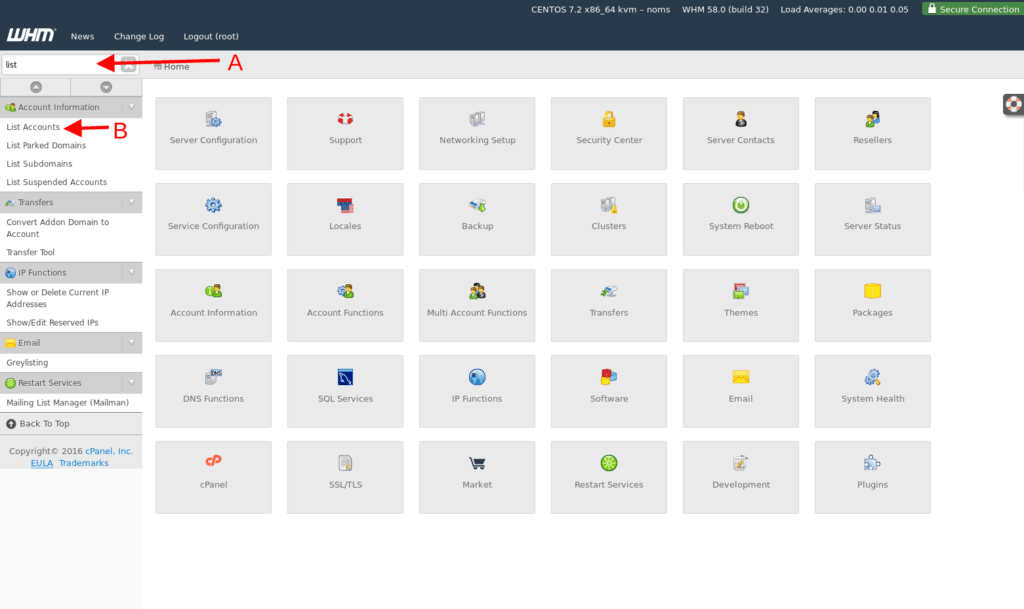
- Now on the “List Accounts” page you will (a) enter the domain, or username, into the Search box . Then (b) click “Find”.
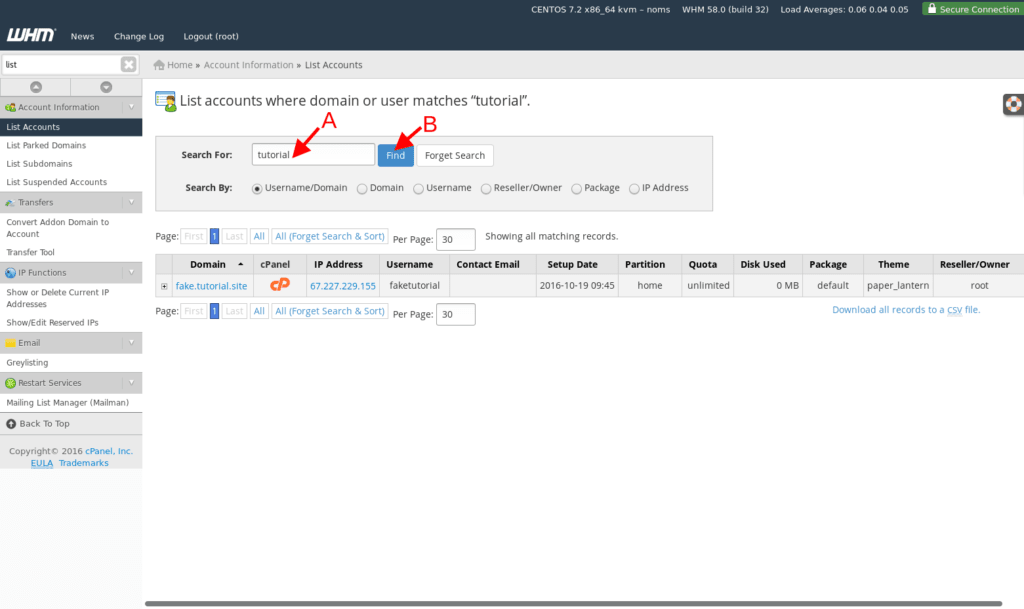
- The account list will now show only matches to your search. Select the account to adjust by clicking the “[+]” button.
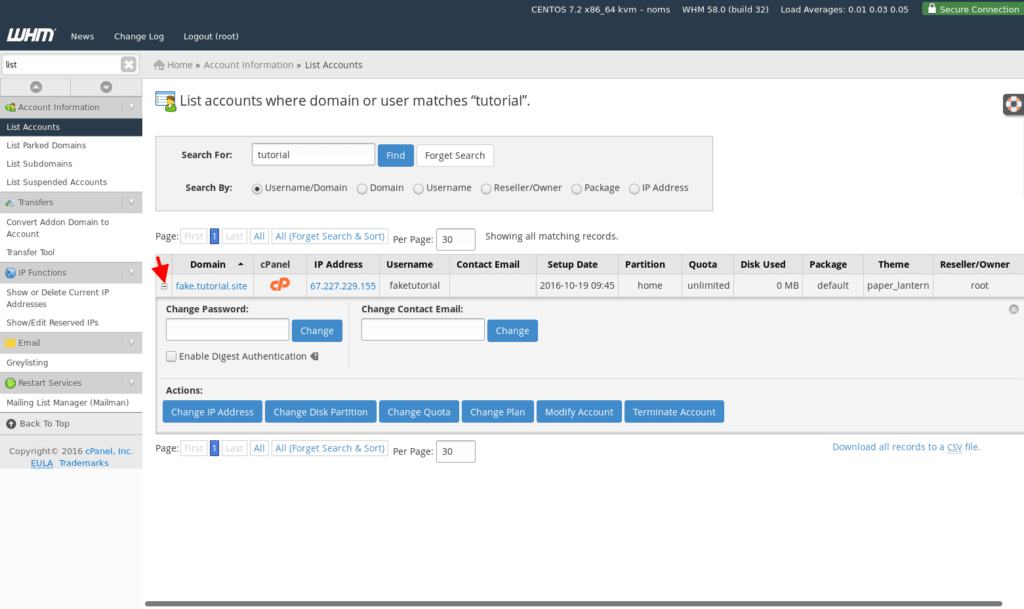
- You should now see a section with various action buttons and input boxes. Find and click the button labeled: “Modify Account”.
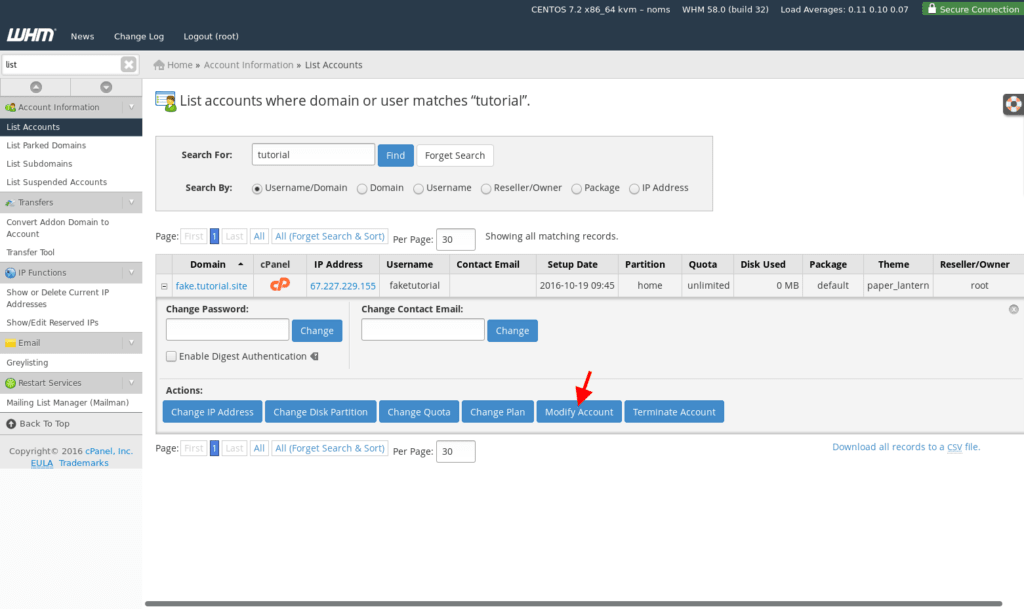
- Now on the “Modify an Account Page”, you will see the various Account options and settings that can be adjusted. On this page you can adjust things like the account username, the Domain name, Resource Limits, etc.
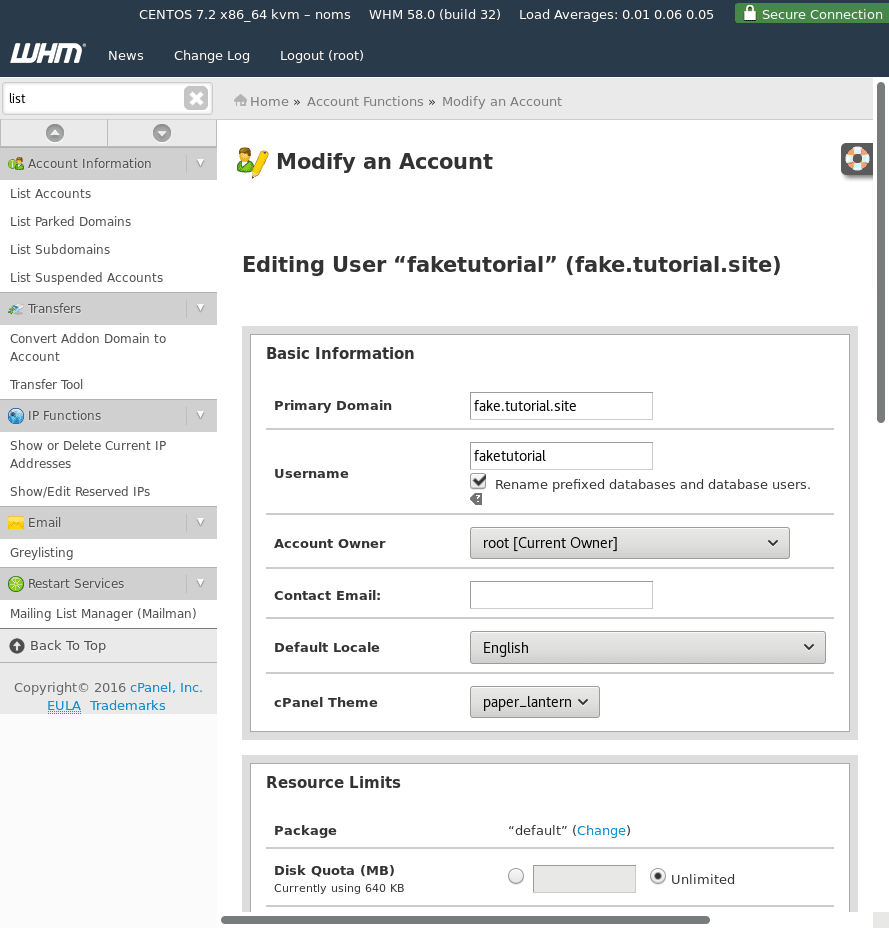
- Once you have made adjustments you can then save the changes by clicking the “Save” button, found at the page end.
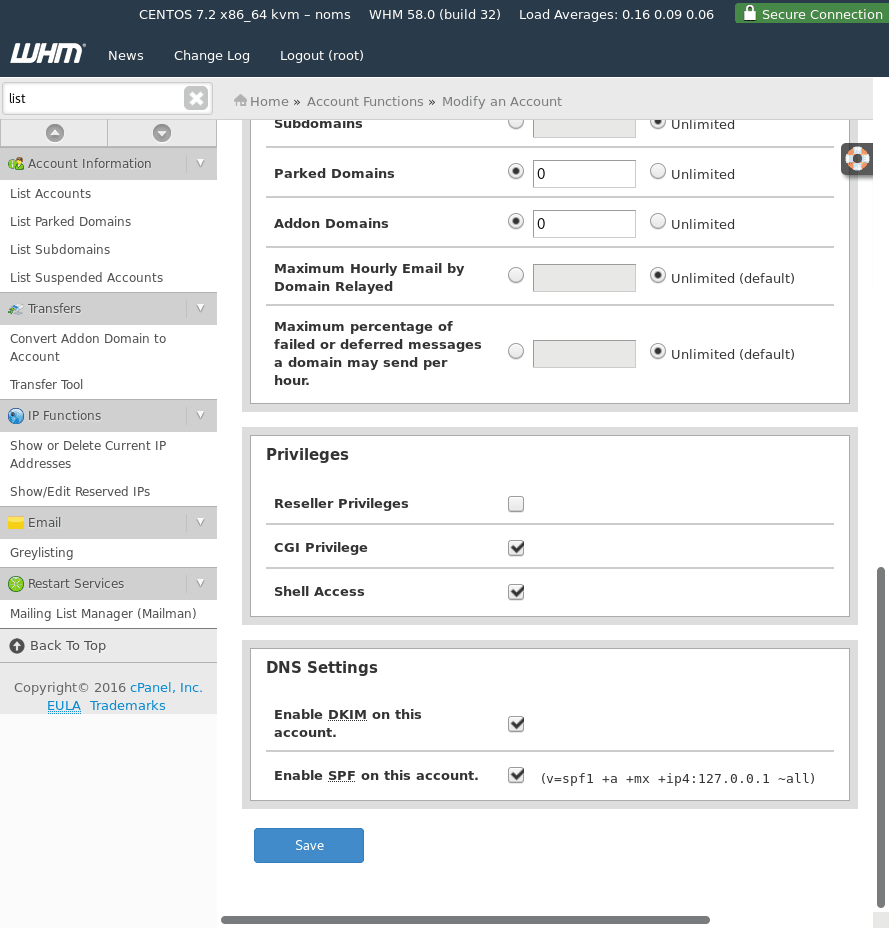
- Depending on the server you may see a pop-up about “Package Conflict Resolution”. If this shows up when saving you can select “Keep this account on package {package name}”.
Even though the text in WHM says “(not recommended)” this option is the least destructive. The other options may change packages that other accounts use.
Related Articles:

About the Author: David Singer
I am a g33k, Linux blogger, developer, student, and former Tech Writer for Liquidweb.com. My passion for all things tech drives my hunt for all the coolz. I often need a vacation after I get back from vacation....
Categories
Have Some Questions?
Our Sales and Support teams are available 24 hours by phone or e-mail to assist.
1.800.580.4985
1.517.322.0434
Latest Articles
How to use kill commands in Linux
Read ArticleChange cPanel password from WebHost Manager (WHM)
Read ArticleChange cPanel password from WebHost Manager (WHM)
Read ArticleChange cPanel password from WebHost Manager (WHM)
Read ArticleChange the root password in WebHost Manager (WHM)
Read ArticleWant More Great Content Sent to Your Inbox?



