DragonDisk is a client for S3 compatible storage, meaning that you can connect this client to many storage services including our very own Liquid Web Object Storage solution. The scope of our article will focus on how to install and create a bucket specifically connected to our Cloud Object Storage.
Pre-flight
Create a Cloud Object Storage, to do so, follow these instructions.
Installing and Configuring DragonDisk
Step 1: Download the DragonDisk Client
Go to DragonDisk’s website and download the version appropriate for your computer’s OS. For our example, we will be working on Dragon Disk for Mac OS X.
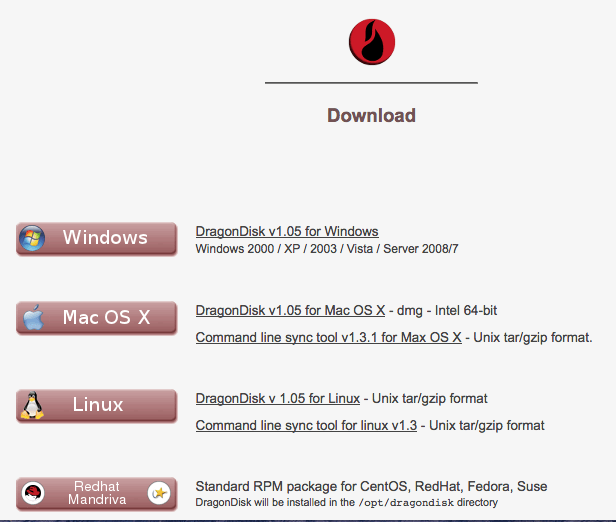
Step 2: Create an Account
Once you download the program, open DragonDisk and choose My Computer from the first Root box. From the File tab, select the Accounts>>>New.
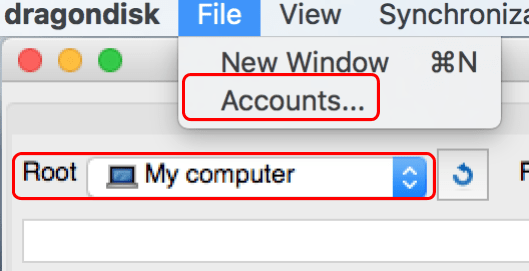
Enter in the following sections and select OK:
- Provider: From the drop-down select the appropriate Object Storage provider, we’ll choose Other S3 Compatible Service.
- Service Endpoint: Enter in the URL for our Storage Object (objects.liquidweb.services)
- Account: Type in the name of which to identify your account, we simply named ours as Object.
- Access Key: Copy your unique Access Key from your Liquid Web control panel.
- Private Key: Copy your unique Private Key from your Liquid Web control panel.
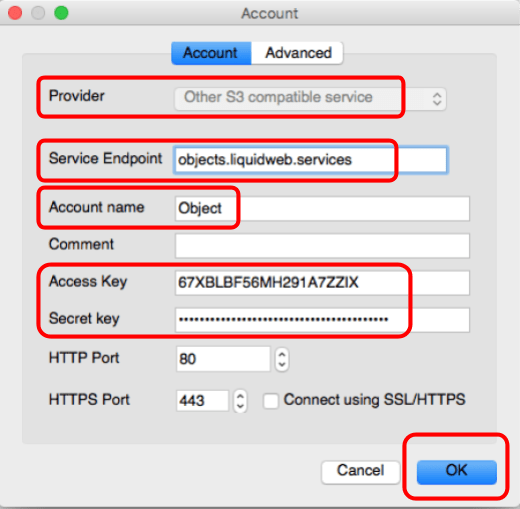
After creating this account you can then go back to your DragonDisk interface and select this newly made account from the second Root drop-down box.

You can then right-click on your account name to select Create Bucket, in our example we named ours superbucket. (Its necessary for your bucket name to be unique so if a bucket name is already in existence try adding numbers to the end to create a unique bucket name).
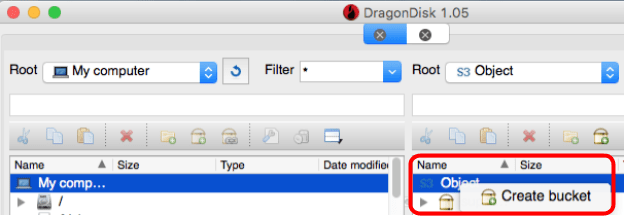
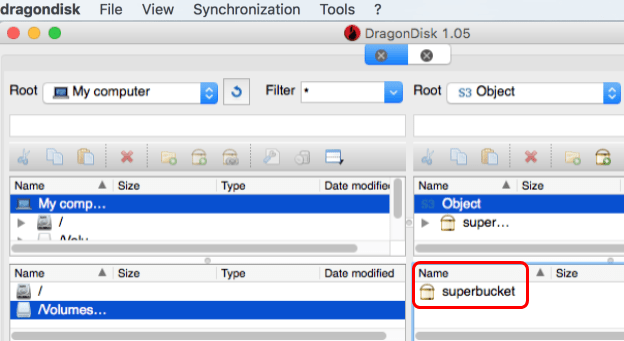
Related Articles:

About the Author: Echo Diaz
Throughout Echo's four year stint as a technical support specialist, her passion for breaking down complex concepts had to lead to a career in professional writing. As a former top tier support specialist, she added a distinctive element to her written work that spoke to customer feedback and concerns. Echo occasionally pops her head out from behind her computer to watch her dog energetically run around the yard and unabashedly shovels money into buying tickets to see her favorite musical artists.
Our Sales and Support teams are available 24 hours by phone or e-mail to assist.
Latest Articles
How to use kill commands in Linux
Read ArticleChange cPanel password from WebHost Manager (WHM)
Read ArticleChange cPanel password from WebHost Manager (WHM)
Read ArticleChange cPanel password from WebHost Manager (WHM)
Read ArticleChange the root password in WebHost Manager (WHM)
Read Article


