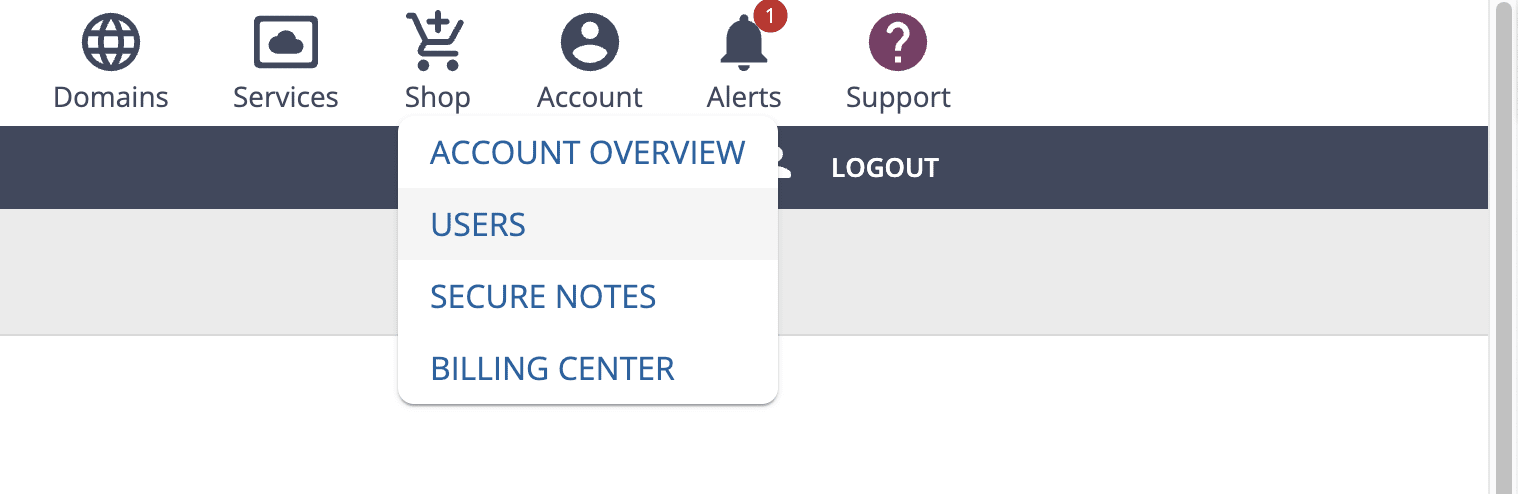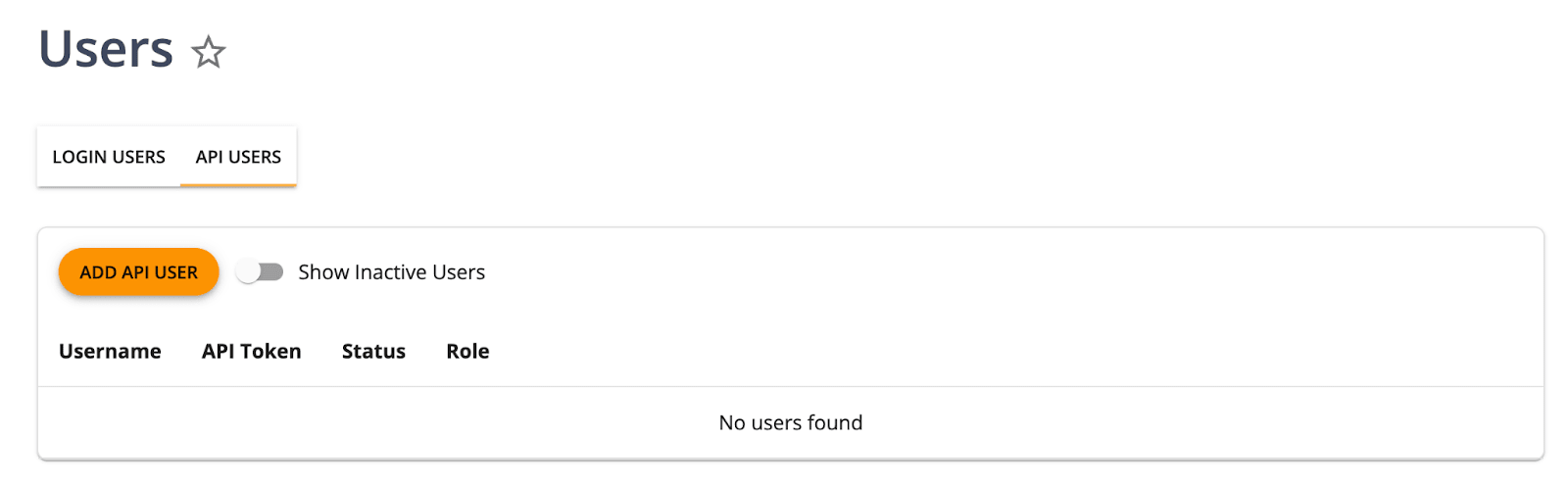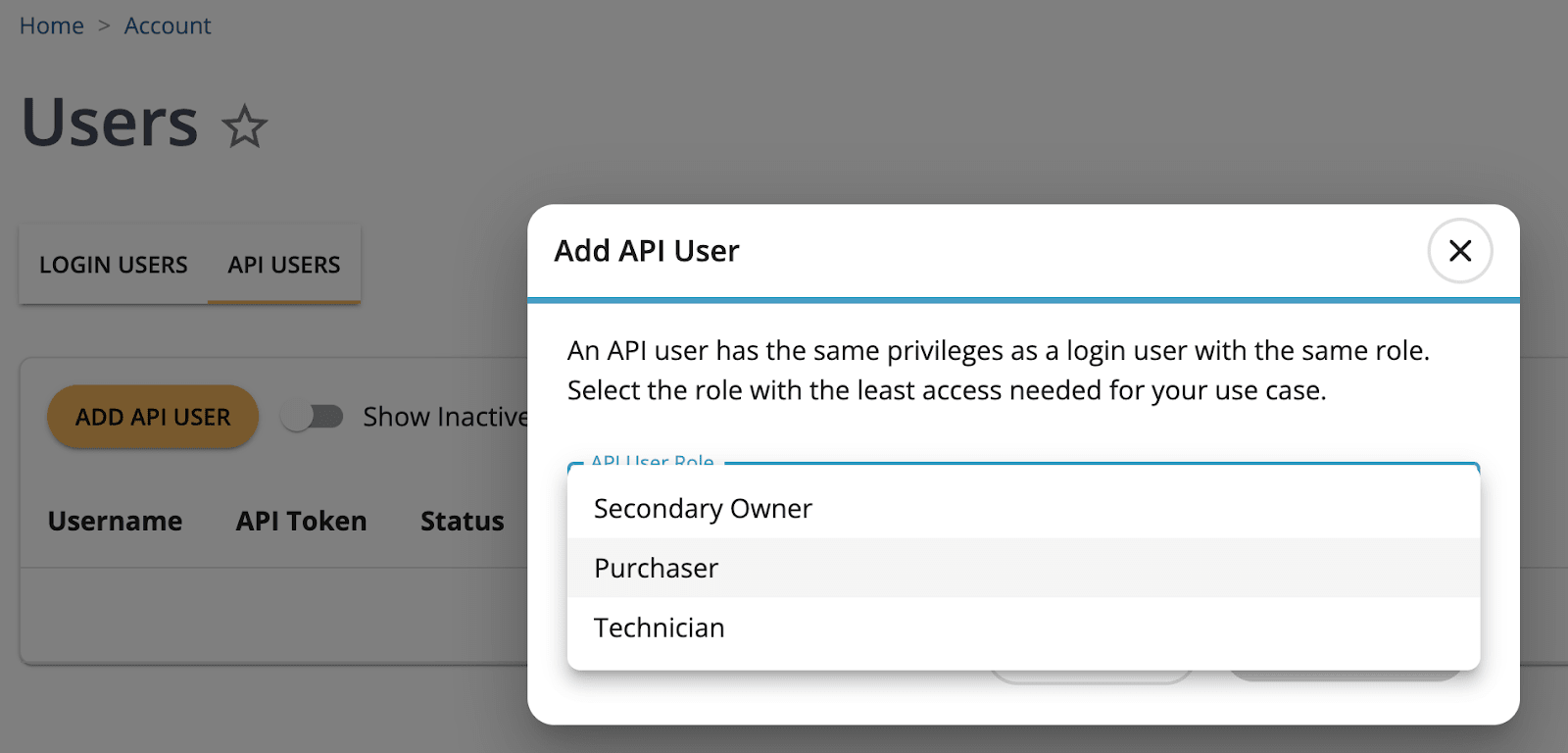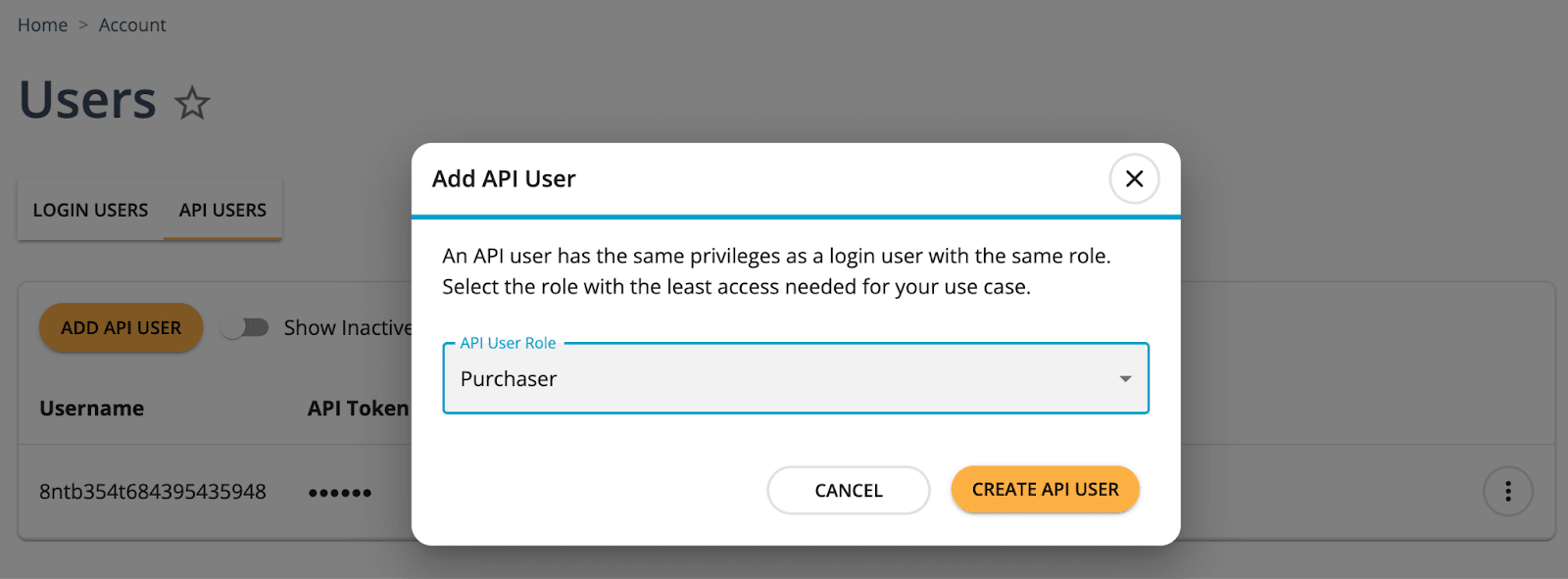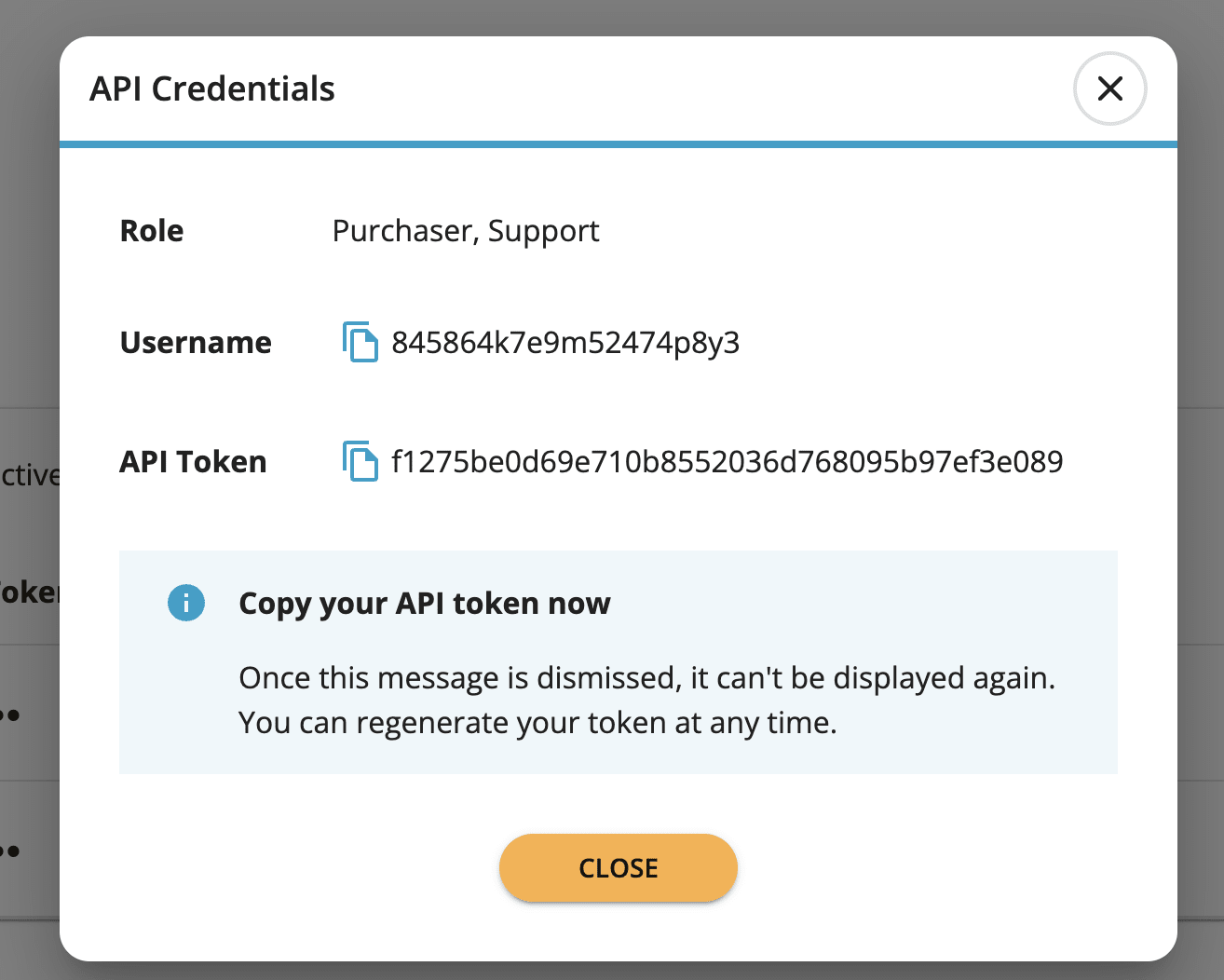Creating a Liquid Web Cloud API Token in the my.liquidweb.com Interface
Liquid Web’s Cloud has a robust Application Programming Interface (API) that allows for accessing your account from outside the my.liquidweb.com interface. For example, the API can be used to manage and integrate many things directly into your cloud infrastructure. Ranging from the Liquid Web Command Line Interface (LW CLI) utility, our Terraform infrastructure-as-code (IaC) provider, to the Web Host Manager Complete Solution (WHMCS), — the list is endless.
One example is setting up the Liquid Web Terraform provider for deploying WordPress. Liquid Web gives you the power to easily manage all aspects directly to your Liquid Web account. To access the API, an API token must first be created for that account. API tokens are supported by third parties, such as Terraform.
Creating a Cloud Liquid Web API Token
Creating an API token is an easy and straightforward process. The first step is to log into your my.liquidweb.com account. Once you’ve logged in we’ll get started:
- Click on the Account option on the top menu and then select the USERS menu entry:
- In the Users section, click on the API USERS tab along the top. This will bring you to the users page, which allows you to create an API token by clicking on the ADD API USER button:
- You will see the Add API User pop-up window asking for the type of user you want to create. You should select Purchaser:
- Next, click the CREATE API USER button:
- You will be presented with the API Credentials window that will only be presented once. These credentials cannot be recovered, but can be disabled. However, new tokens can be regenerated at any time:
That’s it, you now have a Liquid Web API token for your account. The API user and API token can be used for integrating your cloud infrastructure with your Liquid Web account and Liquid Web’s cloud hosting platform API.
By leveraging the Liquid Web cloud API so you can build your own tools that use it! See, the Using the Liquid Web Command Line Interface (LW CLI) article to learn more about the LW CLI. Our LW CLI and API tokens enable integration with third parties, such as Terraform.
Original Publication Date
This article was originally published in December 2017. It has since been updated for accuracy and comprehensiveness.
Related Articles:

About the Author: Jeff VanDellen
Our Sales and Support teams are available 24 hours by phone or e-mail to assist.
Latest Articles
How to use kill commands in Linux
Read ArticleChange cPanel password from WebHost Manager (WHM)
Read ArticleChange cPanel password from WebHost Manager (WHM)
Read ArticleChange cPanel password from WebHost Manager (WHM)
Read ArticleChange the root password in WebHost Manager (WHM)
Read Article