Category: Common Fixes
The Common Fixes category outlines the Knowledge Base articles and tutorials associated with information that can be located and utilized quickly to solve small, everyday problems a client may encounter.
How to Fix Typical WordPress Errors
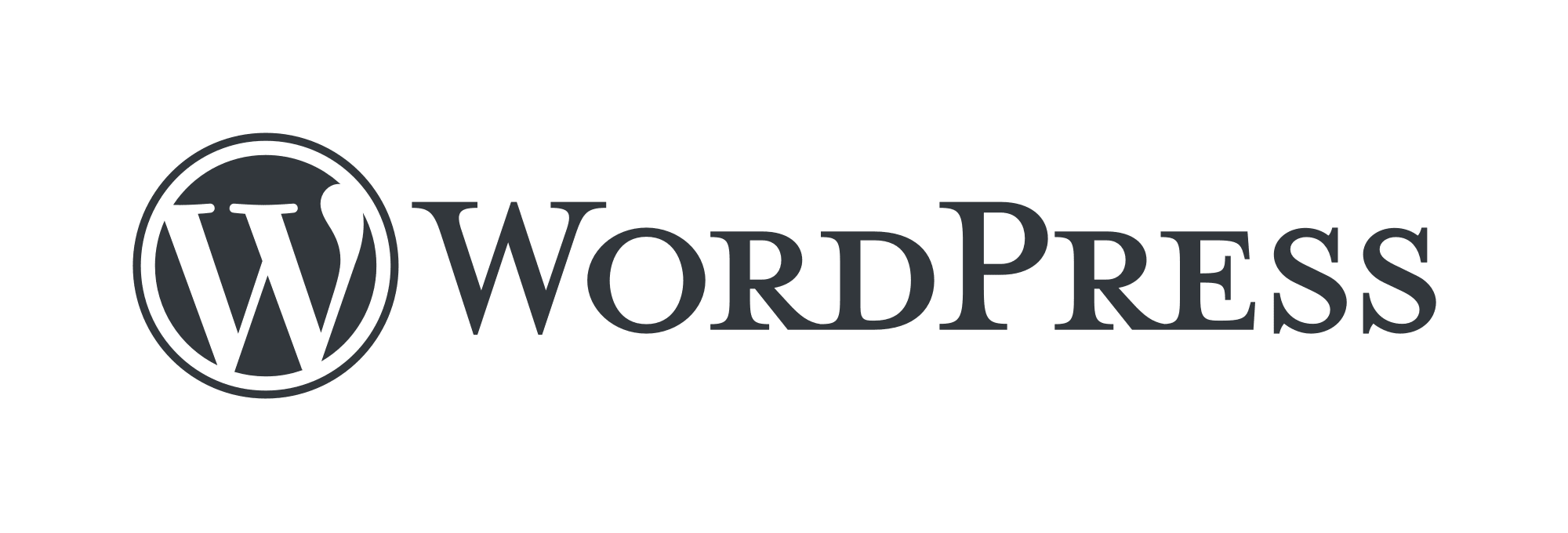
Let’s face it. At some point, while running your WordPress site, you will run into issues and errors and may ultimately have to ask yourself, How Do I Fix My WordPress Site?
Locating and Editing Your Host File in Windows 10
What is a Hosts File?
The hosts file is a local plain text file that maps servers or hostnames to IP addresses. This file has been in use since the time of ARPANET. It was the original method to resolve hostnames to a specific IP address. The hosts file is usually the first process in the domain name resolution procedure. Here is an example of a hosts file entry.
In this article, we discuss how to remedy the following error message in VSFTPD.
How to Upgrade Ubuntu 16.04 to Ubuntu 18.04
If you are still using Ubuntu version 16.04, you may want to consider updating to the latest Long Term Support release, version 18.04. In this post, we will cover what a Long Term Support release is and why you would want to use it. You will also learn the significant changes between 16.04 and 18.04. Last, but not least, you will also learn how to upgrade your dedicated server from Ubuntu 16.04 to Ubuntu 18.04.
How to Solve the Upgrade Ubuntu Install Updates Error
When updating from Ubuntu 16.04 to 18.04, we used the following command as one of the steps to update to the newer version.
[SOLVED] Error on Apache: No matching DirectoryIndex
What is an Apache Error?
An Apache error is a message generated by the Apache Web Server software and is usually a result of a coding issue or server misconfiguration. Apache errors may include Internal Server Error or 403 Forbidden messages. They can range from minor, easily fixed errors to more serious ones that may require support from a system administrator. Therefore, understanding the causes of Apache errors helps take the necessary steps to resolve the issue.
Have you run into the cPanel error seen below in WHM where it prevents you from adding more cPanel accounts? It states that you have exceeded the total number of accounts allowed by your license. If so, this tutorial will demonstrate how you can increase the quantity of available accounts from within your Manage interface.
How to Enable an EPEL repository
The EPEL repository is an additional package repository that provides easy access to install packages for commonly used software. This repo was created because Fedora contributors wanted to use Fedora packages they maintain on RHEL and other compatible distributions.
There will be many times when you will need to optimize all images in a site media library. If you are familiar with using WP-CLI, then there is a very handy package which can be installed. The package is called “image-optimize” and it will simplify the process of getting your images ready for web hosting.
How to Use the Mail Queue Manager in WHM
The Mail Queue Manager feature in WHM allows you to view, delete, and attempt to deliver queued emails that have not yet left the server. It can be a handy tool for diagnosing a variety of issues with mail deliverability, such as spotting signs of a compromised account sending spam from the server.
Our Sales and Support teams are available 24 hours by phone or e-mail to assist.

