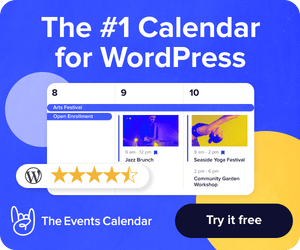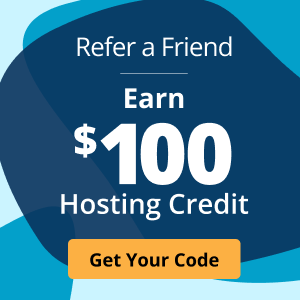10 Ways to Supercharge Your WordPress Site’s SEO
If you’re a WordPress site owner, then you probably know how important Search Engine Optimization (SEO) is to grow your audience. You likely also realize how highly competitive SEO is and how complex it can be to master. The list of factors required to rank highly in search engines is long. But they can be broken down into three categories:
- On-Page Optimization: This category focuses on ensuring that the content on your page or post is aligned with the keywords you want to rank for. Examples include title content, page content, title tags and meta descriptions.
- Off-Page Optimization: This category focuses on ensuring that you have the right number and quality of authoritative backlinks to your content. For example, if you were writing a blog post on new car models, you might seek backlinks to your content from sites like Car and Driver, Motor Trend and others that have a high authority for this topic.
- Configuration Optimization: This category focuses on ensuring that your WordPress installation and the infrastructure running it are secure and optimized to deliver highly-performant WordPress sites. This has become increasingly important for search engines like Google. They have begun to factor page performance and security in their search algorithms.
There’s a lot of content out there focusing On-Page Optimization and Off-Page Optimization. So today, I’m going to focus on the less well-understood third category, Configuration Optimization. As a leading provider of WordPress of hosting solutions, Liquid Web is uniquely qualified to shed some light on this issue. I want to show you how to secure and optimize your WordPress environment so your site ranks well in search engines and doesn’t become a security liability.
Without further delay, here are 10 ways that you can supercharge your WordPress site’s SEO through Configuration Optimization.
1. Pick the Right Permalink Structure
A permalink structure is the web address your WordPress installation uses to link to your site content. By default, when you first install WordPress, WordPress uses a standard permalink structure that looks something like this:
https://www.yourwebsite.com/blog/?p=10467
You’ll want to change your permalink structure to a more human-readable and SEO friendly format. To do that, just follow these directions:
- Log into the WordPress administration console
- From the left menu, hover over the Settings menu and select Permalinks.
- On the Permalinks screen, choose one of the 6 permalink options available. Then, click on the Save Changes button at the bottom of the screen.
I suggest using the “Post name” permalink option, which leverages your post’s name to create the link to your content. If you’ve followed On-Page optimization best practices, it should deliver the best results.
2. Sync Your WordPress Address with the Google Search Console
When you configured WordPress, you chose the URL you wanted visitors to use to find your site. The decision to use (or forego) a “www” prefix has no real SEO impact on your site in itself. But you must ensure that your chosen address is applied universally.
To help make sure that’s the case, you will need to make sure that whichever option you choose is also reflected in the Google Search Console. You can find this option in the Google Search console under Settings -> Site Settings.
3. Use an XML Sitemap
XML sitemaps provide search engines with a roadmap to all of the important pages on your website. It helps search engines like Google quickly find all your important content, even if your internal links aren’t that great. Some WordPress themes will automatically generate an XML sitemap. If yours doesn’t, there are plenty of WordPress plugins to help. Here are three that I recommend:
- Google XML Sitemap: If you want a free, simple, and easy-to-use XML sitemap solution, then Google XML Sitemap by Arne Brachhold is your plugin. It’s also highly rated and frequently maintained.
- Better WordPress Google XML Sitemaps: If you’re looking for an XML sitemap solution with a little more flexibility and power, then I suggest the Better WordPress Google XML Sitemaps plugin. It not only supports Google News sitemaps and image sitemaps but is WordPress multisite compatible and supports a number of languages.
- Yoast SEO: If you’re serious about SEO and looking for a more well-rounded solution, then I suggest the Yoast SEO plugin. It not only generates an XML sitemap but also offers features that will help you with On-Page Optimization as well. The Yoast SEO plugin is has a free entry level plugin. There is also a paid option with advanced features like multiple-keyword optimization, internal linking suggestions, a redirect manager, and premium support.
4. Implement Breadcrumbs
Breadcrumbs are a secondary navigational mechanism that you’ve probably seen on other WordPress sites. You typically find them on the top of posts or pages, just below the title and featured image. They look a little something like this:
Home > Blog > 10 Ways to Supercharge Your Site’s SEO
Search engines love breadcrumbs, as they provide yet another way to search and index your site’s content. In addition, Google will sometimes include the breadcrumb associated with your post or page in your search results listing. That’s why it’s a good idea to include breadcrumbs on your site.
If your WordPress theme doesn’t offer breadcrumbs, there are also a number of plugins that can help. Two that I would recommend include the Yoast plugin that I mentioned earlier and the Breadcrumb Trail plugin by Justin Tadlock. Note that the use of some of these plugins, like Breadcrumb Trail, will require you to edit your theme’s PHP code.
5. Use Secure Sockets Layer (SSL) to Secure Your WordPress Site
Security is an increasingly important aspect of any WordPress site, but now it’s more important than ever. Players like Google are beginning to factor your site’s security into your search engine rankings.
From an SEO perspective, you want to make sure your site is using Secure Sockets Layer (SSL) encryption to secure communication between a visitor’s browser and the server. You can buy an SSL anywhere and your hosting provider may be able to help you install it. Some hosts will even provide you with an SSL at no additional charge, so it’s worth checking with them.
6. Implement a Mobile Responsive Theme
Mobile phones have surpassed other devices as the primary means of consuming digital content. According to comScore’s 2017 Global Mobile Report, mobile now accounts for 65% of total digital minutes in the US. In emerging markets like India, Mexico, and Brazil, that figure is over 70%.
Google has taken notice and has altered its search algorithm to factor mobile responsiveness and usability into its search rankings. That means you need to make sure you’re using a mobile responsive theme. It also means that you should be taking a mobile-first approach to designing your site, as most users will likely be consuming your content on a mobile device.
7. Optimize Your Images
Your WordPress site’s performance is paramount when it comes to SEO. Google rewards sites that load quickly and penalizes those that don’t. That’s because they know visitors have little patience for slow pages (those that take more than 2 seconds to load). The challenge of delivering a fast website experience is even harder on mobile, where you often have to deal with slower and more congested networks.
One step that can improve your site’s performance, especially on mobile, is to optimize your images. Make image file sizes smaller and reduce the load on the network and any latency that large file sizes might cause. The trick is to optimize your images without it affecting image quality. There are three ways that you can accomplish this:
- Manually in your image editing software of choice. It’s possible to compress your images before you upload them to your WordPress site in your image editor of choice. This approach can be tedious over time and is also error-prone.
- Use an image optimization WordPress plugin. There are several plugins available to automatically optimize your images as you upload them to your WordPress site. One I recommend is the TinyPNG plugin, which not only compresses JPEG images but can also apply lossless compression to your PNG images as well.
8. Use a Caching Plugin
There are many factors that can affect the speed with which your pages load. One surefire way to speed things up is with a caching plugin. Your WordPress site is dynamic, not static. So, every time a visitor requests a page, database queries are made to retrieve the content, and code is executed to deliver the visitor a nicely formatted page on your template. A caching plugin can store a local version of the completed page and simply serve that static resource the next time someone requests the same content.
Caching plugins can get super complicated to configure and administer. So if you’re new to caching plugins, I recommend WP Super Cache. If you’re more technically savvy or have used a caching plugin before and are looking for more control over how the plugin behaves, I suggest that you try W3 Total Cache.
9. Use a Content Delivery Network (CDN)
A content delivery network (CDN) is a service that dramatically improves your WordPress site’s performance. It works by serving your site content from servers that are in close physical proximity to your site visitors. This close physical proximity reduces the likelihood of any network latency affecting the speed with which your pages load.
There are two CDN providers that I recommend, namely MaxCDN and CloudFlare. Both offer tiered plans that are reasonably priced. CloudFlare also offers a free tier of service.
10. Pick the Right Hosting Provider
One of the most important decisions that you’ll make is choosing a hosting provider to power your WordPress site. Your choice of hosting providers will have an enormous impact on your success. That’s because your hosting provider controls most of the underlying infrastructure that drives your user experience.
From an SEO perspective, you’ll find that a hosting provider such as Liquid Web can give you a head start through a fully optimized WordPress hosting package that already implements most of these recommendations. In addition to providing free SSLs for every site, Liquid Web’s Managed WordPress platform also includes automatic image optimization and CDN support and is built on an infrastructure that’s faster than Amazon, DigitalOcean, and Rackspace.
I hope you found these tips helpful. If you follow them, I think you’ll find that you can eliminate many of the technical hurdles that get in the way of ranking highly in search engines. You’ll also have a great foundation on which to apply all the On-Page and Off-Page optimization strategies that will help you build your audience.

Mayra Pena
Mayra Pena is the former Communications Manager at Liquid Web and has over 10 years of experience in technology.
Keep up to date with the latest Hosting news.