New User Tutorial: Logging in to cPanel Services
The name cPanel, developed by cPanel, LLC, is short for Control Panel. cPanel is a web hosting control panel that lets you manage your domains and their files from a graphical user interface (GUI). For servers with root access, cPanel will come with Web Host Manager (WHM), which handles the root functions of the server.
One of the most common questions new users ask is, "Where do I go to log in to my cPanel or WHM on my new VPS server or dedicated server?" This article will talk about accessing the login pages for cPanel, WHM, and webmail.
Basic Domain cPanel Login
Domain-level functions such as creating email addresses, FTP accounts, and other services are found in the domain-level cPanel interface.The login page for your domain's cPanel interface is http://yourdomain.com/cpanel/.
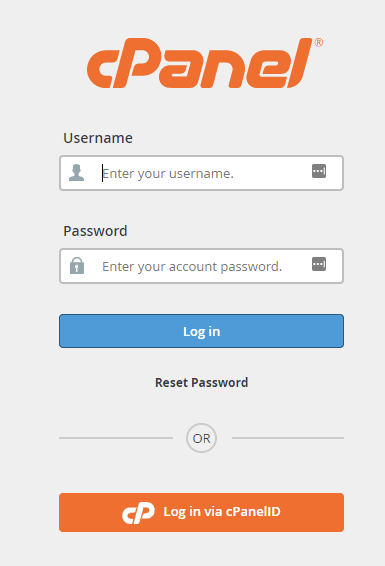
Web Host Manager (WHM) Login
If you have a VPS or Dedicated Linux server running cPanel with root access, you will need to access your server's WHM from time to time. The WHM is used for server-wide configuration changes and controls all of the server's functions that work with each domain on the server.
The default username is root. The login page for your server's WHM interface is https://yourdomain.com:2087/.
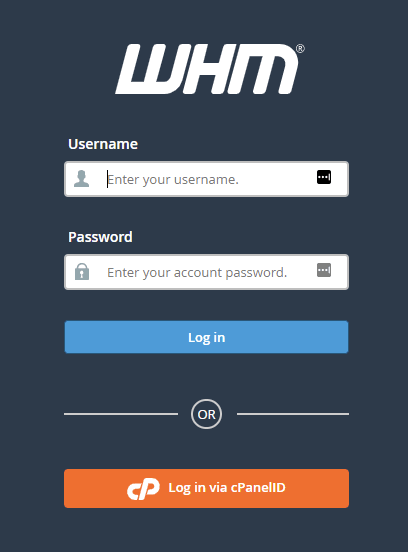
Webmail Login
The login page for your domain's webmail interface is http://yourdomain.com/webmail/.
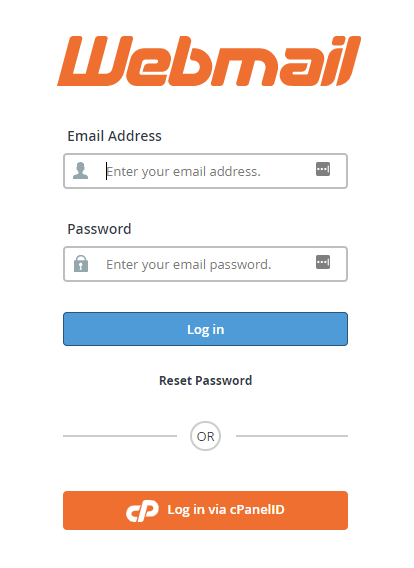
Logging in by Port Number
Each one of the shortcuts above redirects to a port number on the server. Each port number is responsible for a different service on the server.
To use a port number, simply add a colon followed by the port number to the end of the domain name or hostname.
- Webmail: 2096 (https://domain.com:2096)
- WHM: 2087 (https://domain.com:2087)
- cPanel: 2083 (https://domain.com:2083)
Conclusion
Using any of the above shortcuts will take you to a browser-based window that will ask for a username and password. Make sure to bookmark those pages for future use.Need help accessing cPanel, WHM, or your webmail? Our Support team is available to help you 24 hours a day, 7 days a week, 365 days a year, so contact us today!
Related Articles:

About the Author: Jay Allen
Our Sales and Support teams are available 24 hours by phone or e-mail to assist.
Latest Articles
How to use kill commands in Linux
Read ArticleChange cPanel password from WebHost Manager (WHM)
Read ArticleChange cPanel password from WebHost Manager (WHM)
Read ArticleChange cPanel password from WebHost Manager (WHM)
Read ArticleChange the root password in WebHost Manager (WHM)
Read Article


