How to Update a WordPress Plugin
Step 1: Login to WordPress as Administrator
Hopefully, you’re already well-versed in logging into your WordPress site as an administrator!
Step 2: Access Updates
If there is an update for a plugin or a theme, then you’ll likely have a number in the top bar and next to Updates as shown below (the number 5). Click on Updates!
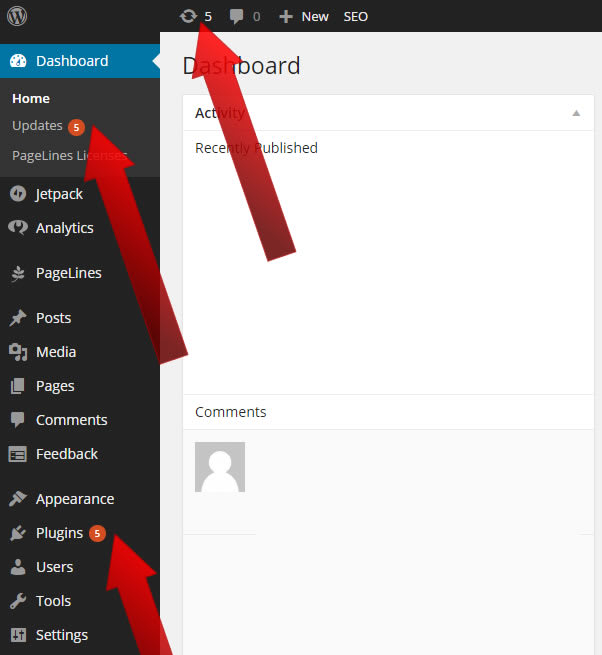
Step 3: Select All the Plugins
Check the box for Select All:
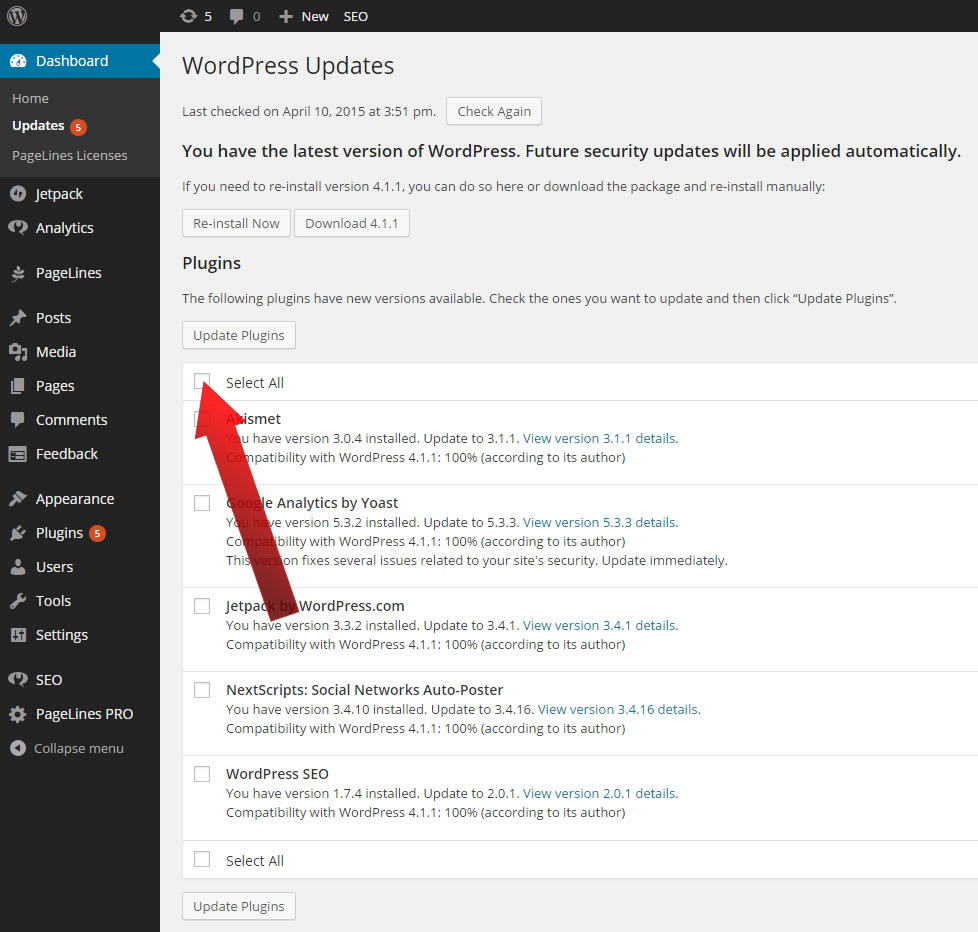
Step 4: Update the Plugins
Click on Update Plugins:
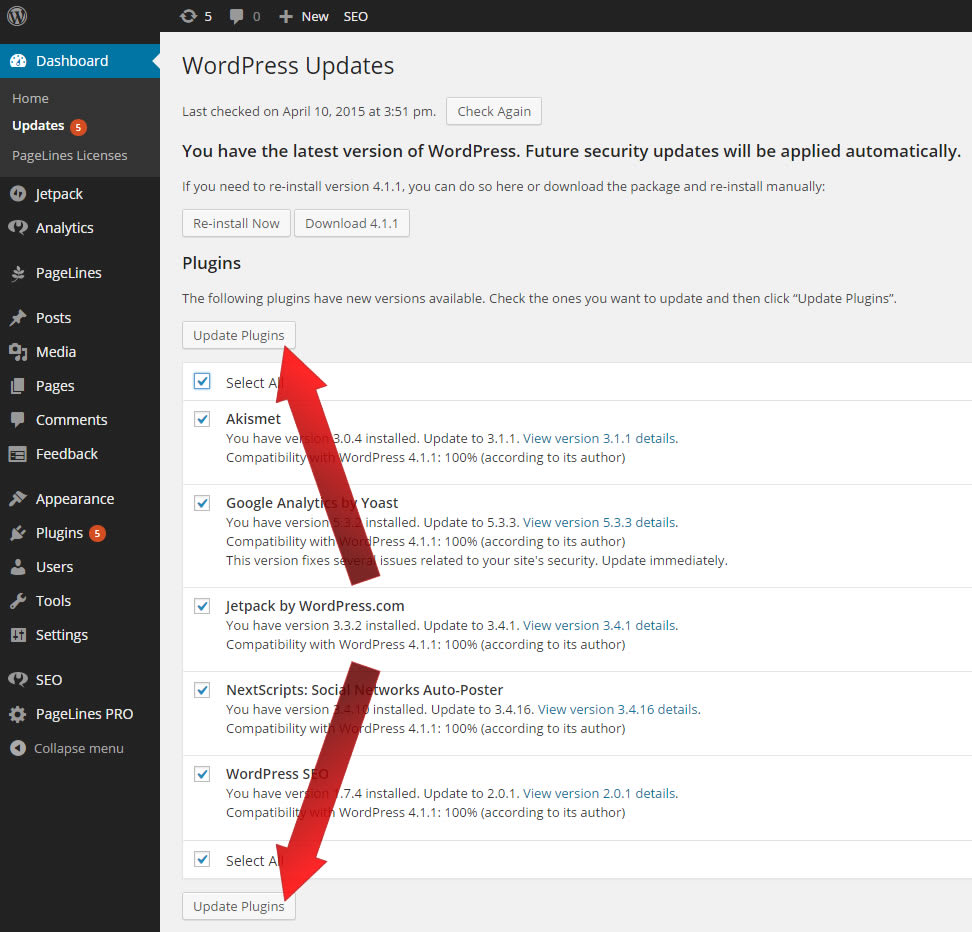
And at the end of the update process you should receive something similar to, All updates have been completed.
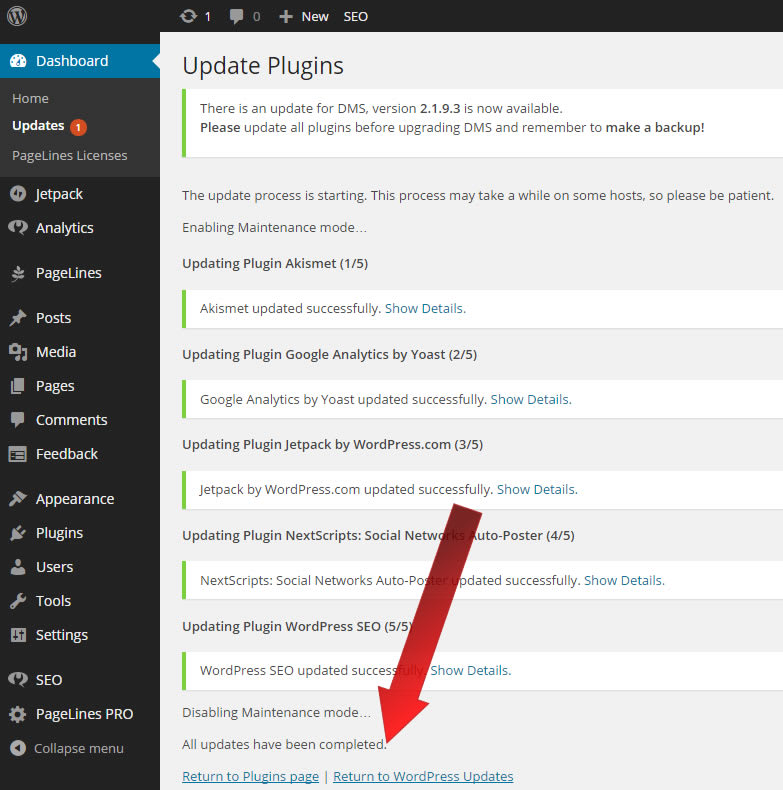
Related Articles:

About the Author: J. Mays
As a previous contributor, JMays shares his insight with our Knowledge Base center. In our Knowledge Base, you'll be able to find how-to articles on Ubuntu, CentOS, Fedora and much more!
Our Sales and Support teams are available 24 hours by phone or e-mail to assist.
Latest Articles
How to use kill commands in Linux
Read ArticleChange cPanel password from WebHost Manager (WHM)
Read ArticleChange cPanel password from WebHost Manager (WHM)
Read ArticleChange cPanel password from WebHost Manager (WHM)
Read ArticleChange the root password in WebHost Manager (WHM)
Read Article


