How to Login to Manage
- How to Login to Manage
- An Introduction to Manage
The Manage interface is Liquid Web's Account and Cloud Management Portal. From Manage, it is possible to control all of your servers and services, whether your deployment is one Cloud VPS or a combination of many dedicated servers and other cloud services.
Manage will help you administer your private network, VPN (Virtual Private Network), CDN (Content Delivery Network), firewalls, upgrades, and much more!
- These instructions are intended specifically for logging into Liquid Web's Account and Cloud Management Portal, called Manage.
Enter your Username and Password:
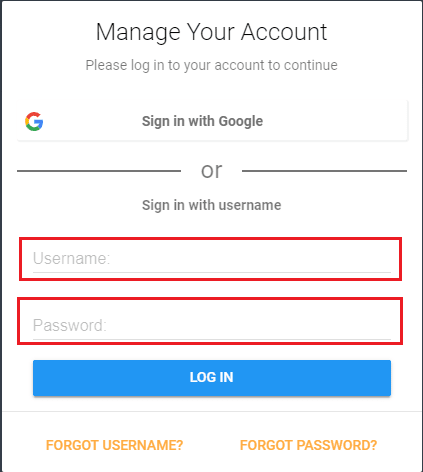
Step 2: Then finish the process by clicking Log In!
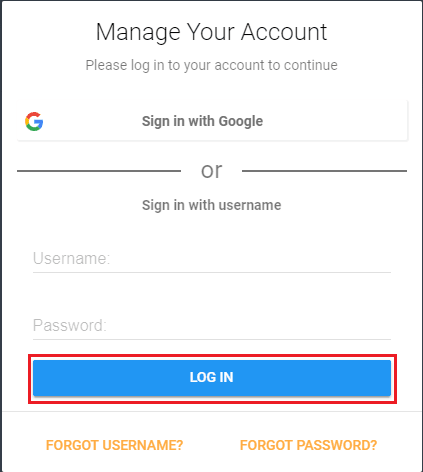
Alternatively, you can now use a Google account to log in to Manage. See Using Google Accounts in Manage Portal.
Related Articles:

About the Author: J. Mays
As a previous contributor, JMays shares his insight with our Knowledge Base center. In our Knowledge Base, you'll be able to find how-to articles on Ubuntu, CentOS, Fedora and much more!
Our Sales and Support teams are available 24 hours by phone or e-mail to assist.
Latest Articles
How to use kill commands in Linux
Read ArticleChange cPanel password from WebHost Manager (WHM)
Read ArticleChange cPanel password from WebHost Manager (WHM)
Read ArticleChange cPanel password from WebHost Manager (WHM)
Read ArticleChange the root password in WebHost Manager (WHM)
Read Article


