FTP (File Transfer Protocol) is probably the most popular method of uploading files to a server; a wide array of FTP servers, such as ProFTPD, and clients exist for every platform.
- These instructions are intended specifically for installing the ProFTPD on Ubuntu 14.04 LTS.
- I’ll be working from a Liquid Web Core Managed Ubuntu 14.04 LTS server, and I’ll be logged in as root.
First, you’ll follow a simple best practice: ensuring the list of available packages is up to date before installing anything new.
apt-get update
Then let’s install ProFTPD and any required packages:
apt-get -y install proftpd
During the install process you’ll be prompted with the following screen:
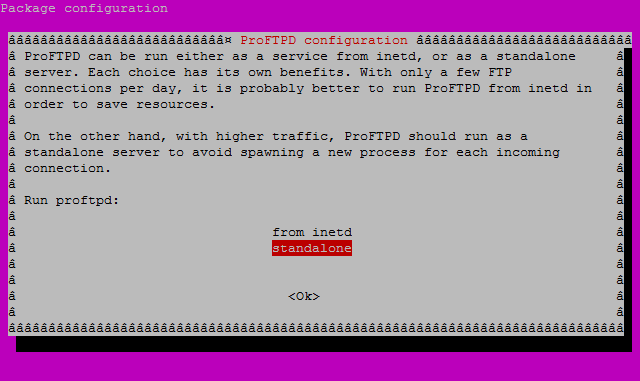
Select standalone and then Ok to finish the installation.
For a refresher on editing files with vim see: New User Tutorial: Overview of the Vim Text Editor
Let’s edit the configuration file for ProFTPD:
vim /etc/proftpd/proftpd.conf
Change the ServerName to the hostname of your server. In the case below, ftp.thebestfakedomainnameintheworld.com is an example:
ServerName “ftp.thebestfakedomainnameintheworld.com”
To limit users to their home directory uncomment the line that says DefaultRoot:
# Use this to jail all users in their homes
DefaultRoot ~
Exit and save the file with the command :wq .
Restart the ProFTPD service:
service proftpd restart
Then set the ProFTPD service to start at boot:
update-rc.d proftpd defaults
Related Articles:

About the Author: J. Mays
As a previous contributor, JMays shares his insight with our Knowledge Base center. In our Knowledge Base, you'll be able to find how-to articles on Ubuntu, CentOS, Fedora and much more!
Our Sales and Support teams are available 24 hours by phone or e-mail to assist.
Latest Articles
Change cPanel password from WebHost Manager (WHM)
Read ArticleChange cPanel password from WebHost Manager (WHM)
Read ArticleChange cPanel password from WebHost Manager (WHM)
Read ArticleChange cPanel password from WebHost Manager (WHM)
Read ArticleChange the root password in WebHost Manager (WHM)
Read Article


