How to Add a User and Grant Root Privileges on CentOS 7
II. How to Remove (Delete) a User on CentOS 7
- These instructions are intended specifically for adding a user on CentOS 7.
- I’ll be working from a Liquid Web Self Managed CentOS 7 server, and I’ll be logged in as root.
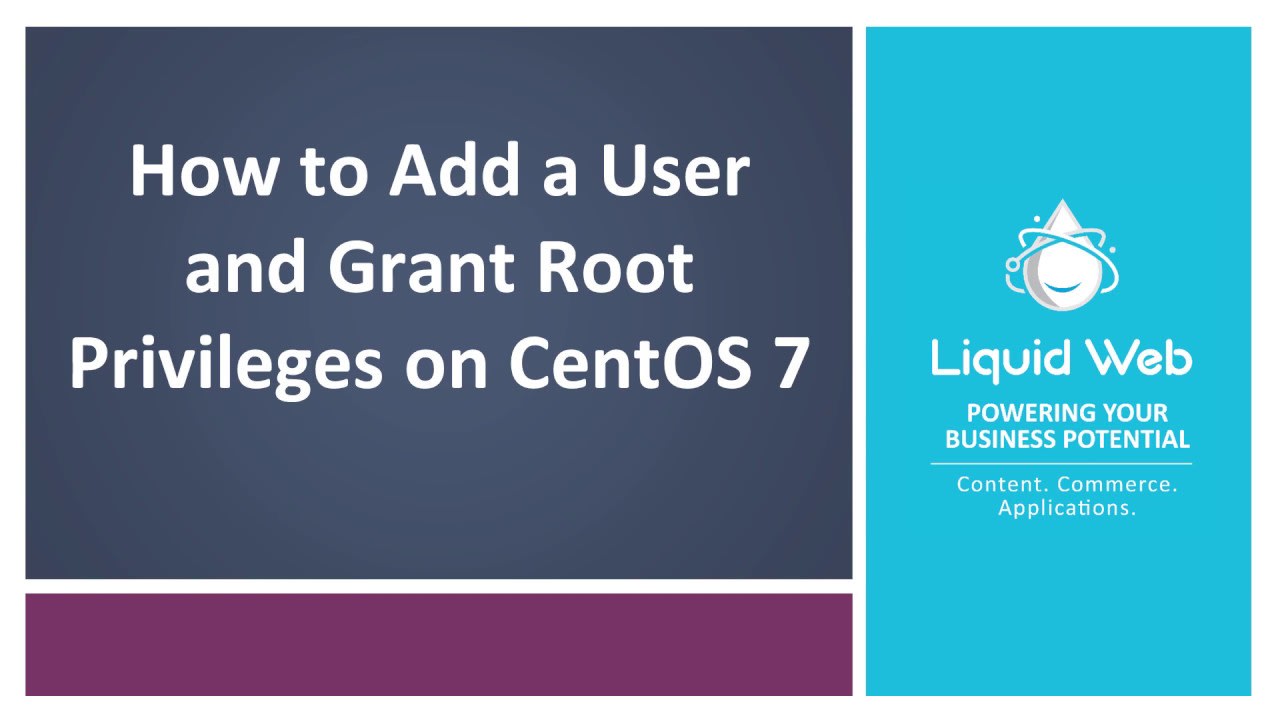
It’s just one simple command to add a user. In this case, we’re adding a user called mynewuser :
adduser mynewuser
Now set the password for the new user:
passwd mynewuser
For a refresher on editing files with vim see: New User Tutorial: Overview of the Vim Text Editor
visudo
Find the following code:
## Allow root to run any commands anywhere
root ALL=(ALL) ALL
In this case, we’re granting root privileges to the user mynewuser . Add the following below that code:
mynewuser ALL=(ALL) ALL
Then exit and save the file with the command :wq.
If you’ve followed the instruction above correctly, then you should now have a user setup by the name of mynewuser which can use sudo to run commands as root!
Related Articles:

About the Author: Justin Palmer
Justin Palmer is a professional application developer with Liquid Web
Our Sales and Support teams are available 24 hours by phone or e-mail to assist.
Latest Articles
Managed Server vs. Unmanaged Server Defined
Read ArticleChange cPanel password from WebHost Manager (WHM)
Read ArticleChange cPanel password from WebHost Manager (WHM)
Read ArticleChange cPanel password from WebHost Manager (WHM)
Read ArticleChange the root password in WebHost Manager (WHM)
Read Article


