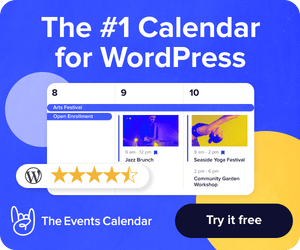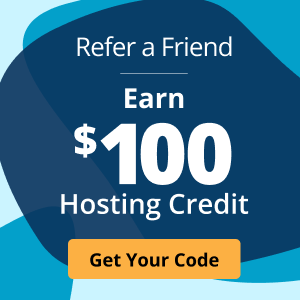Your Essential 13-Step Website Implementation Checklist
Whether it’s your first web presence for your business or a new version to support your growth, launching a new website is an exciting time. Those involved are anxious, especially IT staff on a deadline or freelancers who want to finish the project and get paid. The urge to rush, however, must be resisted. Get your website implementation right the first time, and you can take the greatest possible advantage of your efforts while saving yourself headaches down the line.
Our Most Helpful Humans in Hosting always advise organizations to create a checklist to make sure they don’t miss anything in the excitement. To help get you started, here are some of the common important steps to make sure you remember during the implementation process.
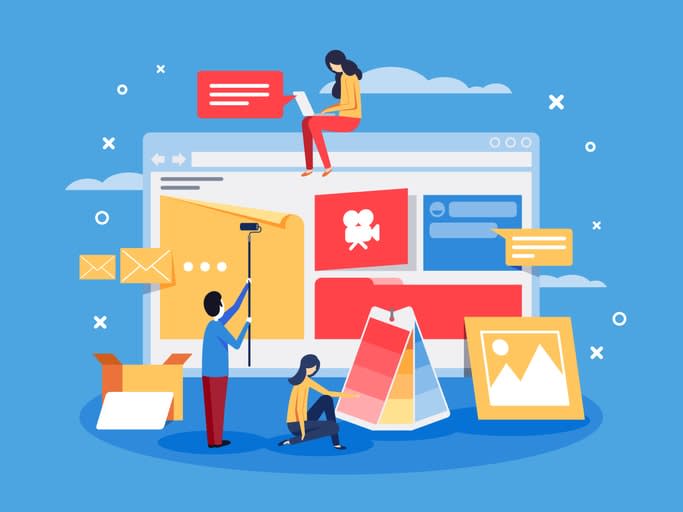
Get It Right From The Start
1. Proofread Your Content – Automated tools can help with this, but an honest proofread ensures embarrassing errors do not mar your site launch. It sounds basic, and it is. Go through every page with a fine-toothed comb looking for spelling errors, typos, grammar issues, formatting issues across browsers and devices, and general accuracy.
2. Legal – Every website that uses cookies, or collects user information, needs to be aware of any legal requirements for user notification and consent. Like most things, a simple plugin can be used to set this up, but having to do it in a hurry after your launch is the kind of situation that creates extra effort or expense. For eCommerce stores, PCI compliance is required, which means meeting standards for securely storing and processing sensitive credit card data. Be especially careful that your site is hosted with HIPAA Compliant Cloud Hosting if you handle patient information or work within the Healthcare Industry.
3. Ensure Image Compatibility – There is a range of common issues associated with using images on your web page. Make sure each image is optimized and has the correct labels and alt tags for search engine optimization (SEO). If you are using a content delivery network (CDN), make sure both the CDN and the code for all site elements are using HTTPS. This is a common cause of SSL certificate mismatch errors.
4. Harden Security – Make sure that your firewall and malware scanner are active, and that any section where users can enter content is protected against spam. Software such as content management systems and plugins should be up to date to avoid known vulnerabilities. SSL certificates do not secure your website, but provide a measure of trust for your customers and site visitors, and also need to be put in place to avoid being penalized or blocked by search engines and other web filters.
5. SEO and Metadata – Making sure your website can be properly identified by search engines and found by your customers often involves installing and configuring a search engine optimization (SEO) plugin, but there are several other steps that are easy and can be quite beneficial.
- Make sure you have images configured to appear in social media shares.
- Set up a favicon (the little logo that appears beside the site name or URL address in the browser) to complete your site’s professional appearance.
Before you launch, use an online tool to check your website’s SEO. While they are not always totally accurate, there are several free ones available that can do the basic job. Getting your search engine optimization right from the start for new websites is crucial.
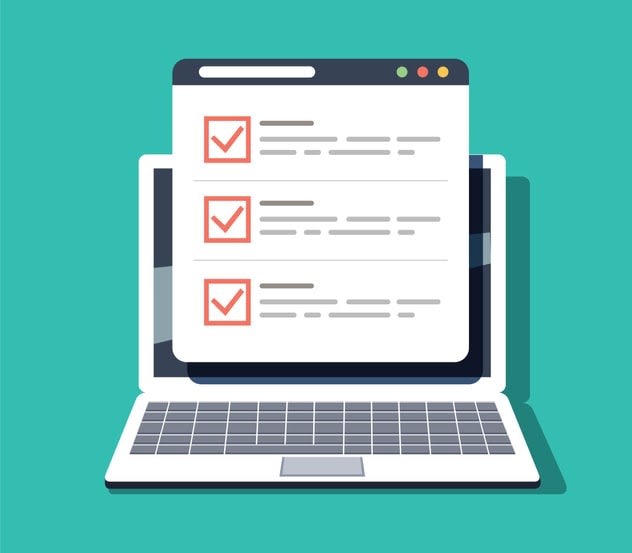
Double Check
6. Titles and Metadata – Page title tags and meta descriptions should be checked again once the process is complete. Because they need to be unique, keyword-based, and a certain length to show up properly in searches and links, they sometimes evolve with the site and each other. Did anything on your site move from one page to another during the design and development process? If so, you may need to adjust a couple of tags.
7. Adaptive or Responsive – Both of these terms refer to ways of making your site look good on mobile devices, and each is fine, but they work a little differently. Adaptive web design involves using different layouts for different screen sizes, while responsive design uses CSS for a “fluid” layout that changes based on the screen size. Either one you choose, make sure that it actually works by checking it manually on different devices.
8. Links and Applications – Check any links or applications embedded in your site manually. Because the former is dependent on the exact duplication of an address, which itself can change, and the latter may be sensitive to other site elements, both can work in the middle of the site development process and then not at the end, creating a needless potential user experience failure. Use Google Webmaster Tools to point out any 404 errors or broken links. Also, for the best user experience, make sure company logos, headers, footers, and social icons all link correctly.
9. Forms and Contact Points – If you get your site visitor all the way to the point of signing up or requesting a quote, only to encounter a broken form, the rest of your good work is squandered. Take the extra few minutes to make sure that doesn’t happen by checking over your forms.
10. Performance – Every coder and admin knows that just because a web page or application works does not necessarily mean that it is right. A misconfigured plugin or an image embedded in the wrong size or format might not prevent the site from loading but could slow everything down so much that users abandon the site. Make sure to minify scripts, CSS, and HTML. There are several free tools to check your performance on the web, and a manual confirmation is fast and easy.

Final Preparations
11. Backup – Create a backup of your site immediately before launch, or better yet, start your automated backup tool. Businesses should have an easily accessible backup, but an off-site backup ensures that no location-specific event, like a natural disaster, can keep your site offline. It is also worth the few minutes it takes to test that your backup solution is running properly and be prepared to use it just in case the live launch holds any unpleasant surprises. If it does, you will be glad you are ready.
12. Submit to Google – Google Search Console is a free tool that allows you to direct the search engine’s attention to a certain domain or URL prefix. It generally takes a couple of days for the listing to show up in searches. The service also includes tools for Search Analytics, email alerts, and URL Inspection. Make sure your website’s structure is set up for ideal search engine crawling by building and submitting your XML sitemap specifically.
13. Launch Monitoring and Analytics – After submitting your site to Google, add Google Analytics to the pages of your site by embedding a short code snippet into your headers to track your traffic and launch any other analytics tools you are using. Launching analytics tools may involve setting up filters or goals after adding the code to your site. Delaying this process may be tempting, but will degrade the quality of your data.
Keep Calm and Launch On
A complete website implementation plan will involve customizing the checklist above to suit your business needs. Getting it all right can seem daunting, but a quality managed hosting provider with strong customer service can assist with developing the plan and carrying it out.
As you complete the exciting but often stressful process of website implementation, keep in mind that every problem and setback can be overcome. Make sure you have the right help, like a service provider that has experience managing and setting up the infrastructure for the launches of thousands of sites for all kinds of businesses.

Kelly Goolsby
Kelly has worked in the hosting industry for nearly 16 years and loves seeing clients use new technologies to build businesses and solve problems. His roles in technology have included all facets of Sales and, more recently, Solution Architecture, Technical Sales, and Sales Training. Kelly really loves having a hand in developing new products and helping clients learn how to use them.
Keep up to date with the latest Hosting news.